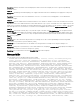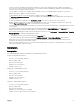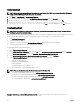Release Notes
Issue 8:
Description: The data displayed in Edited Trap(s) in OpenManage Essentials indicates the original denition of the built-in traps
that are edited using Edit Trap functionality.
Troubleshooting
Installation
• Ensure that the latest SQL server service packs are installed on the system. You can run the following command on the
command prompt to verify the SQL version.
– sqlcmd -Q "print @@version"
• For typical install, ensure that the current user has sysAdmin rights to the SQL Server. For custom install, ensure that the
provided authentication credentials have sysAdmin rights.
• Try to use the custom install with dierent authentication methods if typical install fails.
• Collect the logs from the temp folder. Search for the latest MgmtSt_*.log and InstallUtil_Install.log les. Try to
quickly analyze (if possible) InstallUtil_Install.log.
Launching OpenManage Essentials
• When an internet proxy server is congured on the system, the site must be added to the exception list to bypass the proxy. This
should be congured with GPO’s by a domain administrator.
• If you are using certicates, ensure that you use the domain certicates and those are added in IIS manager for the
DellSystemsEssentials website.
• If you are viewing an unauthorized user message on the console, ensure that the user receiving the error has been added to the
omeAdministrators or omeUsers Windows user groups.
• If shortcuts to launch OpenManage Essentials are not working, try to use the IP/hostname/localhost directly (replace XXXXXX)
in the following URL to launch the Essentials.
– https://XXXXXX:2607/Web/Default.aspx
Services
• Ensure that the OpenManage Essentials database is present and accessible by running the following command on the database
server command prompt.
– sqlcmd -E -d OMEssentials -Q sqlcmd -E -d OMEssentials -Q "select * from sys.databases
where name = 'OMEssentials'"
• If the above command works, enable the logs using the dconfig.ini le and collect the logs from the specied folder
location.
Issue:
Description: OpenManage Essentials services do not start automatically on the OME host if the Windows license is activated after a
system reboot.
Resolution: If Windows is not activated, activate the Windows license, run Windows update and reboot the system. On inactivated
systems, OpenManage Essentials services will not start up automatically. On such a system, the services must be restarted manually.
Protocol Specic Discovery Issues:
• Use Dell Troubleshooting Tool (gets installed with Essentials) to verify the specic protocol test.
• Ensure that the services are working, and protocol-specic ports are not blocked by the rewall.
• Manually restart the services.
Microsoft Internet Explorer
Issue:
25