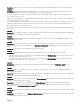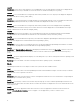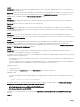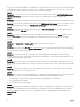Release Notes
Description: When creating or updating a task, the stamp for the creation or update time is that of the OpenManage Essentials UI.
The Last Run Time displayed on the summary report, however, is the time of the Essentials Services system. If there is a signicant
variation in the UI and Services system time, it is possible that a scheduled task may not execute or show that it was executed
before it was created. [137997]
Issue 11:
Description: If you set the task start or end time to a time in Daylight Saving Time (DST) shift period, OpenManage Essentials
changes the task start or end time to the closest valid time. [165393]
Resolution: A workaround to eliminate the changing of start or end time is to set a valid start/end time.
Issue 12:
Description: By default, root login through SSH is not enabled on VMware ESX Servers. As a result, all the OpenManage Essentials
tasks that use the root account fail. To enable the SSH root login on the ESX Server, set the option PermitRootLogin=YES
in /etc/ssh/sshd_conf le. [174023]
Issue 13:
Description: The Server Administrator Deployment task requires dependent components (example libc++) to be installed on the
target systems running the Linux operating system. If these components are not installed, the task fails with the following error
message:
• omexec must be installed on the remote node for the task. See the help and ensure that
the remote node requirements are met before executing the task.
Issue 14:
Description: If the Log On account of DSM Essentials Task Manager or DSM Essentials Network Monitor services are changed,
the following user rights must be assigned for the Log On account:
• Adjust memory quotas for a process
• Replace a process level token
If the Log On account is missing the above user rights, the Essentials tasks fails to execute.
Resolution: To assign user rights to an account on the local computer:
1. From the Start menu, point to Administrative Tools and then click Local Security Policy.
2. In the Local Security Settings dialog box, double-click Local Policies, and then double-click User Rights Assignment.
3. In the details pane, double-click Adjust memory quotas for a Process.
4. Click Add User or Group, and in the Enter the object names to select box, type the user or group name to which you want to
assign the user right and click OK.
5. Click OK again and double-click Replace a process level token in the Details pane.
6. Click Add User or Group and in the Enter the object names to select box, type the user or group name to which you want to
assign the user right and click OK. [239550]
Issue 15:
Description: While creating a Generic Command Line task, the Application requires interaction with desktop check box does not
work and the executable window is not be visible when Essentials is installed on the Microsoft Windows Server 2008 R2 system.
The task runs the executable in the background. If Windows requires input, the task may hang and you may need to kill the process
for the task to continue.
Issue 16:
Description: After successfully running the Deploy Server Administrator task on the Linux server, if discovery still classies the
server as Unknown, restart the Linux server and run the discovery again. The Linux server should start showing up under the device
tree.
Issue 17:
Description: When trying to run a remote server administrator command against some Linux targets, the Task Execution History
pane may show the task as complete even though, when the Execution Details pane is examined, the Execution Summary states:
The task is not supported for the target device.
15