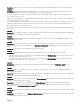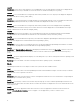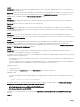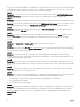Release Notes
Issue 4:
Description: The iDRAC Service Module (iSM) deployment task is unsuccessful when deploying iSM version 1.0 on a target device
running Linux operating system.
Resolution: Ensure that the dependency packages/executables required for iSM deployment are installed on the target device, and
then run the task again. For information on the dependency les, see the Linux Install Dependency section in the iDRAC Service
Module Version 1.0 Installation Guide
at dell.com/support/manuals.[47177]
Issue 5:
Description: After deployment of iDRAC Service Module (iSM) using a .rpm package, the iSM service (dsm_ism_srvmgrd) is not
started. [43476]
Resolution: Start the iSM service manually on the server running Linux.
Issue 6:
Description: Only the OMSA web server component can be installed on a virtual machine. If you deploy the server administrator
component using the OMSA Deploy Task on a virtual machine, the Task Status displays success. However, OMSA is not installed on
the virtual machine. [26652]
Issue 7:
Description: If a user from the OmeAdministrators group executes a command that requires system Administrator privileges for
tasks such as a command to stop a service, the task status is not displayed correctly. To view the correct status of the task, click the
task under Task Execution History.
Issue 8:
Description: When OpenManage Essentials is installed with a remote database server, the database connection may be lost (due to
local network failures, database server reboot, and so on). If this happens, the tasks may no longer run as scheduled. When
observed, normal operation can be restored by restarting the OpenManage Essentials Windows services: DSM Essentials Network
Monitor and DSM Essentials Task Manager. [498134]
Issue 9:
Description: Remote Server Administrator command line task may not respond for Server Administrator running on Microsoft
Windows Server 2008 and Microsoft Windows Server 2008 R2.
To enable the successful functioning of remote Server Administrator CLI and software updates/deploy features, ensure the following
(applicable to Microsoft Windows only):
• The managed system and the management station must be on the same domain or there should be a trust relationship between
the two domains.
• If you have a Windows Firewall congured on the management station or the managed system, make the following conguration
changes to enable remote Server Administrator CLI and software updates to work successfully.
Management Station:
1. Open TCP port 135.
2. Add the application omremote.exe (located in Essentials\bin) to the Firewall exception list.
Managed System:
• If you have the Windows rewall congured, enable remote administration by running the following command in the command
prompt:
– "netsh firewall set service RemoteAdmin"
For more information on connecting through the Windows rewall, see Microsoft's MSDN website for Platform SDK: Windows
Management Instrumentation (Connecting through Windows Firewall) at:
• http://msdn.microsoft.com/en-us/library/aa389286(VS.85).aspx
• http://support.microsoft.com/kb/875605
For Windows Server 2008 onwards, see the following link: http://msdn.microsoft.com/en-us/library/aa822854(VS.85).aspx.
[312918]
Issue 10:
14