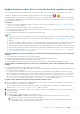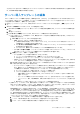Users Guide
Table Of Contents
- Dell EMC OpenManage Enterpriseバージョン3.5ユーザーズ ガイド
- 目次
- 表
- Dell EMC OpenManage Enterprise について
- OpenManage Enterprise 内のセキュリティ機能
- OpenManage Enterpriseのインストール
- OpenManage Enterpriseをお使いになる前に
- OpenManage Enterpriseグラフィカル ユーザー インターフェイスの概要
- OpenManage Enterprise ホームポータル
- デバイスの管理
- デバイスのグループ化
- 静的デバイスグループの作成または削除
- クエリデバイスグループの作成または編集
- 静的子グループのデバイスの追加または編集
- 静的またはクエリ動的グループの子グループの名前の変更
- 静的またはクエリグループのクローン作成
- 新しいグループへのデバイスの追加
- 既存グループへのデバイスの追加
- OpenManage Enterprise からのデバイスの削除
- OpenManage Enterprise からのデバイスの除外
- ベースラインを使用したデバイス ファームウェア/ドライバーのアップデート
- 個々のデバイスのファームウェア バージョンのロールバック
- デバイスインベントリの更新
- デバイスステータスの更新
- 1 台のデバイスのインベントリのエクスポート
- デバイスリスト
- シャーシとサーバにおける追加アクションの実行
- MX7000 シャーシに対して表示されるハードウェア情報
- すべてまたは選択したデータのエクスポート
- デバイスの表示と設定
- デバイスの管理アプリケーション iDRAC の開始
- 仮想コンソールの起動
- デバイスのグループ化
- デバイスのファームウェアおよびドライバーの管理
- デバイス導入テンプレートの管理
- リファレンス デバイスからの導入テンプレートの作成
- テンプレート ファイルのインポートによる導入テンプレートの作成
- 導入テンプレート情報の表示
- サーバー導入テンプレートの編集
- シャーシ導入テンプレートの編集
- IOA導入テンプレートの編集
- 導入テンプレートのネットワーク プロパティの編集
- デバイス導入テンプレートの導入
- IOA導入テンプレートの導入
- 導入テンプレートのクローン作成
- 未検出のサーバーまたはシャーシへの設定の自動導入
- 自動導入のターゲットの作成
- 自動導入のターゲットを削除
- 自動導入のターゲットの詳細の別形式へのエクスポート
- ステートレスな導入の概要
- ネットワークの定義
- 設定済みネットワークの編集または削除
- VLAN定義のエクスポート
- ネットワーク定義のインポート
- プロファイルの管理
- デバイス設定コンプライアンスの管理
- デバイスのアラートの監視
- 監査ログの管理
- デバイスコントロール用ジョブの使い方
- 監視または管理のためのデバイスの検出
- Discover servers automatically by using the server-initiated discovery feature
- デバイス検出ジョブの作成
- デバイス検出のためのプロトコル サポート マトリックス
- デバイス検出ジョブの詳細の表示
- デバイス検出ジョブの編集
- デバイス検出ジョブの実行
- デバイス検出ジョブの停止
- .csv ファイルからデータをインポートして複数のデバイスを指定
- デバイスをグローバルに除外する
- サーバ検出ジョブを作成するための検出モードの指定
- サーバー用にカスタマイズされたデバイス検出ジョブ プロトコルの作成 - 検出プロトコルの追加設定
- シャーシ検出ジョブを作成する検出モードの指定
- シャーシ用にカスタマイズされたデバイス検出ジョブ プロトコルの作成 - 検出プロトコルの追加設定
- Dellストレージ検出ジョブを作成するための検出モードの指定
- ネットワーク スイッチ検出ジョブを作成するための検出モードの指定
- HTTPSストレージ デバイス用にカスタマイズされたデバイス検出ジョブ プロトコルの作成 - 検出プロトコルの詳細設定
- SNMP デバイス用のカスタマイズしたデバイス検出ジョブプロトコルの作成
- 複数のプロトコル検出ジョブを作成する検出モードの指定
- デバイス検出ジョブの削除
- デバイスインベントリの管理
- デバイス保証の管理
- レポート
- MIB ファイルの管理
- OpenManage Enterprise アプライアンス設定の管理
- OpenManage Enterprise のネットワーク設定
- OpenManage Enterprise ユーザーの管理
- ユーザーセッションの終了
- OpenManage Enterprise でのディレクトリサービスの統合
- OpenID Connectプロバイダーを使用したOpenManage Enterpriseログイン
- OpenManage EnterpriseへのOpenID Connectプロバイダーの追加
- OpenManage Enterpriseへのロール ベースのアクセスのためのPingFederateでのOpenID Connectプロバイダー ポリシーの設定
- OpenManage Enterpriseへのロール ベースのアクセスのためのKeycloakでのOpenID Connectプロバイダー ポリシーの設定
- OpenID Connectプロバイダーを使用したOpenManage Enterpriseの登録ステータスのテスト
- OpenManage EnterpriseでのOpenID Connectプロバイダーの詳細の編集
- OpenID Connectプロバイダーの有効化
- OpenID Connectプロバイダーの削除
- OpenID Connectプロバイダーの無効化
- セキュリティ証明書
- ログインセキュリティのプロパティの設定
- コンソールプリファレンスの管理
- アラート表示のカスタマイズ
- SMTP、SNMP、Syslogアラートの設定
- 着信アラートの管理
- 保証設定の管理
- OpenManage Enterpriseのバージョンと使用可能なプラグインの確認とアップデート
- リモートコマンドとスクリプトの実行
- OpenManage Mobile の設定
- その他の参照情報およびフィールドの説明
Update firmware and/or drivers using the baseline compliance report
After you run a firmware or driver compliance report, if the firmware or driver version on the device is earlier than the version on the
catalog, the Compliance Report page indicates the device firmware or driver status as Upgrade ( or ).
The firmware and driver version of the associated baseline devices is not automatically updated, hence, the user must initiate the update.
It is recommended to update the device firmware and/or driver during the maintenance windows to prevent the devices or environment
going offline during business hours.
Prerequisites:
● To perform any tasks on OpenManage Enterprise, you must have the necessary user privileges. See ロール ベースの OpenManage
Enterprise ユーザー権限 on page 14.
● You must create an inbound firewall rule to allow communication with port 22.
● If HTTP and HTTPS shares were configured using the proxy settings, ensure that these local URLs are included in the proxy-exception
list before initiating any update tasks.
● Only one update task can be initiated on the target machine at a given time.
NOTE:
● The Reset iDRAC function is not supported for the devices under an MCM chassis that are in a 'Proxied' onboarding state and for
updating only the drivers of the devices. For more information about onboarding states, see デバイスのオンボーディング on
page 113.
● The firmware or driver compliance status of network switches, modular IOAs, and Dell storage devices is displayed as Unknown as
these are not updatable using the Dell catalog. It is recommended to perform individual firmware or driver updates for these
devices using their respective individual Update package. To perform individual firmware or driver updates, select a device on the
All Devices page, and click View Details > Firmware/Drivers and select the individual package option. For more information about
the list of unsupported devices, refer ファームウェア/ドライバー コンプライアンス ベースライン レポート—「不明」コン
プライアンス ステータスのデバイス on page 167
When updating MX7000 chassis and sled belonging to the multi-chassis management (MCM) group, you must consider the
following:
● Chassis and sled firmware updates must be undertaken separately.
● The lead chassis must be updated separately as the final step after updating all the member chassis.
● Firmware can be updated for only up to 9 member chassis at a time.
● Firmware update is supported on a maximum of 43 sleds at a time irrespective of onboarding state (Managed or Proxied).
The driver updates are available only on devices discovered as 64-bit Windows servers. Before updating the drivers, do the
following:
● Be aware that the rollback of the driver updates is not supported.
● In-band driver updates are only supported on Windows with OpenSSH. Driver updates on third party SSH hosted on Windows, such as
the CygwinSSH, are not supported.
● To collect the inventory information, the Inventory Collector and Dell System Update must be available on the Windows server. If
these components are not available on the server, then initiate an inventory job and select Collect driver inventory. The discovery job
also collects driver inventory information, but only the inventory job installs the necessary components on the server. To collect the
driver inventory information, create or edit an inventory job and select the Collect driver inventory check box. For more information,
see インベントリジョブの作成 on page 122 and インベントリスケジュールジョブの編集 on page 124.
To update a device firmware and/or driver by using the baseline compliance report:
1. On the Configuration > Firmware/Driver Compliance page, select the check box corresponding to the baseline to which the device is
attached, and then click View Report in the right pane.
On the Compliance Report page, the list of devices associated with the baseline and their compliance level is displayed. For field
descriptions, see ベースライン コンプライアンス レポートの表示 on page 60.
2. Select the check box corresponding to the device whose firmware or driver must be updated. You can select more than one device
with similar properties.
3. Click Make Compliant.
4. In the Make Devices Complaint dialog box, you can do the following:
● Under Schedule Update, click Additional Information to view the important information and select one of the following:
a. Update Now: To apply the firmware/driver updates immediately.
b. Schedule Later: Select to specify a date and time when the firmware and/or driver version must be updated. This mode is
recommended if you do not want to disturb your current tasks.
デバイスのファームウェアおよびドライバーの管理 61