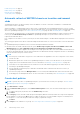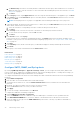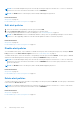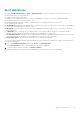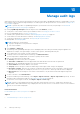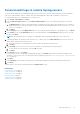Users Guide
Table Of Contents
- Dell EMC OpenManage Enterprise Version 3.5 User's Guide
- Contents
- Tables
- About Dell EMC OpenManage Enterprise
- Security features in OpenManage Enterprise
- Install OpenManage Enterprise
- Installation prerequisites and minimum requirements
- Deploy OpenManage Enterprise on VMware vSphere
- Deploy OpenManage Enterprise on Hyper-V 2012 R2 and earlier host
- Deploy OpenManage Enterprise on Hyper-V 2016 host
- Deploy OpenManage Enterprise on Hyper-V 2019 host
- Deploy OpenManage Enterprise by using Kernel-based Virtual Machine
- Deploy OpenManage Enterprise programmatically
- Get started with OpenManage Enterprise
- Log in to OpenManage Enterprise
- Configure OpenManage Enterprise by using Text User Interface
- Configure OpenManage Enterprise
- Recommended scalability and performance settings for optimal usage of OpenManage Enterprise
- Supported protocols and ports in OpenManage Enterprise
- Use case links for the supported protocols and ports in OpenManage Enterprise
- OpenManage Enterprise Graphical User Interface overview
- OpenManage Enterprise Home portal
- Managing devices
- Organize devices into groups
- Create or delete a Static device group
- Create or edit a Query device group
- Adding or editing devices in a Static child group
- Rename child groups of Static or Query Dynamic groups
- Clone a Static or Query group
- Add devices to a new group
- Add devices to existing group
- Delete devices from OpenManage Enterprise
- Exclude devices from OpenManage Enterprise
- Update the device firmware and drivers by using baselines
- Roll back an individual device's firmware version
- Refresh the device inventory
- Refresh the device status
- Export the single device inventory
- Devices list
- Performing more actions on chassis and servers
- Hardware information displayed for MX7000 chassis
- Export all or selected data
- Viewing and configuring devices
- Start Management application iDRAC of a device
- Start the Virtual Console
- Organize devices into groups
- Manage the device firmware and drivers
- Manage device deployment templates
- Create a deployment template from a reference device
- Create a deployment template by importing a template file
- View a deployment template information
- Edit a server deployment template
- Edit a chassis deployment template
- Edit IOA deployment template
- Edit network properties of a deployment template
- Deploy device deployment templates
- Deploy IOA deployment templates
- Clone deployment templates
- Auto deployment of configuration on yet-to-be-discovered servers or chassis
- Create auto deployment targets
- Delete auto deployment targets
- Export auto deployment target details to different formats
- Overview of stateless deployment
- Define networks
- Edit or delete a configured network
- Export VLAN definitions
- Import network definitions
- Manage Profiles
- Managing the device configuration compliance
- Monitoring device alerts
- Manage audit logs
- Using jobs for device control
- Discovering devices for monitoring or management
- Discover servers automatically by using the server-initiated discovery feature
- Create a device discovery job
- Protocol support matrix for discovering devices
- View device discovery job details
- Edit a device discovery job
- Run a device discovery job
- Stop a device discovery job
- Specify multiple devices by importing data from the .csv file
- Globally excluding devices
- Specify discovery mode for creating a server discovery job
- Create customized device discovery job protocol for servers –Additional settings for discovery protocols
- Specify discovery mode for creating a chassis discovery job
- Create customized device discovery job protocol for Chassis – Additional settings for discovery protocols
- Specify discovery mode for creating a Dell storage discovery job
- Specify discovery mode for creating a network switch discovery job
- Create customized device discovery job protocol HTTPS storage devices –Additional settings for discovery protocols
- Create customized device discovery job protocol for SNMP devices
- Specify discovery mode for creating a MULTIPLE protocol discovery job
- Delete a device discovery job
- Managing device inventory
- Manage the device warranty
- Reports
- Managing MIB files
- Managing OpenManage Enterprise appliance settings
- Configure OpenManage Enterprise network settings
- Manage OpenManage Enterprise users
- Ending user sessions
- Directory services integration in OpenManage Enterprise
- OpenManage Enterprise login using OpenID Connect providers
- Add an OpenID Connect provider to OpenManage Enterprise
- Configure an OpenID Connect provider policy in PingFederate for role-based access to OpenManage Enterprise
- Configure an OpenID Connect provider policy in Keycloak for role-based access to OpenManage Enterprise
- Test the registration status of OpenManage Enterprise with the OpenID Connect provider
- Edit an OpenID Connect provider details in OpenManage Enterprise
- Enable OpenID Connect providers
- Delete OpenID Connect providers
- Disable OpenID Connect providers
- Security Certificates
- Set the login security properties
- Manage Console preferences
- Customize the alert display
- Configure SMTP, SNMP, and Syslog alerts
- Manage incoming alerts
- Manage warranty settings
- Check and update the version of the OpenManage Enterprise and the available plugins
- Execute remote commands and scripts
- OpenManage Mobile settings
- Enable or disable alert notifications for OpenManage Mobile
- Enable or disable OpenManage Mobile subscribers
- Delete an OpenManage Mobile subscriber
- View the alert notification service status
- Notification service status
- View information about OpenManage Mobile subscribers
- OpenManage Mobile subscriber information
- Troubleshooting OpenManage Mobile
- Other references and field descriptions
- Schedule Reference
- Firmware baseline field definitions
- Schedule job field definitions
- Alert categories after EEMI relocation
- Token substitution in remote scripts and alert policy
- Field service debug workflow
- Unblock the FSD capability
- Install or grant a signed FSD DAT.ini file
- Invoke FSD
- Disable FSD
- Catalog Management field definitions
- Firmware/driver compliance baseline reports— devices with 'Unknown' compliance status
- Generic naming convention for Dell EMC PowerEdge servers
● To specify an undiscovered device (third-party device), select Specific Undiscovered Devices, and then type the IP
address or host name.
● To specify any undiscovered device, select Any Undiscovered Devices.
NOTE: The Remote Script Execution and Power Action tasks cannot be performed on the undiscovered devices.
NOTE: Alerts from such foreign and undiscovered devices can be ignored.
NOTE: Alerts of SNMPv1, SNMPv2, and SNMPv3 protocols sent by such undiscovered (foreign) devices are
recognized by OpenManage Enterprise.
● Click Next.
5. (Optional) By default, the alert policies are always active. To limit the dates and the time when the policy is applicable, in the
Date and Time section you can—
a. Select the Date Range, by filling the from and to dates.
b. To specify the time when the policy would apply, select and Time interval check box and enter the time frames.
c. Select the check boxes corresponding to the days on which the alert policies must be run.
d. Click Next.
6. In the Severity section, select the severity level of the alert for which this policy must be activated.
a. To select all the severity categories, select the All check box.
b. Click Next.
7. In the Actions section, select one or more check boxes to initiate the following actions when the policy is run:
● Send email to a designated recipient by selecting the Email check box, and specifying data in the fields. Tokens can be
used in the Subject and Message fields. See Token substitution in remote scripts and alert policy on page 159
NOTE:
Email action for multiple alerts of the same category, message ID and content are triggered only once every 2
minutes to avoid repeated/redundant alert messages in the inbox.
● Configure SNMP alerts by clicking Enable next to the SNMP Trap Forwarding check box. In the SNMP
Configuration dialog box, enter or select data. See Configure SMTP, SNMP, and Syslog alerts on page 94.
● Configuring Syslog properties.
● Select the Ignore check box to ignore the alert message and not activate the alert policy.
● Send SMS to a telephone number by entering a phone number in To.
● Control the power of the device by power cycling, turning on, or turn off the device. To shut down an OS before
performing power control actions, select the Shut down OS First check box.
● Run a remote command by clicking Enable next to Remote Script Execution:
○ In the Remote Command Setting dialog box, type or select information to set up the remote commands you want
to run. See Execute remote commands and scripts on page 95.
○ From the drop-down menu, select the script you want to run when this alert policy is run. You can set up running the
remote command also as described in Managing OpenManage Enterprise appliance settings on page 130.
● Mobile: Send notifications to the mobile phone(s) registered with this OpenManage Enterprise version. See
OpenManage Mobile settings on page 152.
8. Click Next.
9. In the Summary section, details of the alert policy you defined is displayed. Carefully read through the information.
10. Click Finish.
The alert policy is successfully created and listed in the Alert Policies section.
Related information
Alert policies on page 90
Forward audit logs to remote Syslog servers on page 93
Forward audit logs to remote Syslog servers
To monitor all the audit logs of OpenManage Enterprise from Syslog servers, you can create an alert policy. All the audit logs
such as user login attempts, creation of alert policies, and running different jobs can be forwarded to Syslog servers.
To create an alert policy to forward audit logs to Syslog servers:
1. Select Alerts > Alert Policies > Create.
2. In the Create Alert Policy dialog box, in the Name and Description section, enter a name and description of the alert
policy.
Monitoring device alerts
93