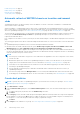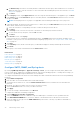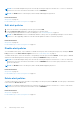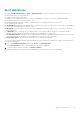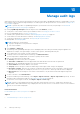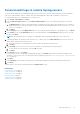Users Guide
Table Of Contents
- Dell EMC OpenManage Enterprise Version 3.5 User's Guide
- Contents
- Tables
- About Dell EMC OpenManage Enterprise
- Security features in OpenManage Enterprise
- Install OpenManage Enterprise
- Installation prerequisites and minimum requirements
- Deploy OpenManage Enterprise on VMware vSphere
- Deploy OpenManage Enterprise on Hyper-V 2012 R2 and earlier host
- Deploy OpenManage Enterprise on Hyper-V 2016 host
- Deploy OpenManage Enterprise on Hyper-V 2019 host
- Deploy OpenManage Enterprise by using Kernel-based Virtual Machine
- Deploy OpenManage Enterprise programmatically
- Get started with OpenManage Enterprise
- Log in to OpenManage Enterprise
- Configure OpenManage Enterprise by using Text User Interface
- Configure OpenManage Enterprise
- Recommended scalability and performance settings for optimal usage of OpenManage Enterprise
- Supported protocols and ports in OpenManage Enterprise
- Use case links for the supported protocols and ports in OpenManage Enterprise
- OpenManage Enterprise Graphical User Interface overview
- OpenManage Enterprise Home portal
- Managing devices
- Organize devices into groups
- Create or delete a Static device group
- Create or edit a Query device group
- Adding or editing devices in a Static child group
- Rename child groups of Static or Query Dynamic groups
- Clone a Static or Query group
- Add devices to a new group
- Add devices to existing group
- Delete devices from OpenManage Enterprise
- Exclude devices from OpenManage Enterprise
- Update the device firmware and drivers by using baselines
- Roll back an individual device's firmware version
- Refresh the device inventory
- Refresh the device status
- Export the single device inventory
- Devices list
- Performing more actions on chassis and servers
- Hardware information displayed for MX7000 chassis
- Export all or selected data
- Viewing and configuring devices
- Start Management application iDRAC of a device
- Start the Virtual Console
- Organize devices into groups
- Manage the device firmware and drivers
- Manage device deployment templates
- Create a deployment template from a reference device
- Create a deployment template by importing a template file
- View a deployment template information
- Edit a server deployment template
- Edit a chassis deployment template
- Edit IOA deployment template
- Edit network properties of a deployment template
- Deploy device deployment templates
- Deploy IOA deployment templates
- Clone deployment templates
- Auto deployment of configuration on yet-to-be-discovered servers or chassis
- Create auto deployment targets
- Delete auto deployment targets
- Export auto deployment target details to different formats
- Overview of stateless deployment
- Define networks
- Edit or delete a configured network
- Export VLAN definitions
- Import network definitions
- Manage Profiles
- Managing the device configuration compliance
- Monitoring device alerts
- Manage audit logs
- Using jobs for device control
- Discovering devices for monitoring or management
- Discover servers automatically by using the server-initiated discovery feature
- Create a device discovery job
- Protocol support matrix for discovering devices
- View device discovery job details
- Edit a device discovery job
- Run a device discovery job
- Stop a device discovery job
- Specify multiple devices by importing data from the .csv file
- Globally excluding devices
- Specify discovery mode for creating a server discovery job
- Create customized device discovery job protocol for servers –Additional settings for discovery protocols
- Specify discovery mode for creating a chassis discovery job
- Create customized device discovery job protocol for Chassis – Additional settings for discovery protocols
- Specify discovery mode for creating a Dell storage discovery job
- Specify discovery mode for creating a network switch discovery job
- Create customized device discovery job protocol HTTPS storage devices –Additional settings for discovery protocols
- Create customized device discovery job protocol for SNMP devices
- Specify discovery mode for creating a MULTIPLE protocol discovery job
- Delete a device discovery job
- Managing device inventory
- Manage the device warranty
- Reports
- Managing MIB files
- Managing OpenManage Enterprise appliance settings
- Configure OpenManage Enterprise network settings
- Manage OpenManage Enterprise users
- Ending user sessions
- Directory services integration in OpenManage Enterprise
- OpenManage Enterprise login using OpenID Connect providers
- Add an OpenID Connect provider to OpenManage Enterprise
- Configure an OpenID Connect provider policy in PingFederate for role-based access to OpenManage Enterprise
- Configure an OpenID Connect provider policy in Keycloak for role-based access to OpenManage Enterprise
- Test the registration status of OpenManage Enterprise with the OpenID Connect provider
- Edit an OpenID Connect provider details in OpenManage Enterprise
- Enable OpenID Connect providers
- Delete OpenID Connect providers
- Disable OpenID Connect providers
- Security Certificates
- Set the login security properties
- Manage Console preferences
- Customize the alert display
- Configure SMTP, SNMP, and Syslog alerts
- Manage incoming alerts
- Manage warranty settings
- Check and update the version of the OpenManage Enterprise and the available plugins
- Execute remote commands and scripts
- OpenManage Mobile settings
- Enable or disable alert notifications for OpenManage Mobile
- Enable or disable OpenManage Mobile subscribers
- Delete an OpenManage Mobile subscriber
- View the alert notification service status
- Notification service status
- View information about OpenManage Mobile subscribers
- OpenManage Mobile subscriber information
- Troubleshooting OpenManage Mobile
- Other references and field descriptions
- Schedule Reference
- Firmware baseline field definitions
- Schedule job field definitions
- Alert categories after EEMI relocation
- Token substitution in remote scripts and alert policy
- Field service debug workflow
- Unblock the FSD capability
- Install or grant a signed FSD DAT.ini file
- Invoke FSD
- Disable FSD
- Catalog Management field definitions
- Firmware/driver compliance baseline reports— devices with 'Unknown' compliance status
- Generic naming convention for Dell EMC PowerEdge servers
Disable alert policies on page 96
Enable alert policies on page 95
Edit alert policies on page 96
Create alert policies on page 92
Automatic refresh of MX7000 chassis on insertion and removal
sleds
OpenManage Enterprise can almost instantly reflect the addition or removal of sleds after a standalone or a lead MX7000
chassis is discovered or onboarded.
When a standalone or a lead MX7000 chassis is discovered or onboarded by using OpenManage Enterprise (versions 3.4 and
later), an alert policy is created simultaneously on the the MX7000 chassis. For more information on discovering and onboarding
devices in OpenManage Enterprise, see Create a device discovery job on page 107 and Onboarding devices on page 108.
The automatically-created alert policy on the MX7000 OpenManage Enterprise-Modular appliance triggers a chassis inventory
refresh job, named Refresh Inventory of Chassis in OpenManage Enterprise every time a sled is inserted, removed, or
replaced in the MX7000 chassis.
Post completion of the chassis- inventory-refresh job, the sled-related changes to the MX7000 are displayed on the All Devices
page.
The following prerequisites must be met while onboarding the MX7000 chassis for a successful creation of the automatic alert
policy :
● OpenManage Enterprise-Modular version 1.2 must be already installed in the MX7000.
● MX7000 chassis should be onboarded with the options 'Enable trap reception from discovered iDRAC servers and
MX7000 chassis' and 'Set Community String for trap destination from Application Settings'.
● The OpenManage Enterprise appliance IP should get successfully registered as one of the four available alert destinations in
the newly-onboarded MX7000. If all the alert destinations in the MX7000 are already configured at the time of onboarding,
then the automatic alert policy creation will fail.
NOTE:
● The alert policy on MX7000 is only specific to the sleds and are not applicable to the other components of the chassis,
such as the IOMs.
● MX7000 alert preferences can be set in OpenManage Enterprise to either receive all the alerts or only the chassis-
category alerts from the MX7000 chassis. For more information, see Manage Console preferences on page 143.
● Some delay is to be expected between the actual action on the sleds and the triggering of the chassis inventory
refreshing on OpenManage Enterprise.
● The automatically created alert policy is deleted if the MX7000 chassis is deleted from the device inventory of
OpenManage Enterprise.
● The All Devices page will list the Managed State for a successfully onboarded MX7000 chassis with automatic alert
forwarding policy as 'Managed with Alerts'. For more information on onboarding, refer Onboarding devices on page 108
Create alert policies
NOTE:
To perform any tasks on OpenManage Enterprise, you must have the necessary user privileges. See Role-based
OpenManage Enterprise user privileges on page 14.
1. Click Alert Policies > Create.
2. In the Create Alert Policy dialog box, in the Name and Description section, enter the name and description of the alert
policy.
a. To enable an alert policy by default, select the Enable Policy check box.
b. Click Next.
3. In the Category section, the Built-in and the imported third-party MIBs are listed. By default, the categories are displayed
but not applied. You can select the All check box to apply the alert policy to all the available categories or manually select
the categories. To view sub-categories under each category, expand the category:
a. Click Next.
4. In the Target section, add devices or groups. See Select target devices and device groups on page 103.
92
Monitoring device alerts