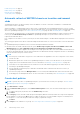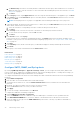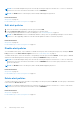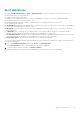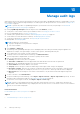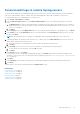Users Guide
Table Of Contents
- Dell EMC OpenManage Enterprise Version 3.5 User's Guide
- Contents
- Tables
- About Dell EMC OpenManage Enterprise
- Security features in OpenManage Enterprise
- Install OpenManage Enterprise
- Installation prerequisites and minimum requirements
- Deploy OpenManage Enterprise on VMware vSphere
- Deploy OpenManage Enterprise on Hyper-V 2012 R2 and earlier host
- Deploy OpenManage Enterprise on Hyper-V 2016 host
- Deploy OpenManage Enterprise on Hyper-V 2019 host
- Deploy OpenManage Enterprise by using Kernel-based Virtual Machine
- Deploy OpenManage Enterprise programmatically
- Get started with OpenManage Enterprise
- Log in to OpenManage Enterprise
- Configure OpenManage Enterprise by using Text User Interface
- Configure OpenManage Enterprise
- Recommended scalability and performance settings for optimal usage of OpenManage Enterprise
- Supported protocols and ports in OpenManage Enterprise
- Use case links for the supported protocols and ports in OpenManage Enterprise
- OpenManage Enterprise Graphical User Interface overview
- OpenManage Enterprise Home portal
- Managing devices
- Organize devices into groups
- Create or delete a Static device group
- Create or edit a Query device group
- Adding or editing devices in a Static child group
- Rename child groups of Static or Query Dynamic groups
- Clone a Static or Query group
- Add devices to a new group
- Add devices to existing group
- Delete devices from OpenManage Enterprise
- Exclude devices from OpenManage Enterprise
- Update the device firmware and drivers by using baselines
- Roll back an individual device's firmware version
- Refresh the device inventory
- Refresh the device status
- Export the single device inventory
- Devices list
- Performing more actions on chassis and servers
- Hardware information displayed for MX7000 chassis
- Export all or selected data
- Viewing and configuring devices
- Start Management application iDRAC of a device
- Start the Virtual Console
- Organize devices into groups
- Manage the device firmware and drivers
- Manage device deployment templates
- Create a deployment template from a reference device
- Create a deployment template by importing a template file
- View a deployment template information
- Edit a server deployment template
- Edit a chassis deployment template
- Edit IOA deployment template
- Edit network properties of a deployment template
- Deploy device deployment templates
- Deploy IOA deployment templates
- Clone deployment templates
- Auto deployment of configuration on yet-to-be-discovered servers or chassis
- Create auto deployment targets
- Delete auto deployment targets
- Export auto deployment target details to different formats
- Overview of stateless deployment
- Define networks
- Edit or delete a configured network
- Export VLAN definitions
- Import network definitions
- Manage Profiles
- Managing the device configuration compliance
- Monitoring device alerts
- Manage audit logs
- Using jobs for device control
- Discovering devices for monitoring or management
- Discover servers automatically by using the server-initiated discovery feature
- Create a device discovery job
- Protocol support matrix for discovering devices
- View device discovery job details
- Edit a device discovery job
- Run a device discovery job
- Stop a device discovery job
- Specify multiple devices by importing data from the .csv file
- Globally excluding devices
- Specify discovery mode for creating a server discovery job
- Create customized device discovery job protocol for servers –Additional settings for discovery protocols
- Specify discovery mode for creating a chassis discovery job
- Create customized device discovery job protocol for Chassis – Additional settings for discovery protocols
- Specify discovery mode for creating a Dell storage discovery job
- Specify discovery mode for creating a network switch discovery job
- Create customized device discovery job protocol HTTPS storage devices –Additional settings for discovery protocols
- Create customized device discovery job protocol for SNMP devices
- Specify discovery mode for creating a MULTIPLE protocol discovery job
- Delete a device discovery job
- Managing device inventory
- Manage the device warranty
- Reports
- Managing MIB files
- Managing OpenManage Enterprise appliance settings
- Configure OpenManage Enterprise network settings
- Manage OpenManage Enterprise users
- Ending user sessions
- Directory services integration in OpenManage Enterprise
- OpenManage Enterprise login using OpenID Connect providers
- Add an OpenID Connect provider to OpenManage Enterprise
- Configure an OpenID Connect provider policy in PingFederate for role-based access to OpenManage Enterprise
- Configure an OpenID Connect provider policy in Keycloak for role-based access to OpenManage Enterprise
- Test the registration status of OpenManage Enterprise with the OpenID Connect provider
- Edit an OpenID Connect provider details in OpenManage Enterprise
- Enable OpenID Connect providers
- Delete OpenID Connect providers
- Disable OpenID Connect providers
- Security Certificates
- Set the login security properties
- Manage Console preferences
- Customize the alert display
- Configure SMTP, SNMP, and Syslog alerts
- Manage incoming alerts
- Manage warranty settings
- Check and update the version of the OpenManage Enterprise and the available plugins
- Execute remote commands and scripts
- OpenManage Mobile settings
- Enable or disable alert notifications for OpenManage Mobile
- Enable or disable OpenManage Mobile subscribers
- Delete an OpenManage Mobile subscriber
- View the alert notification service status
- Notification service status
- View information about OpenManage Mobile subscribers
- OpenManage Mobile subscriber information
- Troubleshooting OpenManage Mobile
- Other references and field descriptions
- Schedule Reference
- Firmware baseline field definitions
- Schedule job field definitions
- Alert categories after EEMI relocation
- Token substitution in remote scripts and alert policy
- Field service debug workflow
- Unblock the FSD capability
- Install or grant a signed FSD DAT.ini file
- Invoke FSD
- Disable FSD
- Catalog Management field definitions
- Firmware/driver compliance baseline reports— devices with 'Unknown' compliance status
- Generic naming convention for Dell EMC PowerEdge servers
NOTE: Previous alert policies won't get implemented post upgrade until the Time Interval check box is enabled. See Edit
alert policies on page 96.
By clicking OpenManage Enterprise > Alerts > Alert Policies, you can:
● Automatically trigger actions based on the input from an alert.
● Send your alerts to email address, phone, SNMP traps, and perform device power control actions such as turning on or
turning off a device when an alert of a predefined category is generated.
● Create, edit, enable, disable, and delete the alert policies.
A tick mark corresponding to an alert policy indicates that the alert policy is enabled. When an alert is received that meets
the policy criteria, you can configure the policy to perform actions such as sending email message and enabling SNMP trap
forwarding. After prior setting, you can do the following:
● Send an email message:
1. Click the EMAIL cell corresponding to the alert policy.
2. In the Alert Actions: Email dialog box, type information about the message to be sent. Use the sample message pattern
indicated in the text boxes.
3. Click Finish. A tick mark is displayed in the cell. Email message is sent when an alert is received that meets the set policy
criteria.
● Forward an SNMP trap:
1. Click the SNMP TRAP cell corresponding to the alert policy.
2. When prompted, click YES.
3. Under Alerts, expand SNMP Configuration.
4. Complete the tasks in Configure SMTP, SNMP, and Syslog alerts on page 94. A tick mark is displayed in the cell. An
SNMP trap is activated when an alert is received that meets the set policy criteria.
● Ignore the alert policy:
1. Click the IGNORE cell corresponding to the alert policy.
2. When prompted that all actions associated with the policy will be removed, click YES. A tick mark is displayed in the cell.
Any alert received that meets the policy criteria will be ignored.
● Send notification to a mobile device. You must set up OpenManage Enterprise and mobile phone for sending push
notifications. See OpenManage Mobile settings on page 152.
1. Click the MOBILE cell corresponding to the alert policy. If enabled, the policy is disabled and the tick mark disappears.
Vice-versa if disabled.
● Send an SMS message:
1. Click the SMS cell corresponding to the alert policy.
2. In the Alert Actions: SMS dialog box, type phone number.
3. Click Finish. A tick mark is displayed in the cell. SMS message is sent when an alert is received that meets the set policy
criteria.
NOTE: An SMS is sent to only the US-based cell phones.
● Perform a power control action on the device:
1. Click the Power Control cell corresponding to the alert policy.
2. In the Alert Actions: Power Control dialog box, select to indicate if you want power cycle, turn off, or turn on a device.
3. Click Finish. A tick mark is displayed in the cell. SMS message is sent when an alert is received that meets the set policy
criteria.
NOTE:
Power control actions can be performed only on devices that are discovered and managed using iDRAC (out-of-
band).
● Run a remote script:
1. Click the Remote Script Execution cell corresponding to the alert policy.
NOTE:
Remote script feature requires that the script be located on a remote Linux server that is accessible by
OpenManage Enterprise. Remote script execution is not supported on a Windows server.
2. When prompted, click YES.
3. On the Script Execution tab, under Remote Command Setting, complete the tasks in Create a Remote command job
for managing devices on page 102. A tick mark is displayed in the cell. The specified command is run when an alert is
received that meets the set policy criteria.
Related tasks
Delete alert policies on page 96
Monitoring device alerts
91