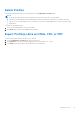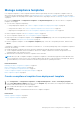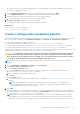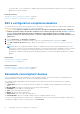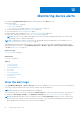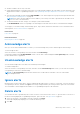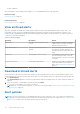Users Guide
Table Of Contents
- Dell EMC OpenManage Enterprise Version 3.5 User's Guide
- Contents
- Tables
- About Dell EMC OpenManage Enterprise
- Security features in OpenManage Enterprise
- Install OpenManage Enterprise
- Installation prerequisites and minimum requirements
- Deploy OpenManage Enterprise on VMware vSphere
- Deploy OpenManage Enterprise on Hyper-V 2012 R2 and earlier host
- Deploy OpenManage Enterprise on Hyper-V 2016 host
- Deploy OpenManage Enterprise on Hyper-V 2019 host
- Deploy OpenManage Enterprise by using Kernel-based Virtual Machine
- Deploy OpenManage Enterprise programmatically
- Get started with OpenManage Enterprise
- Log in to OpenManage Enterprise
- Configure OpenManage Enterprise by using Text User Interface
- Configure OpenManage Enterprise
- Recommended scalability and performance settings for optimal usage of OpenManage Enterprise
- Supported protocols and ports in OpenManage Enterprise
- Use case links for the supported protocols and ports in OpenManage Enterprise
- OpenManage Enterprise Graphical User Interface overview
- OpenManage Enterprise Home portal
- Managing devices
- Organize devices into groups
- Create or delete a Static device group
- Create or edit a Query device group
- Adding or editing devices in a Static child group
- Rename child groups of Static or Query Dynamic groups
- Clone a Static or Query group
- Add devices to a new group
- Add devices to existing group
- Delete devices from OpenManage Enterprise
- Exclude devices from OpenManage Enterprise
- Update the device firmware and drivers by using baselines
- Roll back an individual device's firmware version
- Refresh the device inventory
- Refresh the device status
- Export the single device inventory
- Devices list
- Performing more actions on chassis and servers
- Hardware information displayed for MX7000 chassis
- Export all or selected data
- Viewing and configuring devices
- Start Management application iDRAC of a device
- Start the Virtual Console
- Organize devices into groups
- Manage the device firmware and drivers
- Manage device deployment templates
- Create a deployment template from a reference device
- Create a deployment template by importing a template file
- View a deployment template information
- Edit a server deployment template
- Edit a chassis deployment template
- Edit IOA deployment template
- Edit network properties of a deployment template
- Deploy device deployment templates
- Deploy IOA deployment templates
- Clone deployment templates
- Auto deployment of configuration on yet-to-be-discovered servers or chassis
- Create auto deployment targets
- Delete auto deployment targets
- Export auto deployment target details to different formats
- Overview of stateless deployment
- Define networks
- Edit or delete a configured network
- Export VLAN definitions
- Import network definitions
- Manage Profiles
- Managing the device configuration compliance
- Monitoring device alerts
- Manage audit logs
- Using jobs for device control
- Discovering devices for monitoring or management
- Discover servers automatically by using the server-initiated discovery feature
- Create a device discovery job
- Protocol support matrix for discovering devices
- View device discovery job details
- Edit a device discovery job
- Run a device discovery job
- Stop a device discovery job
- Specify multiple devices by importing data from the .csv file
- Globally excluding devices
- Specify discovery mode for creating a server discovery job
- Create customized device discovery job protocol for servers –Additional settings for discovery protocols
- Specify discovery mode for creating a chassis discovery job
- Create customized device discovery job protocol for Chassis – Additional settings for discovery protocols
- Specify discovery mode for creating a Dell storage discovery job
- Specify discovery mode for creating a network switch discovery job
- Create customized device discovery job protocol HTTPS storage devices –Additional settings for discovery protocols
- Create customized device discovery job protocol for SNMP devices
- Specify discovery mode for creating a MULTIPLE protocol discovery job
- Delete a device discovery job
- Managing device inventory
- Manage the device warranty
- Reports
- Managing MIB files
- Managing OpenManage Enterprise appliance settings
- Configure OpenManage Enterprise network settings
- Manage OpenManage Enterprise users
- Ending user sessions
- Directory services integration in OpenManage Enterprise
- OpenManage Enterprise login using OpenID Connect providers
- Add an OpenID Connect provider to OpenManage Enterprise
- Configure an OpenID Connect provider policy in PingFederate for role-based access to OpenManage Enterprise
- Configure an OpenID Connect provider policy in Keycloak for role-based access to OpenManage Enterprise
- Test the registration status of OpenManage Enterprise with the OpenID Connect provider
- Edit an OpenID Connect provider details in OpenManage Enterprise
- Enable OpenID Connect providers
- Delete OpenID Connect providers
- Disable OpenID Connect providers
- Security Certificates
- Set the login security properties
- Manage Console preferences
- Customize the alert display
- Configure SMTP, SNMP, and Syslog alerts
- Manage incoming alerts
- Manage warranty settings
- Check and update the version of the OpenManage Enterprise and the available plugins
- Execute remote commands and scripts
- OpenManage Mobile settings
- Enable or disable alert notifications for OpenManage Mobile
- Enable or disable OpenManage Mobile subscribers
- Delete an OpenManage Mobile subscriber
- View the alert notification service status
- Notification service status
- View information about OpenManage Mobile subscribers
- OpenManage Mobile subscriber information
- Troubleshooting OpenManage Mobile
- Other references and field descriptions
- Schedule Reference
- Firmware baseline field definitions
- Schedule job field definitions
- Alert categories after EEMI relocation
- Token substitution in remote scripts and alert policy
- Field service debug workflow
- Unblock the FSD capability
- Install or grant a signed FSD DAT.ini file
- Invoke FSD
- Disable FSD
- Catalog Management field definitions
- Firmware/driver compliance baseline reports— devices with 'Unknown' compliance status
- Generic naming convention for Dell EMC PowerEdge servers
● SEVERITY indicates the severity of an alert.
● ACKNOWLEDGE displays a tick mark when an alert is viewed and acknowledged. The total number of alerts generated is also
displayed in the header of OpenManage Enterprise. See OpenManage Enterprise Graphical User Interface overview on page
31.
● Click the hyper-linked device name under SOURCE NAME to view and configure device properties that generated the alert.
See Viewing and configuring devices on page 46.
NOTE: Alerts cannot be filtered based on the IP address (source name) if the alert is generated from an undiscovered
device or in case of an internal alert.
● CATEGORY indicates the alert category. For example, system health and audit.
The ACKNOWLEDGE column corresponding to an alert displays a tick mark when the alert is viewed and acknowledged.
On this page, you can acknowledge, unacknowledge, ignore, export, delete, and archive alert data. For more information about
archiving alerts, see View archived alerts on page 90.
Related tasks
Delete alerts on page 89
Related information
Monitoring device alerts on page 88
Acknowledge alerts
After you view an alert and understand its contents, you can acknowledge that you have read through the alert message.
To acknowledge an alert:
Select the check box corresponding to the alert, and then click Acknowledge
A tick mark is displayed in the ACKNOWLEDGE column. Once an alert is acknowledged, the Last Updated By field, located in
the alert-detail section, is populated.
Unacknowledge alerts
You can unacknowledge alerts if the alerts were mistakenly acknowledged.
To unacknowledge alerts:
Select the check box corresponding to the alerts, and then click the Unacknowledge button. Else, you can click the tick mark
corresponding to each alert to unacknowledge.
NOTE:
The Last Updated By field in the alert-detail section would retain the username of the user who had last
acknowledged the alert.
Ignore alerts
Ignoring an alert creates an alert policy, which is enabled, and discards all future occurrences of that alert. Select the check box
corresponding to the alert, and then click Ignore. A message is displayed that a job is being created to ignore the selected alert.
The total number of alerts displayed in the header row of OpenManage Enterprise is decremented.
Delete alerts
You can delete an alert to permanently remove that occurrence of the alert from the console. To prevent future occurrences of
the alert from being displayed on OpenManage Enterprise, ignore the alert. See Ignore alerts on page 89.
1. Select the check box corresponding to the alert, and then click Delete.
A message is displayed prompting you to confirm the deletion process.
2. Click YES.
Monitoring device alerts
89