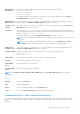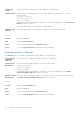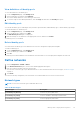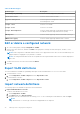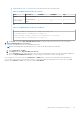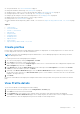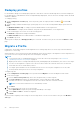Users Guide
Table Of Contents
- Dell EMC OpenManage Enterprise Version 3.5 User's Guide
- Contents
- Tables
- About Dell EMC OpenManage Enterprise
- Security features in OpenManage Enterprise
- Install OpenManage Enterprise
- Installation prerequisites and minimum requirements
- Deploy OpenManage Enterprise on VMware vSphere
- Deploy OpenManage Enterprise on Hyper-V 2012 R2 and earlier host
- Deploy OpenManage Enterprise on Hyper-V 2016 host
- Deploy OpenManage Enterprise on Hyper-V 2019 host
- Deploy OpenManage Enterprise by using Kernel-based Virtual Machine
- Deploy OpenManage Enterprise programmatically
- Get started with OpenManage Enterprise
- Log in to OpenManage Enterprise
- Configure OpenManage Enterprise by using Text User Interface
- Configure OpenManage Enterprise
- Recommended scalability and performance settings for optimal usage of OpenManage Enterprise
- Supported protocols and ports in OpenManage Enterprise
- Use case links for the supported protocols and ports in OpenManage Enterprise
- OpenManage Enterprise Graphical User Interface overview
- OpenManage Enterprise Home portal
- Managing devices
- Organize devices into groups
- Create or delete a Static device group
- Create or edit a Query device group
- Adding or editing devices in a Static child group
- Rename child groups of Static or Query Dynamic groups
- Clone a Static or Query group
- Add devices to a new group
- Add devices to existing group
- Delete devices from OpenManage Enterprise
- Exclude devices from OpenManage Enterprise
- Update the device firmware and drivers by using baselines
- Roll back an individual device's firmware version
- Refresh the device inventory
- Refresh the device status
- Export the single device inventory
- Devices list
- Performing more actions on chassis and servers
- Hardware information displayed for MX7000 chassis
- Export all or selected data
- Viewing and configuring devices
- Start Management application iDRAC of a device
- Start the Virtual Console
- Organize devices into groups
- Manage the device firmware and drivers
- Manage device deployment templates
- Create a deployment template from a reference device
- Create a deployment template by importing a template file
- View a deployment template information
- Edit a server deployment template
- Edit a chassis deployment template
- Edit IOA deployment template
- Edit network properties of a deployment template
- Deploy device deployment templates
- Deploy IOA deployment templates
- Clone deployment templates
- Auto deployment of configuration on yet-to-be-discovered servers or chassis
- Create auto deployment targets
- Delete auto deployment targets
- Export auto deployment target details to different formats
- Overview of stateless deployment
- Define networks
- Edit or delete a configured network
- Export VLAN definitions
- Import network definitions
- Manage Profiles
- Managing the device configuration compliance
- Monitoring device alerts
- Manage audit logs
- Using jobs for device control
- Discovering devices for monitoring or management
- Discover servers automatically by using the server-initiated discovery feature
- Create a device discovery job
- Protocol support matrix for discovering devices
- View device discovery job details
- Edit a device discovery job
- Run a device discovery job
- Stop a device discovery job
- Specify multiple devices by importing data from the .csv file
- Globally excluding devices
- Specify discovery mode for creating a server discovery job
- Create customized device discovery job protocol for servers –Additional settings for discovery protocols
- Specify discovery mode for creating a chassis discovery job
- Create customized device discovery job protocol for Chassis – Additional settings for discovery protocols
- Specify discovery mode for creating a Dell storage discovery job
- Specify discovery mode for creating a network switch discovery job
- Create customized device discovery job protocol HTTPS storage devices –Additional settings for discovery protocols
- Create customized device discovery job protocol for SNMP devices
- Specify discovery mode for creating a MULTIPLE protocol discovery job
- Delete a device discovery job
- Managing device inventory
- Manage the device warranty
- Reports
- Managing MIB files
- Managing OpenManage Enterprise appliance settings
- Configure OpenManage Enterprise network settings
- Manage OpenManage Enterprise users
- Ending user sessions
- Directory services integration in OpenManage Enterprise
- OpenManage Enterprise login using OpenID Connect providers
- Add an OpenID Connect provider to OpenManage Enterprise
- Configure an OpenID Connect provider policy in PingFederate for role-based access to OpenManage Enterprise
- Configure an OpenID Connect provider policy in Keycloak for role-based access to OpenManage Enterprise
- Test the registration status of OpenManage Enterprise with the OpenID Connect provider
- Edit an OpenID Connect provider details in OpenManage Enterprise
- Enable OpenID Connect providers
- Delete OpenID Connect providers
- Disable OpenID Connect providers
- Security Certificates
- Set the login security properties
- Manage Console preferences
- Customize the alert display
- Configure SMTP, SNMP, and Syslog alerts
- Manage incoming alerts
- Manage warranty settings
- Check and update the version of the OpenManage Enterprise and the available plugins
- Execute remote commands and scripts
- OpenManage Mobile settings
- Enable or disable alert notifications for OpenManage Mobile
- Enable or disable OpenManage Mobile subscribers
- Delete an OpenManage Mobile subscriber
- View the alert notification service status
- Notification service status
- View information about OpenManage Mobile subscribers
- OpenManage Mobile subscriber information
- Troubleshooting OpenManage Mobile
- Other references and field descriptions
- Schedule Reference
- Firmware baseline field definitions
- Schedule job field definitions
- Alert categories after EEMI relocation
- Token substitution in remote scripts and alert policy
- Field service debug workflow
- Unblock the FSD capability
- Install or grant a signed FSD DAT.ini file
- Invoke FSD
- Disable FSD
- Catalog Management field definitions
- Firmware/driver compliance baseline reports— devices with 'Unknown' compliance status
- Generic naming convention for Dell EMC PowerEdge servers
Profiles — view network
To view the network bandwidth and VLAN allocations for the NIC ports associated to a profile:
1. Select a profile on the Configuration > Profiles page.
2. Click View > View Network to activate the View Network wizard.
3. The Bandwidth section displays the following bandwidth settings of the partitioned NICs: NIC identifier, Port, Partition, Min
Bandwidth (%), and Max Bandwidth (%). Click Next
4. The VLANs section displays the following VLAN details of the profiles: NIC teaming, NIC identifier, Port, Team, Untagged
Network, and Tagged Network.
5. Click Finish to close the View Network wizard.
Edit a profile
An existing profile can be edited on the Configurations > Profiles page. The changes in the profile do not affect the
associated target system automatically. For the changes to take effect, the modified profile must be redeployed on the target
device.
NOTE: Only users with OpenManage Enterprise Administrator privileges are allowed to perform these tasks.
To rename, edit network, or edit the attributes of an existing profile, select the profile on the Profiles page and click Edit. The
following edit options can be selected:
1. Select Rename and in the Rename Profile wizard edit the profile name in the Name box.
2. Select Edit Profile to activate the Edit Profile wizard and edit the following:
a. On the Details page, you can edit the Name and Description. Click Next.
b. On the Boot to Network ISO page, select the Boot to Network ISO check box to specify the full ISO path and the share
location and do the following:
● Select Share Type as either CIFS or NFS.
● In the ISO Path box, enter the full ISO path.
● Provide details in the Share IP Address, Username, and Password boxes.
● Select the Time to Attach ISO dropdown menu options to set the number of hours the network ISO file will remain
mapped to the target device. By default, this value is set as four hours.
● Click Next.
c. On the iDRAC Management IP page, select from one of the following :
● Don't change IP settings.
● Set as DHCP
● Set static IP and provide the relevant Management IP, Subnet Mask, and Gateway details.
d. On the Target Attributes page, you can select and edit the BIOS, System, NIC, iDRAC, and virtual identity attributes of
the profile.
e. Click Finish to save the changes.
Assign a Profile
From the Configuration > Profiles page, an unassigned profile can be either deployed on an existing server or can be reserved
for auto deployment on a yet-to-be discovered server.
NOTE:
● Only OpenManage Enterprise users with Administrator or Device Manager privileges can perform this task.
● The existing attributes, if any, of the target server would be overwritten when a profile is deployed on it.
● Only the devices that are not associated with any profiles are available for deployment or auto deployment.
1. To Deploy a profile:
a. Select an unassigned profile on the Configuration > Profiles page, click Assign > Deploy to activate the Deploy Profile
wizard.
b. The Details page displays the source template, profile name and description. Click Next.
c. On the Target page:
78
Manage Profiles