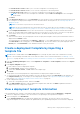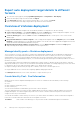Users Guide
Table Of Contents
- Dell EMC OpenManage Enterprise Version 3.5 User's Guide
- Contents
- Tables
- About Dell EMC OpenManage Enterprise
- Security features in OpenManage Enterprise
- Install OpenManage Enterprise
- Installation prerequisites and minimum requirements
- Deploy OpenManage Enterprise on VMware vSphere
- Deploy OpenManage Enterprise on Hyper-V 2012 R2 and earlier host
- Deploy OpenManage Enterprise on Hyper-V 2016 host
- Deploy OpenManage Enterprise on Hyper-V 2019 host
- Deploy OpenManage Enterprise by using Kernel-based Virtual Machine
- Deploy OpenManage Enterprise programmatically
- Get started with OpenManage Enterprise
- Log in to OpenManage Enterprise
- Configure OpenManage Enterprise by using Text User Interface
- Configure OpenManage Enterprise
- Recommended scalability and performance settings for optimal usage of OpenManage Enterprise
- Supported protocols and ports in OpenManage Enterprise
- Use case links for the supported protocols and ports in OpenManage Enterprise
- OpenManage Enterprise Graphical User Interface overview
- OpenManage Enterprise Home portal
- Managing devices
- Organize devices into groups
- Create or delete a Static device group
- Create or edit a Query device group
- Adding or editing devices in a Static child group
- Rename child groups of Static or Query Dynamic groups
- Clone a Static or Query group
- Add devices to a new group
- Add devices to existing group
- Delete devices from OpenManage Enterprise
- Exclude devices from OpenManage Enterprise
- Update the device firmware and drivers by using baselines
- Roll back an individual device's firmware version
- Refresh the device inventory
- Refresh the device status
- Export the single device inventory
- Devices list
- Performing more actions on chassis and servers
- Hardware information displayed for MX7000 chassis
- Export all or selected data
- Viewing and configuring devices
- Start Management application iDRAC of a device
- Start the Virtual Console
- Organize devices into groups
- Manage the device firmware and drivers
- Manage device deployment templates
- Create a deployment template from a reference device
- Create a deployment template by importing a template file
- View a deployment template information
- Edit a server deployment template
- Edit a chassis deployment template
- Edit IOA deployment template
- Edit network properties of a deployment template
- Deploy device deployment templates
- Deploy IOA deployment templates
- Clone deployment templates
- Auto deployment of configuration on yet-to-be-discovered servers or chassis
- Create auto deployment targets
- Delete auto deployment targets
- Export auto deployment target details to different formats
- Overview of stateless deployment
- Define networks
- Edit or delete a configured network
- Export VLAN definitions
- Import network definitions
- Manage Profiles
- Managing the device configuration compliance
- Monitoring device alerts
- Manage audit logs
- Using jobs for device control
- Discovering devices for monitoring or management
- Discover servers automatically by using the server-initiated discovery feature
- Create a device discovery job
- Protocol support matrix for discovering devices
- View device discovery job details
- Edit a device discovery job
- Run a device discovery job
- Stop a device discovery job
- Specify multiple devices by importing data from the .csv file
- Globally excluding devices
- Specify discovery mode for creating a server discovery job
- Create customized device discovery job protocol for servers –Additional settings for discovery protocols
- Specify discovery mode for creating a chassis discovery job
- Create customized device discovery job protocol for Chassis – Additional settings for discovery protocols
- Specify discovery mode for creating a Dell storage discovery job
- Specify discovery mode for creating a network switch discovery job
- Create customized device discovery job protocol HTTPS storage devices –Additional settings for discovery protocols
- Create customized device discovery job protocol for SNMP devices
- Specify discovery mode for creating a MULTIPLE protocol discovery job
- Delete a device discovery job
- Managing device inventory
- Manage the device warranty
- Reports
- Managing MIB files
- Managing OpenManage Enterprise appliance settings
- Configure OpenManage Enterprise network settings
- Manage OpenManage Enterprise users
- Ending user sessions
- Directory services integration in OpenManage Enterprise
- OpenManage Enterprise login using OpenID Connect providers
- Add an OpenID Connect provider to OpenManage Enterprise
- Configure an OpenID Connect provider policy in PingFederate for role-based access to OpenManage Enterprise
- Configure an OpenID Connect provider policy in Keycloak for role-based access to OpenManage Enterprise
- Test the registration status of OpenManage Enterprise with the OpenID Connect provider
- Edit an OpenID Connect provider details in OpenManage Enterprise
- Enable OpenID Connect providers
- Delete OpenID Connect providers
- Disable OpenID Connect providers
- Security Certificates
- Set the login security properties
- Manage Console preferences
- Customize the alert display
- Configure SMTP, SNMP, and Syslog alerts
- Manage incoming alerts
- Manage warranty settings
- Check and update the version of the OpenManage Enterprise and the available plugins
- Execute remote commands and scripts
- OpenManage Mobile settings
- Enable or disable alert notifications for OpenManage Mobile
- Enable or disable OpenManage Mobile subscribers
- Delete an OpenManage Mobile subscriber
- View the alert notification service status
- Notification service status
- View information about OpenManage Mobile subscribers
- OpenManage Mobile subscriber information
- Troubleshooting OpenManage Mobile
- Other references and field descriptions
- Schedule Reference
- Firmware baseline field definitions
- Schedule job field definitions
- Alert categories after EEMI relocation
- Token substitution in remote scripts and alert policy
- Field service debug workflow
- Unblock the FSD capability
- Install or grant a signed FSD DAT.ini file
- Invoke FSD
- Disable FSD
- Catalog Management field definitions
- Firmware/driver compliance baseline reports— devices with 'Unknown' compliance status
- Generic naming convention for Dell EMC PowerEdge servers
Export auto deployment target details to different
formats
1. Go to the Auto Deploy page by clicking OpenManage Enterprise > Configuration > Auto Deploy.
2. Select the auto deploy target from the list and click Export.
3. In the Export All dialog box, select format as either HTML, or CSV, or PDF. Click Finish.
A job is created and the auto deploy target data is exported in the selected format.
Overview of stateless deployment
To deploy a device deployment template with virtual identity attributes on target devices, do the following:
1. Create a device template—Click Create Template task under the Deploy tab to create a deployment template. You can
select to create the template from either a configuration file or a reference device.
2. Create an identity pool—Click the Create task under the Identity Pools tab to create a pool of one or more virtual
identity types.
3. Assign virtual identities to a device template—Select a deployment template from the Templates pane, and click Edit
Network to assign an identity pool to the deployment template. You can also select the Tagged and Untagged network, and
assign the minimum and maximum bandwidth to the ports.
4. Deploying the deployment template on target devices—Use the Deploy Template task under the Deploy tab to
deploy the deployment template and virtual identities on the target devices.
Manage identity pools—Stateless deployment
The I/O interfaces of a server, such as NICs or HBAs, have unique identity attributes that are assigned by the manufacturer
of the interfaces. These unique identity attributes are collectively known as the I/O identity of a server. The I/O identities
uniquely identify a server on a network and also determine how the server communicates with a network resource using a
specific protocol. Using OpenManage Enterprise, you can automatically generate and assign virtual identity attributes to the I/O
interfaces of a server.
Servers deployed by using a device deployment template that contains virtual I/O identities are known as stateless. Stateless
deployments enable you to create a server environment that is dynamic and flexible. For example, deploying a server with virtual
I/O identities in a boot-from-SAN environment enables you to quickly do the following:
● Replace a failing or failed server by moving the I/O identity of the server to another spare server.
● Deploy additional servers to increase the computing capability during high workload.
The Identity Pools tab allows you to create, edit, delete, or export virtual I/O pools.
Create Identity Pool - Pool Information
Identity pools are used for template-based deployment on servers to virtualize the network identity for the following:
● Ethernet
● iSCSI
● Fibre Channel over Ethernet (FCoE)
● Fibre Channel (FC)
You can create a maximum of 5000 identity pools in each of these categories.
The server deployment process fetches the next available identity from the pool and uses while providing a server from the
template description. You can then migrate the profile from one server to another without losing access to the network or
storage resources in your environment.
You can edit the number of entries in the pool. However, you cannot reduce the number of entries less than those assigned or
reserved. You can also delete the entries that are not assigned or reserved.
Pool Name
Enter a name of the identity pool. The pool name can have a maximum length of 255 characters.
68 Manage device deployment templates