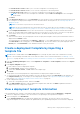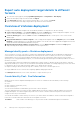Users Guide
Table Of Contents
- Dell EMC OpenManage Enterprise Version 3.5 User's Guide
- Contents
- Tables
- About Dell EMC OpenManage Enterprise
- Security features in OpenManage Enterprise
- Install OpenManage Enterprise
- Installation prerequisites and minimum requirements
- Deploy OpenManage Enterprise on VMware vSphere
- Deploy OpenManage Enterprise on Hyper-V 2012 R2 and earlier host
- Deploy OpenManage Enterprise on Hyper-V 2016 host
- Deploy OpenManage Enterprise on Hyper-V 2019 host
- Deploy OpenManage Enterprise by using Kernel-based Virtual Machine
- Deploy OpenManage Enterprise programmatically
- Get started with OpenManage Enterprise
- Log in to OpenManage Enterprise
- Configure OpenManage Enterprise by using Text User Interface
- Configure OpenManage Enterprise
- Recommended scalability and performance settings for optimal usage of OpenManage Enterprise
- Supported protocols and ports in OpenManage Enterprise
- Use case links for the supported protocols and ports in OpenManage Enterprise
- OpenManage Enterprise Graphical User Interface overview
- OpenManage Enterprise Home portal
- Managing devices
- Organize devices into groups
- Create or delete a Static device group
- Create or edit a Query device group
- Adding or editing devices in a Static child group
- Rename child groups of Static or Query Dynamic groups
- Clone a Static or Query group
- Add devices to a new group
- Add devices to existing group
- Delete devices from OpenManage Enterprise
- Exclude devices from OpenManage Enterprise
- Update the device firmware and drivers by using baselines
- Roll back an individual device's firmware version
- Refresh the device inventory
- Refresh the device status
- Export the single device inventory
- Devices list
- Performing more actions on chassis and servers
- Hardware information displayed for MX7000 chassis
- Export all or selected data
- Viewing and configuring devices
- Start Management application iDRAC of a device
- Start the Virtual Console
- Organize devices into groups
- Manage the device firmware and drivers
- Manage device deployment templates
- Create a deployment template from a reference device
- Create a deployment template by importing a template file
- View a deployment template information
- Edit a server deployment template
- Edit a chassis deployment template
- Edit IOA deployment template
- Edit network properties of a deployment template
- Deploy device deployment templates
- Deploy IOA deployment templates
- Clone deployment templates
- Auto deployment of configuration on yet-to-be-discovered servers or chassis
- Create auto deployment targets
- Delete auto deployment targets
- Export auto deployment target details to different formats
- Overview of stateless deployment
- Define networks
- Edit or delete a configured network
- Export VLAN definitions
- Import network definitions
- Manage Profiles
- Managing the device configuration compliance
- Monitoring device alerts
- Manage audit logs
- Using jobs for device control
- Discovering devices for monitoring or management
- Discover servers automatically by using the server-initiated discovery feature
- Create a device discovery job
- Protocol support matrix for discovering devices
- View device discovery job details
- Edit a device discovery job
- Run a device discovery job
- Stop a device discovery job
- Specify multiple devices by importing data from the .csv file
- Globally excluding devices
- Specify discovery mode for creating a server discovery job
- Create customized device discovery job protocol for servers –Additional settings for discovery protocols
- Specify discovery mode for creating a chassis discovery job
- Create customized device discovery job protocol for Chassis – Additional settings for discovery protocols
- Specify discovery mode for creating a Dell storage discovery job
- Specify discovery mode for creating a network switch discovery job
- Create customized device discovery job protocol HTTPS storage devices –Additional settings for discovery protocols
- Create customized device discovery job protocol for SNMP devices
- Specify discovery mode for creating a MULTIPLE protocol discovery job
- Delete a device discovery job
- Managing device inventory
- Manage the device warranty
- Reports
- Managing MIB files
- Managing OpenManage Enterprise appliance settings
- Configure OpenManage Enterprise network settings
- Manage OpenManage Enterprise users
- Ending user sessions
- Directory services integration in OpenManage Enterprise
- OpenManage Enterprise login using OpenID Connect providers
- Add an OpenID Connect provider to OpenManage Enterprise
- Configure an OpenID Connect provider policy in PingFederate for role-based access to OpenManage Enterprise
- Configure an OpenID Connect provider policy in Keycloak for role-based access to OpenManage Enterprise
- Test the registration status of OpenManage Enterprise with the OpenID Connect provider
- Edit an OpenID Connect provider details in OpenManage Enterprise
- Enable OpenID Connect providers
- Delete OpenID Connect providers
- Disable OpenID Connect providers
- Security Certificates
- Set the login security properties
- Manage Console preferences
- Customize the alert display
- Configure SMTP, SNMP, and Syslog alerts
- Manage incoming alerts
- Manage warranty settings
- Check and update the version of the OpenManage Enterprise and the available plugins
- Execute remote commands and scripts
- OpenManage Mobile settings
- Enable or disable alert notifications for OpenManage Mobile
- Enable or disable OpenManage Mobile subscribers
- Delete an OpenManage Mobile subscriber
- View the alert notification service status
- Notification service status
- View information about OpenManage Mobile subscribers
- OpenManage Mobile subscriber information
- Troubleshooting OpenManage Mobile
- Other references and field descriptions
- Schedule Reference
- Firmware baseline field definitions
- Schedule job field definitions
- Alert categories after EEMI relocation
- Token substitution in remote scripts and alert policy
- Field service debug workflow
- Unblock the FSD capability
- Install or grant a signed FSD DAT.ini file
- Invoke FSD
- Disable FSD
- Catalog Management field definitions
- Firmware/driver compliance baseline reports— devices with 'Unknown' compliance status
- Generic naming convention for Dell EMC PowerEdge servers
The Target Information page is displayed.
5. On the Target Information page, target devices can be selected in one of the following methods:
● Enter Manually : Enter the Service Tag or node IDs to identify the target devices. The identifiers can be entered in any
order, however, identifiers must be comma separated. Click Validate to verify the accuracy of the values. It is mandatory
to validate the identifiers.
● Import CSV: Click Import CSV to browse the folders and select the respective .csv file with the target device details.
A summary of the number of successfully imported and invalid entries is displayed. For a more detailed view of the import
result, click View details.
The entries in the CSV file must have the following format: The identifiers must be listed in the first column, one per row,
starting from the second row. For a template CSV file, click Download sample CSV file.
6. Click Next.
7. On the Target Group information page, specify a subgroup under the Static group if available. For more information
about grouping of devices, see Organize devices into groups on page 34. The target devices would be placed under the
specified target group on their discovery
8. Click Next.
9. If the target device is a server, on the Boot to Network ISO page :
● Select the Boot to Network ISO check box.
● Select CIFS or NFS.
● Enter the ISO Path of location where the ISO image file is stored.
● Enter Share IP Address, Workgroup, Username, and password.
●
Select the Time to Attach ISO dropdown menu options to set the number of hours the network ISO file will remain
mapped to the target device(s). By default, this value is set as four hours.
● Click Next.
10. On the Virtual Identities page, click Reserve identities.
The assigned virtual identities of the NIC cards of the selected target device are displayed. To view all the assigned identities
of the identity pool of the selected target device, click View all NIC details.
11. In the Target Attributes section, the non-virtual identity attributes specific to each of the selected target devices, such
as the location attributes and IP address, can be changed before deploying the deployment template. When the template
is deployed, these changed target attributes are implemented on only the specific devices. To change the device-specific,
non-virtual identity attributes:
a. Select a target device from the list displaying the previously-selected target devices.
b. Expand the attribute categories and then select or clear the attributes that must be included or excluded during template
deployment on the target device.
c. Click Next.
12. Click Finish.
An alert message Deploying a template can cause data loss and can cause a restart of the device. Are you sure you want to
deploy the template? is displayed.
13. Click Yes.
A new Auto Deploy target is created and listed on the Auto Deploy page.
Delete auto deployment targets
NOTE:
To perform any tasks on OpenManage Enterprise, you must have necessary user privileges. See Role-based
OpenManage Enterprise user privileges on page 14
NOTE: If a template that is associated with auto deployment targets is deleted from the OpenManage Enterprise >
Configuration > Templates page, the associated auto deploy entries would also get deleted irrespective of their current
state.
To remove the auto deployment targets from the Auto Deploy list.
1. Go to the Auto Deploy page by clicking OpenManage Enterprise > Configuration > Auto Deploy.
2. Select the auto deploy targets from the list.
3. Delete, and then click Yes to confirm.
The auto deploy targets that are selected for deletion are removed from the Auto Deploy page.
Manage device deployment templates
67