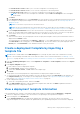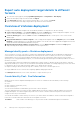Users Guide
Table Of Contents
- Dell EMC OpenManage Enterprise Version 3.5 User's Guide
- Contents
- Tables
- About Dell EMC OpenManage Enterprise
- Security features in OpenManage Enterprise
- Install OpenManage Enterprise
- Installation prerequisites and minimum requirements
- Deploy OpenManage Enterprise on VMware vSphere
- Deploy OpenManage Enterprise on Hyper-V 2012 R2 and earlier host
- Deploy OpenManage Enterprise on Hyper-V 2016 host
- Deploy OpenManage Enterprise on Hyper-V 2019 host
- Deploy OpenManage Enterprise by using Kernel-based Virtual Machine
- Deploy OpenManage Enterprise programmatically
- Get started with OpenManage Enterprise
- Log in to OpenManage Enterprise
- Configure OpenManage Enterprise by using Text User Interface
- Configure OpenManage Enterprise
- Recommended scalability and performance settings for optimal usage of OpenManage Enterprise
- Supported protocols and ports in OpenManage Enterprise
- Use case links for the supported protocols and ports in OpenManage Enterprise
- OpenManage Enterprise Graphical User Interface overview
- OpenManage Enterprise Home portal
- Managing devices
- Organize devices into groups
- Create or delete a Static device group
- Create or edit a Query device group
- Adding or editing devices in a Static child group
- Rename child groups of Static or Query Dynamic groups
- Clone a Static or Query group
- Add devices to a new group
- Add devices to existing group
- Delete devices from OpenManage Enterprise
- Exclude devices from OpenManage Enterprise
- Update the device firmware and drivers by using baselines
- Roll back an individual device's firmware version
- Refresh the device inventory
- Refresh the device status
- Export the single device inventory
- Devices list
- Performing more actions on chassis and servers
- Hardware information displayed for MX7000 chassis
- Export all or selected data
- Viewing and configuring devices
- Start Management application iDRAC of a device
- Start the Virtual Console
- Organize devices into groups
- Manage the device firmware and drivers
- Manage device deployment templates
- Create a deployment template from a reference device
- Create a deployment template by importing a template file
- View a deployment template information
- Edit a server deployment template
- Edit a chassis deployment template
- Edit IOA deployment template
- Edit network properties of a deployment template
- Deploy device deployment templates
- Deploy IOA deployment templates
- Clone deployment templates
- Auto deployment of configuration on yet-to-be-discovered servers or chassis
- Create auto deployment targets
- Delete auto deployment targets
- Export auto deployment target details to different formats
- Overview of stateless deployment
- Define networks
- Edit or delete a configured network
- Export VLAN definitions
- Import network definitions
- Manage Profiles
- Managing the device configuration compliance
- Monitoring device alerts
- Manage audit logs
- Using jobs for device control
- Discovering devices for monitoring or management
- Discover servers automatically by using the server-initiated discovery feature
- Create a device discovery job
- Protocol support matrix for discovering devices
- View device discovery job details
- Edit a device discovery job
- Run a device discovery job
- Stop a device discovery job
- Specify multiple devices by importing data from the .csv file
- Globally excluding devices
- Specify discovery mode for creating a server discovery job
- Create customized device discovery job protocol for servers –Additional settings for discovery protocols
- Specify discovery mode for creating a chassis discovery job
- Create customized device discovery job protocol for Chassis – Additional settings for discovery protocols
- Specify discovery mode for creating a Dell storage discovery job
- Specify discovery mode for creating a network switch discovery job
- Create customized device discovery job protocol HTTPS storage devices –Additional settings for discovery protocols
- Create customized device discovery job protocol for SNMP devices
- Specify discovery mode for creating a MULTIPLE protocol discovery job
- Delete a device discovery job
- Managing device inventory
- Manage the device warranty
- Reports
- Managing MIB files
- Managing OpenManage Enterprise appliance settings
- Configure OpenManage Enterprise network settings
- Manage OpenManage Enterprise users
- Ending user sessions
- Directory services integration in OpenManage Enterprise
- OpenManage Enterprise login using OpenID Connect providers
- Add an OpenID Connect provider to OpenManage Enterprise
- Configure an OpenID Connect provider policy in PingFederate for role-based access to OpenManage Enterprise
- Configure an OpenID Connect provider policy in Keycloak for role-based access to OpenManage Enterprise
- Test the registration status of OpenManage Enterprise with the OpenID Connect provider
- Edit an OpenID Connect provider details in OpenManage Enterprise
- Enable OpenID Connect providers
- Delete OpenID Connect providers
- Disable OpenID Connect providers
- Security Certificates
- Set the login security properties
- Manage Console preferences
- Customize the alert display
- Configure SMTP, SNMP, and Syslog alerts
- Manage incoming alerts
- Manage warranty settings
- Check and update the version of the OpenManage Enterprise and the available plugins
- Execute remote commands and scripts
- OpenManage Mobile settings
- Enable or disable alert notifications for OpenManage Mobile
- Enable or disable OpenManage Mobile subscribers
- Delete an OpenManage Mobile subscriber
- View the alert notification service status
- Notification service status
- View information about OpenManage Mobile subscribers
- OpenManage Mobile subscriber information
- Troubleshooting OpenManage Mobile
- Other references and field descriptions
- Schedule Reference
- Firmware baseline field definitions
- Schedule job field definitions
- Alert categories after EEMI relocation
- Token substitution in remote scripts and alert policy
- Field service debug workflow
- Unblock the FSD capability
- Install or grant a signed FSD DAT.ini file
- Invoke FSD
- Disable FSD
- Catalog Management field definitions
- Firmware/driver compliance baseline reports— devices with 'Unknown' compliance status
- Generic naming convention for Dell EMC PowerEdge servers
2. In the Deploy Template: <template_name> dialog box, under Target:
a. Click Select, and then select device(s) in the Job Target dialog box. See Selecting target devices and device groups.
b. Click OK.
3. In the Host Names dialog box, you can change the Host name of the target IOA device. Click Next.
4. In the Advanced Options dialog box, select Preview Mode to simulate the deployment or select Continue On Warning to
deploy the template and ignore the warnings encountered. Click Next.
5. In the Schedule section, run the job immediately or schedule for a later time. See Schedule job field definitions on page 157.
6. Click Finish. Review the warning message and click YES.
A Device Configuration job is created under Jobs. See Using jobs for device control on page 100.
Clone deployment templates
1. From the OpenManage Enterprise menu, under Configuration, click Templates.
A list of available deployment templates is displayed.
2. Select the check box corresponding to the template you want to clone.
3. Click Clone.
4. Enter the name of new deployment template, and then click Finish.
The cloned deployment template is created and displayed in the list of deployment templates.
Auto deployment of configuration on yet-to-be-
discovered servers or chassis
Existing deployment templates in the OpenManage Enterprise can be assigned to the servers and chassis which are awaiting
discovery. These deployment templates are automatically deployed on the respective devices when they are discovered and
onboarded.
To access the Auto Deploy page, click OpenManage Enterprise > Configuration > Auto Deploy.
The auto deploy targets and their respective Identifier (service tag or node IDs), template name, template type, status, and
Boot to Network ISO status (for servers) are displayed.
The Auto Deploy target list can be customized using the Advanced Filters fields available on the top of the list.
Section on the right side of the Auto Deploy page shows the Created On and Created By details of the selected auto
deployment target. When multiple items are selected, details of the last selected item is displayed in the section.
The following actions can be performed on the Auto Deploy page:
● Create templates for auto deployment. See Create auto deployment targets on page 66
● Delete templates that are not needed. SeeDelete auto deployment targets on page 67
● Export the auto deployment templates to different formats. See Export auto deployment target details to different formats
on page 68
Create auto deployment targets
NOTE:
To perform any tasks on OpenManage Enterprise, you must have necessary user privileges. See Role-based
OpenManage Enterprise user privileges on page 14
To create auto deployment targets :
1. Click OpenManage Enterprise > Configuration > Auto Deploy > Create
The Auto Deploy Template wizard is displayed.
2. On the Template Information page, select the deployment template type (Server or Chassis).
3. From the Select Template drop-down menu, select an appropriate template. If the selected template has identity attributes
which are not associated with any virtual identity pool, the following message is displayed: The selected template has
identity attributes, but it has not been associated with a virtual identity pool. Deploying this template will not change virtual
network addresses on the target devices.
4. Click Next.
66
Manage device deployment templates