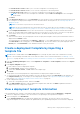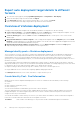Users Guide
Table Of Contents
- Dell EMC OpenManage Enterprise Version 3.5 User's Guide
- Contents
- Tables
- About Dell EMC OpenManage Enterprise
- Security features in OpenManage Enterprise
- Install OpenManage Enterprise
- Installation prerequisites and minimum requirements
- Deploy OpenManage Enterprise on VMware vSphere
- Deploy OpenManage Enterprise on Hyper-V 2012 R2 and earlier host
- Deploy OpenManage Enterprise on Hyper-V 2016 host
- Deploy OpenManage Enterprise on Hyper-V 2019 host
- Deploy OpenManage Enterprise by using Kernel-based Virtual Machine
- Deploy OpenManage Enterprise programmatically
- Get started with OpenManage Enterprise
- Log in to OpenManage Enterprise
- Configure OpenManage Enterprise by using Text User Interface
- Configure OpenManage Enterprise
- Recommended scalability and performance settings for optimal usage of OpenManage Enterprise
- Supported protocols and ports in OpenManage Enterprise
- Use case links for the supported protocols and ports in OpenManage Enterprise
- OpenManage Enterprise Graphical User Interface overview
- OpenManage Enterprise Home portal
- Managing devices
- Organize devices into groups
- Create or delete a Static device group
- Create or edit a Query device group
- Adding or editing devices in a Static child group
- Rename child groups of Static or Query Dynamic groups
- Clone a Static or Query group
- Add devices to a new group
- Add devices to existing group
- Delete devices from OpenManage Enterprise
- Exclude devices from OpenManage Enterprise
- Update the device firmware and drivers by using baselines
- Roll back an individual device's firmware version
- Refresh the device inventory
- Refresh the device status
- Export the single device inventory
- Devices list
- Performing more actions on chassis and servers
- Hardware information displayed for MX7000 chassis
- Export all or selected data
- Viewing and configuring devices
- Start Management application iDRAC of a device
- Start the Virtual Console
- Organize devices into groups
- Manage the device firmware and drivers
- Manage device deployment templates
- Create a deployment template from a reference device
- Create a deployment template by importing a template file
- View a deployment template information
- Edit a server deployment template
- Edit a chassis deployment template
- Edit IOA deployment template
- Edit network properties of a deployment template
- Deploy device deployment templates
- Deploy IOA deployment templates
- Clone deployment templates
- Auto deployment of configuration on yet-to-be-discovered servers or chassis
- Create auto deployment targets
- Delete auto deployment targets
- Export auto deployment target details to different formats
- Overview of stateless deployment
- Define networks
- Edit or delete a configured network
- Export VLAN definitions
- Import network definitions
- Manage Profiles
- Managing the device configuration compliance
- Monitoring device alerts
- Manage audit logs
- Using jobs for device control
- Discovering devices for monitoring or management
- Discover servers automatically by using the server-initiated discovery feature
- Create a device discovery job
- Protocol support matrix for discovering devices
- View device discovery job details
- Edit a device discovery job
- Run a device discovery job
- Stop a device discovery job
- Specify multiple devices by importing data from the .csv file
- Globally excluding devices
- Specify discovery mode for creating a server discovery job
- Create customized device discovery job protocol for servers –Additional settings for discovery protocols
- Specify discovery mode for creating a chassis discovery job
- Create customized device discovery job protocol for Chassis – Additional settings for discovery protocols
- Specify discovery mode for creating a Dell storage discovery job
- Specify discovery mode for creating a network switch discovery job
- Create customized device discovery job protocol HTTPS storage devices –Additional settings for discovery protocols
- Create customized device discovery job protocol for SNMP devices
- Specify discovery mode for creating a MULTIPLE protocol discovery job
- Delete a device discovery job
- Managing device inventory
- Manage the device warranty
- Reports
- Managing MIB files
- Managing OpenManage Enterprise appliance settings
- Configure OpenManage Enterprise network settings
- Manage OpenManage Enterprise users
- Ending user sessions
- Directory services integration in OpenManage Enterprise
- OpenManage Enterprise login using OpenID Connect providers
- Add an OpenID Connect provider to OpenManage Enterprise
- Configure an OpenID Connect provider policy in PingFederate for role-based access to OpenManage Enterprise
- Configure an OpenID Connect provider policy in Keycloak for role-based access to OpenManage Enterprise
- Test the registration status of OpenManage Enterprise with the OpenID Connect provider
- Edit an OpenID Connect provider details in OpenManage Enterprise
- Enable OpenID Connect providers
- Delete OpenID Connect providers
- Disable OpenID Connect providers
- Security Certificates
- Set the login security properties
- Manage Console preferences
- Customize the alert display
- Configure SMTP, SNMP, and Syslog alerts
- Manage incoming alerts
- Manage warranty settings
- Check and update the version of the OpenManage Enterprise and the available plugins
- Execute remote commands and scripts
- OpenManage Mobile settings
- Enable or disable alert notifications for OpenManage Mobile
- Enable or disable OpenManage Mobile subscribers
- Delete an OpenManage Mobile subscriber
- View the alert notification service status
- Notification service status
- View information about OpenManage Mobile subscribers
- OpenManage Mobile subscriber information
- Troubleshooting OpenManage Mobile
- Other references and field descriptions
- Schedule Reference
- Firmware baseline field definitions
- Schedule job field definitions
- Alert categories after EEMI relocation
- Token substitution in remote scripts and alert policy
- Field service debug workflow
- Unblock the FSD capability
- Install or grant a signed FSD DAT.ini file
- Invoke FSD
- Disable FSD
- Catalog Management field definitions
- Firmware/driver compliance baseline reports— devices with 'Unknown' compliance status
- Generic naming convention for Dell EMC PowerEdge servers
b. Select the Propagate VLAN settings immediately check box, to propagate the changed VLAN settings on the
associated modular-system servers immediately without the need for a server reboot. Click View Details to view the
devices that would be affected.
NOTE:
● Propagate VLAN settings immediately is implemented only if the deployment template has been already
deployed.
● Before propagating the VLAN settings, ensure that the network profiles are already created for the modular
system servers in the fabric.
● If the Propagate VLAN settings immediately check box is selected, then a job named VLAN Propagation is
created to apply the changes. Status of the job can be checked on the Monitor > Jobs page.
c. Select the Use strict checking check box to match the VLANs with like characteristics. If unselected, only VLAN name
and QoS are used for matching.
NOTE: This option applies only to the modular-system sleds.
d. Make changes to the Untagged Network and Tagged Network attributes of the associated NICs as required.
4. Click Finish to apply the changes.
Deploy device deployment templates
You can deploy a deployment template that includes a set of configuration attributes to specific devices. Deploying a device
deployment template on the devices ensures that the devices are uniformly configured.
NOTE:
To perform any tasks on OpenManage Enterprise, you must have necessary user privileges. See Role-based
OpenManage Enterprise user privileges on page 14.
Before you begin deploying a device deployment template, ensure that:
● You have either created a device deployment template or cloned a sample deployment template. See Create a deployment
template from a reference device on page 60.
● The target devices meet the requirements that are specified in Minimum system requirements for deploying OpenManage
Enterprise on page 18.
● The OpenManage Enterprise Advanced license is installed on the target devices.
CAUTION:
Ensure that only the appropriate devices are selected for deployment. After deploying a deployment
template on a repurpose and bare-metal device, it might not be possible to revert the device to its original
configuration.
NOTE: During deployment of an MX7000 chassis template:
● The target device can only be the lead MX7000 chassis.
● If an MX7000 chassis is removed from group, it has to be rediscovered in OpenManage Enterprise.
● Users on the MX7000 chassis are replaced by the users who are configured in the template.
● Imported Active Directory settings are replaced with the values in chassis profile.
1. From the list of deployment templates on the Configuration > Templates page, select the check box corresponding to the
deployment template you want to deploy, and then click Deploy Template.
2. In the Deploy Template: <template_name> dialog box, under Target:
a. Click Select, and then select device(s) in the Job Target dialog box. See Selecting target devices and device groups.
b. During deployment of the device deployment template, the configuration changes might require a forceful reboot of the
server. If you do not wish to reboot the server, select the Do not forcefully reboot the host OS option.
A graceful reboot of the server is attempted when the Do not forcefully reboot the host OS option is selected. If the
reboot fails, you must rerun the template deployment task.
c. Select the Use strict checking check box to match the VLANs with like characteristics. If unselected, only VLAN name
and QoS are used for matching
NOTE: This option is displayed only if the selected target devices are modular system sleds.
d. Click Next.
3. If the target device is a server, in the Boot to Network ISO section:
64
Manage device deployment templates