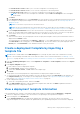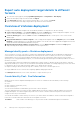Users Guide
Table Of Contents
- Dell EMC OpenManage Enterprise Version 3.5 User's Guide
- Contents
- Tables
- About Dell EMC OpenManage Enterprise
- Security features in OpenManage Enterprise
- Install OpenManage Enterprise
- Installation prerequisites and minimum requirements
- Deploy OpenManage Enterprise on VMware vSphere
- Deploy OpenManage Enterprise on Hyper-V 2012 R2 and earlier host
- Deploy OpenManage Enterprise on Hyper-V 2016 host
- Deploy OpenManage Enterprise on Hyper-V 2019 host
- Deploy OpenManage Enterprise by using Kernel-based Virtual Machine
- Deploy OpenManage Enterprise programmatically
- Get started with OpenManage Enterprise
- Log in to OpenManage Enterprise
- Configure OpenManage Enterprise by using Text User Interface
- Configure OpenManage Enterprise
- Recommended scalability and performance settings for optimal usage of OpenManage Enterprise
- Supported protocols and ports in OpenManage Enterprise
- Use case links for the supported protocols and ports in OpenManage Enterprise
- OpenManage Enterprise Graphical User Interface overview
- OpenManage Enterprise Home portal
- Managing devices
- Organize devices into groups
- Create or delete a Static device group
- Create or edit a Query device group
- Adding or editing devices in a Static child group
- Rename child groups of Static or Query Dynamic groups
- Clone a Static or Query group
- Add devices to a new group
- Add devices to existing group
- Delete devices from OpenManage Enterprise
- Exclude devices from OpenManage Enterprise
- Update the device firmware and drivers by using baselines
- Roll back an individual device's firmware version
- Refresh the device inventory
- Refresh the device status
- Export the single device inventory
- Devices list
- Performing more actions on chassis and servers
- Hardware information displayed for MX7000 chassis
- Export all or selected data
- Viewing and configuring devices
- Start Management application iDRAC of a device
- Start the Virtual Console
- Organize devices into groups
- Manage the device firmware and drivers
- Manage device deployment templates
- Create a deployment template from a reference device
- Create a deployment template by importing a template file
- View a deployment template information
- Edit a server deployment template
- Edit a chassis deployment template
- Edit IOA deployment template
- Edit network properties of a deployment template
- Deploy device deployment templates
- Deploy IOA deployment templates
- Clone deployment templates
- Auto deployment of configuration on yet-to-be-discovered servers or chassis
- Create auto deployment targets
- Delete auto deployment targets
- Export auto deployment target details to different formats
- Overview of stateless deployment
- Define networks
- Edit or delete a configured network
- Export VLAN definitions
- Import network definitions
- Manage Profiles
- Managing the device configuration compliance
- Monitoring device alerts
- Manage audit logs
- Using jobs for device control
- Discovering devices for monitoring or management
- Discover servers automatically by using the server-initiated discovery feature
- Create a device discovery job
- Protocol support matrix for discovering devices
- View device discovery job details
- Edit a device discovery job
- Run a device discovery job
- Stop a device discovery job
- Specify multiple devices by importing data from the .csv file
- Globally excluding devices
- Specify discovery mode for creating a server discovery job
- Create customized device discovery job protocol for servers –Additional settings for discovery protocols
- Specify discovery mode for creating a chassis discovery job
- Create customized device discovery job protocol for Chassis – Additional settings for discovery protocols
- Specify discovery mode for creating a Dell storage discovery job
- Specify discovery mode for creating a network switch discovery job
- Create customized device discovery job protocol HTTPS storage devices –Additional settings for discovery protocols
- Create customized device discovery job protocol for SNMP devices
- Specify discovery mode for creating a MULTIPLE protocol discovery job
- Delete a device discovery job
- Managing device inventory
- Manage the device warranty
- Reports
- Managing MIB files
- Managing OpenManage Enterprise appliance settings
- Configure OpenManage Enterprise network settings
- Manage OpenManage Enterprise users
- Ending user sessions
- Directory services integration in OpenManage Enterprise
- OpenManage Enterprise login using OpenID Connect providers
- Add an OpenID Connect provider to OpenManage Enterprise
- Configure an OpenID Connect provider policy in PingFederate for role-based access to OpenManage Enterprise
- Configure an OpenID Connect provider policy in Keycloak for role-based access to OpenManage Enterprise
- Test the registration status of OpenManage Enterprise with the OpenID Connect provider
- Edit an OpenID Connect provider details in OpenManage Enterprise
- Enable OpenID Connect providers
- Delete OpenID Connect providers
- Disable OpenID Connect providers
- Security Certificates
- Set the login security properties
- Manage Console preferences
- Customize the alert display
- Configure SMTP, SNMP, and Syslog alerts
- Manage incoming alerts
- Manage warranty settings
- Check and update the version of the OpenManage Enterprise and the available plugins
- Execute remote commands and scripts
- OpenManage Mobile settings
- Enable or disable alert notifications for OpenManage Mobile
- Enable or disable OpenManage Mobile subscribers
- Delete an OpenManage Mobile subscriber
- View the alert notification service status
- Notification service status
- View information about OpenManage Mobile subscribers
- OpenManage Mobile subscriber information
- Troubleshooting OpenManage Mobile
- Other references and field descriptions
- Schedule Reference
- Firmware baseline field definitions
- Schedule job field definitions
- Alert categories after EEMI relocation
- Token substitution in remote scripts and alert policy
- Field service debug workflow
- Unblock the FSD capability
- Install or grant a signed FSD DAT.ini file
- Invoke FSD
- Disable FSD
- Catalog Management field definitions
- Firmware/driver compliance baseline reports— devices with 'Unknown' compliance status
- Generic naming convention for Dell EMC PowerEdge servers
3. Right-click an element to expand all or collapse all the child elements in the Configuration Details section to display all the
attributes that are used for creating the deployment template. You can also expand individual child elements specific to a
parent element. For example, if you selected that iDRAC and BIOS elements must be used for cloning on the target device,
attributes related only to such elements are displayed.
Edit a server deployment template
Built-in deployment templates cannot be edited. Only the user-created deployment templates that are identified as ‘Custom’ can
be edited. You can edit the attributes of a deployment template irrespective of whether you created it by using a reference
template file or a reference device.
1. On the Configuration > Templates page, select the required custom template check box, and then click Edit.
2. In the Edit Template dialog box:
a. In the Template Information section, edit the deployment template name and description. The template type cannot be
edited.
b. Click Next.
c. In the Edit Components section, the deployment template attributes are displayed in:
● The Guided view — This view of attributes displays only common attributes, grouped together by function.
Attributes from the following categories are shown:
i. In the BIOS Settings section, select any one of the following:
○ Manually: Enables you to manually define the following BIOS properties:
■ System profile: From the drop-down menu, select to specify the type of performance optimization to be
achieved in the system profile.
■ User accessible USB ports: From the drop-down menu, select to specify the ports that the user can
access.
■ By default, the use of logical processor and in-band manageability are enabled.
○ Optimize based on workload: From the Select workload profile drop-down menu, select to specify the type
of workload performance optimization you want achieve on the profile.
ii. Click Boot and define the boot mode:
○ If you select BIOS as the boot mode, do the following:
■ To retry the boot sequence, select the Enabled check box.
■ Drag the items to set the boot sequence and hard drive sequence.
○ If you select UEFI as the boot mode, drag the items to set the UEFI boot sequence. If required, select the
check box to enable the Secureboot feature.
iii. Click Networking. All the networks associated with the deployment template are displayed under Network
Interfaces.
○ To associate an optional identity pool to the deployment template, select from the Identity pool drop-down
menu. The networks associated with the selected identity pool is displayed. If the deployment template is
edited in the Advanced view, the Identity pool selection is disabled for this deployment template.
■ To view the network properties, expand the network.
■ To edit the properties, click the corresponding pen symbol.
- Select the protocol to be used for booting. Select only if the protocol is supported by your network.
- Select the Untagged and Tagged network to be associated to the network
- The partition, max, and min bandwidth are displayed from the deployment template (profile) we created
earlier.
■ Click Finish. The network settings of the deployment template is saved.
● The Advanced view — This view lists all the deployment template attributes that can be changed (including those
shown in the Guided view). This view allows you to specify not only attribute values (like the Guided view), but also
whether or not each attribute gets included when the deployment template is deployed to a target device.
Attributes are grouped together functionally for display. Vendor-specific attributes are grouped under Other
Attributes. Each individual attribute is displayed with a check box preceding its name. The check box indicates
whether or not the attribute will be included when the deployment template is deployed to a target device. Because
of attribute dependencies, if you change the setting for whether or not a particular attribute gets deployed, it could
cause unexpected results on the target device, or cause deployment to fail. Each group also has a check box to the
left of its name. The icon in group check boxes has one of three values:
i. Checked — Indicates that all of the attributes in the group are selected for deployment.
ii. Hyphen — Indicates some (but not all) of the attributes are selected for deployment.
iii. Clear — Indicates that none of the attributes in the group are selected for deployment
62
Manage device deployment templates