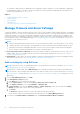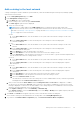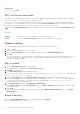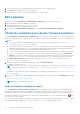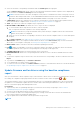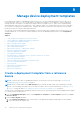Users Guide
Table Of Contents
- Dell EMC OpenManage Enterprise Version 3.5 User's Guide
- Contents
- Tables
- About Dell EMC OpenManage Enterprise
- Security features in OpenManage Enterprise
- Install OpenManage Enterprise
- Installation prerequisites and minimum requirements
- Deploy OpenManage Enterprise on VMware vSphere
- Deploy OpenManage Enterprise on Hyper-V 2012 R2 and earlier host
- Deploy OpenManage Enterprise on Hyper-V 2016 host
- Deploy OpenManage Enterprise on Hyper-V 2019 host
- Deploy OpenManage Enterprise by using Kernel-based Virtual Machine
- Deploy OpenManage Enterprise programmatically
- Get started with OpenManage Enterprise
- Log in to OpenManage Enterprise
- Configure OpenManage Enterprise by using Text User Interface
- Configure OpenManage Enterprise
- Recommended scalability and performance settings for optimal usage of OpenManage Enterprise
- Supported protocols and ports in OpenManage Enterprise
- Use case links for the supported protocols and ports in OpenManage Enterprise
- OpenManage Enterprise Graphical User Interface overview
- OpenManage Enterprise Home portal
- Managing devices
- Organize devices into groups
- Create or delete a Static device group
- Create or edit a Query device group
- Adding or editing devices in a Static child group
- Rename child groups of Static or Query Dynamic groups
- Clone a Static or Query group
- Add devices to a new group
- Add devices to existing group
- Delete devices from OpenManage Enterprise
- Exclude devices from OpenManage Enterprise
- Update the device firmware and drivers by using baselines
- Roll back an individual device's firmware version
- Refresh the device inventory
- Refresh the device status
- Export the single device inventory
- Devices list
- Performing more actions on chassis and servers
- Hardware information displayed for MX7000 chassis
- Export all or selected data
- Viewing and configuring devices
- Start Management application iDRAC of a device
- Start the Virtual Console
- Organize devices into groups
- Manage the device firmware and drivers
- Manage device deployment templates
- Create a deployment template from a reference device
- Create a deployment template by importing a template file
- View a deployment template information
- Edit a server deployment template
- Edit a chassis deployment template
- Edit IOA deployment template
- Edit network properties of a deployment template
- Deploy device deployment templates
- Deploy IOA deployment templates
- Clone deployment templates
- Auto deployment of configuration on yet-to-be-discovered servers or chassis
- Create auto deployment targets
- Delete auto deployment targets
- Export auto deployment target details to different formats
- Overview of stateless deployment
- Define networks
- Edit or delete a configured network
- Export VLAN definitions
- Import network definitions
- Manage Profiles
- Managing the device configuration compliance
- Monitoring device alerts
- Manage audit logs
- Using jobs for device control
- Discovering devices for monitoring or management
- Discover servers automatically by using the server-initiated discovery feature
- Create a device discovery job
- Protocol support matrix for discovering devices
- View device discovery job details
- Edit a device discovery job
- Run a device discovery job
- Stop a device discovery job
- Specify multiple devices by importing data from the .csv file
- Globally excluding devices
- Specify discovery mode for creating a server discovery job
- Create customized device discovery job protocol for servers –Additional settings for discovery protocols
- Specify discovery mode for creating a chassis discovery job
- Create customized device discovery job protocol for Chassis – Additional settings for discovery protocols
- Specify discovery mode for creating a Dell storage discovery job
- Specify discovery mode for creating a network switch discovery job
- Create customized device discovery job protocol HTTPS storage devices –Additional settings for discovery protocols
- Create customized device discovery job protocol for SNMP devices
- Specify discovery mode for creating a MULTIPLE protocol discovery job
- Delete a device discovery job
- Managing device inventory
- Manage the device warranty
- Reports
- Managing MIB files
- Managing OpenManage Enterprise appliance settings
- Configure OpenManage Enterprise network settings
- Manage OpenManage Enterprise users
- Ending user sessions
- Directory services integration in OpenManage Enterprise
- OpenManage Enterprise login using OpenID Connect providers
- Add an OpenID Connect provider to OpenManage Enterprise
- Configure an OpenID Connect provider policy in PingFederate for role-based access to OpenManage Enterprise
- Configure an OpenID Connect provider policy in Keycloak for role-based access to OpenManage Enterprise
- Test the registration status of OpenManage Enterprise with the OpenID Connect provider
- Edit an OpenID Connect provider details in OpenManage Enterprise
- Enable OpenID Connect providers
- Delete OpenID Connect providers
- Disable OpenID Connect providers
- Security Certificates
- Set the login security properties
- Manage Console preferences
- Customize the alert display
- Configure SMTP, SNMP, and Syslog alerts
- Manage incoming alerts
- Manage warranty settings
- Check and update the version of the OpenManage Enterprise and the available plugins
- Execute remote commands and scripts
- OpenManage Mobile settings
- Enable or disable alert notifications for OpenManage Mobile
- Enable or disable OpenManage Mobile subscribers
- Delete an OpenManage Mobile subscriber
- View the alert notification service status
- Notification service status
- View information about OpenManage Mobile subscribers
- OpenManage Mobile subscriber information
- Troubleshooting OpenManage Mobile
- Other references and field descriptions
- Schedule Reference
- Firmware baseline field definitions
- Schedule job field definitions
- Alert categories after EEMI relocation
- Token substitution in remote scripts and alert policy
- Field service debug workflow
- Unblock the FSD capability
- Install or grant a signed FSD DAT.ini file
- Invoke FSD
- Disable FSD
- Catalog Management field definitions
- Firmware/driver compliance baseline reports— devices with 'Unknown' compliance status
- Generic naming convention for Dell EMC PowerEdge servers
● The Reset iDRAC function is not supported for the devices under an MCM chassis that are in a 'Proxied' onboarding
state and for updating only the drivers of the devices. For more information about onboarding states, see Onboarding
devices on page 108.
● The firmware or driver compliance status of network switches, modular IOAs, and Dell storage devices is displayed as
Unknown as these are not updatable using the Dell catalog. It is recommended to perform individual firmware or driver
updates for these devices using their respective individual Update package. To perform individual firmware or driver
updates, select a device on the All Devices page, and click View Details > Firmware/Drivers and select the individual
package option. For more information about the list of unsupported devices, refer Firmware/driver compliance baseline
reports— devices with 'Unknown' compliance status on page 161
When updating MX7000 chassis and sled belonging to the multi-chassis management (MCM) group, you must
consider the following:
● Chassis and sled firmware updates must be undertaken separately.
● The lead chassis must be updated separately as the final step after updating all the member chassis.
● Firmware can be updated for only up to 9 member chassis at a time.
● Firmware update is supported on a maximum of 43 sleds at a time irrespective of onboarding state (Managed or Proxied).
The driver updates are available only on devices discovered as 64-bit Windows servers. Before updating the drivers,
do the following:
● Be aware that the rollback of the driver updates is not supported.
● In-band driver updates are only supported on Windows with OpenSSH. Driver updates on third party SSH hosted on
Windows, such as the CygwinSSH, are not supported.
● To collect the inventory information, the Inventory Collector and Dell System Update must be available on the Windows
server. If these components are not available on the server, then initiate an inventory job and select Collect driver
inventory. The discovery job also collects driver inventory information, but only the inventory job installs the necessary
components on the server. To collect the driver inventory information, create or edit an inventory job and select the Collect
driver inventory check box. For more information, see Create an inventory job on page 117 and Edit an inventory schedule
job on page 119.
To update a device firmware and/or driver by using the baseline compliance report:
1. On the Configuration > Firmware/Driver Compliance page, select the check box corresponding to the baseline to which
the device is attached, and then click View Report in the right pane.
On the Compliance Report page, the list of devices associated with the baseline and their compliance level is displayed. For
field descriptions, see View the baseline compliance report on page 56.
2. Select the check box corresponding to the device whose firmware or driver must be updated. You can select more than one
device with similar properties.
3. Click Make Compliant.
4. In the Make Devices Complaint dialog box, you can do the following:
● Under Schedule Update, click Additional Information to view the important information and select one of the
following:
a. Update Now: To apply the firmware/driver updates immediately.
b. Schedule Later: Select to specify a date and time when the firmware and/or driver version must be updated. This
mode is recommended if you do not want to disturb your current tasks.
●
Under Server Options select one of the following reboot options :
a. To reboot the server immediately after the firmware/driver update, choose Reboot server immediately and from
the dropdown menu select one of the following options:
i. Graceful Reboot without Forced Shutdown
ii. Graceful Reboot with Forced Shutdown
iii. PowerCycle for a hard reset of the device.
b. Select Stage for next server reboot to trigger the firmware/driver update when the next server reboot happens.
NOTE:
If the firmware/driver update jobs are created with the 'Stage for next server reboot' option, then the
inventory and baseline check must be executed manually after the package is installed in the remote device.
● Clear Job Queue: Select to delete all jobs (scheduled, completed, and failed) on the target device, before the update
job is initiated.
NOTE: This function is not supported for updating the drivers.
● Reset iDRAC: Select to initiate a reboot of the iDRAC before the update job is initiated.
NOTE: This function is not supported for updating the drivers.
58 Manage the device firmware and drivers