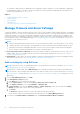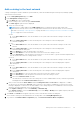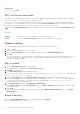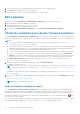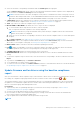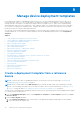Users Guide
Table Of Contents
- Dell EMC OpenManage Enterprise Version 3.5 User's Guide
- Contents
- Tables
- About Dell EMC OpenManage Enterprise
- Security features in OpenManage Enterprise
- Install OpenManage Enterprise
- Installation prerequisites and minimum requirements
- Deploy OpenManage Enterprise on VMware vSphere
- Deploy OpenManage Enterprise on Hyper-V 2012 R2 and earlier host
- Deploy OpenManage Enterprise on Hyper-V 2016 host
- Deploy OpenManage Enterprise on Hyper-V 2019 host
- Deploy OpenManage Enterprise by using Kernel-based Virtual Machine
- Deploy OpenManage Enterprise programmatically
- Get started with OpenManage Enterprise
- Log in to OpenManage Enterprise
- Configure OpenManage Enterprise by using Text User Interface
- Configure OpenManage Enterprise
- Recommended scalability and performance settings for optimal usage of OpenManage Enterprise
- Supported protocols and ports in OpenManage Enterprise
- Use case links for the supported protocols and ports in OpenManage Enterprise
- OpenManage Enterprise Graphical User Interface overview
- OpenManage Enterprise Home portal
- Managing devices
- Organize devices into groups
- Create or delete a Static device group
- Create or edit a Query device group
- Adding or editing devices in a Static child group
- Rename child groups of Static or Query Dynamic groups
- Clone a Static or Query group
- Add devices to a new group
- Add devices to existing group
- Delete devices from OpenManage Enterprise
- Exclude devices from OpenManage Enterprise
- Update the device firmware and drivers by using baselines
- Roll back an individual device's firmware version
- Refresh the device inventory
- Refresh the device status
- Export the single device inventory
- Devices list
- Performing more actions on chassis and servers
- Hardware information displayed for MX7000 chassis
- Export all or selected data
- Viewing and configuring devices
- Start Management application iDRAC of a device
- Start the Virtual Console
- Organize devices into groups
- Manage the device firmware and drivers
- Manage device deployment templates
- Create a deployment template from a reference device
- Create a deployment template by importing a template file
- View a deployment template information
- Edit a server deployment template
- Edit a chassis deployment template
- Edit IOA deployment template
- Edit network properties of a deployment template
- Deploy device deployment templates
- Deploy IOA deployment templates
- Clone deployment templates
- Auto deployment of configuration on yet-to-be-discovered servers or chassis
- Create auto deployment targets
- Delete auto deployment targets
- Export auto deployment target details to different formats
- Overview of stateless deployment
- Define networks
- Edit or delete a configured network
- Export VLAN definitions
- Import network definitions
- Manage Profiles
- Managing the device configuration compliance
- Monitoring device alerts
- Manage audit logs
- Using jobs for device control
- Discovering devices for monitoring or management
- Discover servers automatically by using the server-initiated discovery feature
- Create a device discovery job
- Protocol support matrix for discovering devices
- View device discovery job details
- Edit a device discovery job
- Run a device discovery job
- Stop a device discovery job
- Specify multiple devices by importing data from the .csv file
- Globally excluding devices
- Specify discovery mode for creating a server discovery job
- Create customized device discovery job protocol for servers –Additional settings for discovery protocols
- Specify discovery mode for creating a chassis discovery job
- Create customized device discovery job protocol for Chassis – Additional settings for discovery protocols
- Specify discovery mode for creating a Dell storage discovery job
- Specify discovery mode for creating a network switch discovery job
- Create customized device discovery job protocol HTTPS storage devices –Additional settings for discovery protocols
- Create customized device discovery job protocol for SNMP devices
- Specify discovery mode for creating a MULTIPLE protocol discovery job
- Delete a device discovery job
- Managing device inventory
- Manage the device warranty
- Reports
- Managing MIB files
- Managing OpenManage Enterprise appliance settings
- Configure OpenManage Enterprise network settings
- Manage OpenManage Enterprise users
- Ending user sessions
- Directory services integration in OpenManage Enterprise
- OpenManage Enterprise login using OpenID Connect providers
- Add an OpenID Connect provider to OpenManage Enterprise
- Configure an OpenID Connect provider policy in PingFederate for role-based access to OpenManage Enterprise
- Configure an OpenID Connect provider policy in Keycloak for role-based access to OpenManage Enterprise
- Test the registration status of OpenManage Enterprise with the OpenID Connect provider
- Edit an OpenID Connect provider details in OpenManage Enterprise
- Enable OpenID Connect providers
- Delete OpenID Connect providers
- Disable OpenID Connect providers
- Security Certificates
- Set the login security properties
- Manage Console preferences
- Customize the alert display
- Configure SMTP, SNMP, and Syslog alerts
- Manage incoming alerts
- Manage warranty settings
- Check and update the version of the OpenManage Enterprise and the available plugins
- Execute remote commands and scripts
- OpenManage Mobile settings
- Enable or disable alert notifications for OpenManage Mobile
- Enable or disable OpenManage Mobile subscribers
- Delete an OpenManage Mobile subscriber
- View the alert notification service status
- Notification service status
- View information about OpenManage Mobile subscribers
- OpenManage Mobile subscriber information
- Troubleshooting OpenManage Mobile
- Other references and field descriptions
- Schedule Reference
- Firmware baseline field definitions
- Schedule job field definitions
- Alert categories after EEMI relocation
- Token substitution in remote scripts and alert policy
- Field service debug workflow
- Unblock the FSD capability
- Install or grant a signed FSD DAT.ini file
- Invoke FSD
- Disable FSD
- Catalog Management field definitions
- Firmware/driver compliance baseline reports— devices with 'Unknown' compliance status
- Generic naming convention for Dell EMC PowerEdge servers
● Select the check box corresponding to the baseline and click View Report in the right pane.
On the Compliance Report page the list of devices associated with the baseline and their compliance level is displayed. By
default, the devices in Critical and Warning statuses are displayed.
NOTE: If each device has its own status, the highest severity status is considered as the status of the group. For more
information about Rollup Health status, see the MANAGING THE ROLLUP HEALTH STATUS BY USING IDRAC ON THE
DELL EMC 14TH GENERATION AND LATER POWEREDGE SERVERS white paper on the Dell TechCenter.
● COMPLIANCE: Indicates the compliance level of a device to the baseline. For more information about symbols used for
device firmware/driver compliance levels, see Manage the device firmware and drivers on page 51.
● TYPE: Type of device for which the compliance report is generated.
●
DEVICE NAME/COMPONENTS: By default, the Service Tag of the device is displayed.
1. To view information about components in the device, click the > symbol.
A list of components and their compliance to the catalog is displayed.
NOTE: For all the devices (except the MX7000 chassis) which are fully in compliance with the associate firmware
baseline, the > symbol is not displayed.
2. Select one or more check boxes corresponding to the devices whose firmware compliance status is 'Critical' and requires
an update.
3. Click Make Compliant. See Update the device firmware version by using the baseline compliance report.
● SERVICE TAG: Click to view complete information about the device on the <device name> page. For more information
about tasks you can complete on this page, see Viewing and configuring devices on page 46.
● REBOOT REQ: Indicates if the device must be restarted after updating the firmware.
● Info : Symbol corresponding to every device component is linked to the support site page from where the firmware/
driver can be updated. Click to open the corresponding Driver Details page on the support site.
● CURRENT VERSION: Indicates the current firmware version of the device.
● BASELINE VERSION: Indicates the corresponding firmware and driver version of the device available in the associated
catalog.
● To export the compliance report to an Excel file, select the check boxes corresponding to the device, and then select from
Export.
● To go back to the Firmware page, click Return to Firmware.
● To sort data based on a column, click the column title.
● To search for a device in the table, click Advanced Filters, and select or enter data in the filter boxes. See Advanced Filters
in OpenManage Enterprise Graphical User Interface overview on page 31.
Update firmware and/or drivers using the baseline compliance
report
After you run a firmware or driver compliance report, if the firmware or driver version on the device is earlier than the version on
the catalog, the Compliance Report page indicates the device firmware or driver status as Upgrade (
or ).
The firmware and driver version of the associated baseline devices is not automatically updated, hence, the user must initiate
the update. It is recommended to update the device firmware and/or driver during the maintenance windows to prevent the
devices or environment going offline during business hours.
Prerequisites:
● To perform any tasks on OpenManage Enterprise, you must have the necessary user privileges. See Role-based
OpenManage Enterprise user privileges on page 14.
● You must create an inbound firewall rule to allow communication with port 22.
● If HTTP and HTTPS shares were configured using the proxy settings, ensure that these local URLs are included in the
proxy-exception list before initiating any update tasks.
● Only one update task can be initiated on the target machine at a given time.
NOTE:
Manage the device firmware and drivers 57