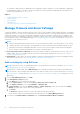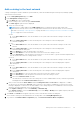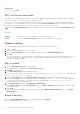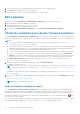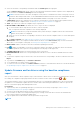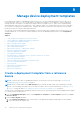Users Guide
Table Of Contents
- Dell EMC OpenManage Enterprise Version 3.5 User's Guide
- Contents
- Tables
- About Dell EMC OpenManage Enterprise
- Security features in OpenManage Enterprise
- Install OpenManage Enterprise
- Installation prerequisites and minimum requirements
- Deploy OpenManage Enterprise on VMware vSphere
- Deploy OpenManage Enterprise on Hyper-V 2012 R2 and earlier host
- Deploy OpenManage Enterprise on Hyper-V 2016 host
- Deploy OpenManage Enterprise on Hyper-V 2019 host
- Deploy OpenManage Enterprise by using Kernel-based Virtual Machine
- Deploy OpenManage Enterprise programmatically
- Get started with OpenManage Enterprise
- Log in to OpenManage Enterprise
- Configure OpenManage Enterprise by using Text User Interface
- Configure OpenManage Enterprise
- Recommended scalability and performance settings for optimal usage of OpenManage Enterprise
- Supported protocols and ports in OpenManage Enterprise
- Use case links for the supported protocols and ports in OpenManage Enterprise
- OpenManage Enterprise Graphical User Interface overview
- OpenManage Enterprise Home portal
- Managing devices
- Organize devices into groups
- Create or delete a Static device group
- Create or edit a Query device group
- Adding or editing devices in a Static child group
- Rename child groups of Static or Query Dynamic groups
- Clone a Static or Query group
- Add devices to a new group
- Add devices to existing group
- Delete devices from OpenManage Enterprise
- Exclude devices from OpenManage Enterprise
- Update the device firmware and drivers by using baselines
- Roll back an individual device's firmware version
- Refresh the device inventory
- Refresh the device status
- Export the single device inventory
- Devices list
- Performing more actions on chassis and servers
- Hardware information displayed for MX7000 chassis
- Export all or selected data
- Viewing and configuring devices
- Start Management application iDRAC of a device
- Start the Virtual Console
- Organize devices into groups
- Manage the device firmware and drivers
- Manage device deployment templates
- Create a deployment template from a reference device
- Create a deployment template by importing a template file
- View a deployment template information
- Edit a server deployment template
- Edit a chassis deployment template
- Edit IOA deployment template
- Edit network properties of a deployment template
- Deploy device deployment templates
- Deploy IOA deployment templates
- Clone deployment templates
- Auto deployment of configuration on yet-to-be-discovered servers or chassis
- Create auto deployment targets
- Delete auto deployment targets
- Export auto deployment target details to different formats
- Overview of stateless deployment
- Define networks
- Edit or delete a configured network
- Export VLAN definitions
- Import network definitions
- Manage Profiles
- Managing the device configuration compliance
- Monitoring device alerts
- Manage audit logs
- Using jobs for device control
- Discovering devices for monitoring or management
- Discover servers automatically by using the server-initiated discovery feature
- Create a device discovery job
- Protocol support matrix for discovering devices
- View device discovery job details
- Edit a device discovery job
- Run a device discovery job
- Stop a device discovery job
- Specify multiple devices by importing data from the .csv file
- Globally excluding devices
- Specify discovery mode for creating a server discovery job
- Create customized device discovery job protocol for servers –Additional settings for discovery protocols
- Specify discovery mode for creating a chassis discovery job
- Create customized device discovery job protocol for Chassis – Additional settings for discovery protocols
- Specify discovery mode for creating a Dell storage discovery job
- Specify discovery mode for creating a network switch discovery job
- Create customized device discovery job protocol HTTPS storage devices –Additional settings for discovery protocols
- Create customized device discovery job protocol for SNMP devices
- Specify discovery mode for creating a MULTIPLE protocol discovery job
- Delete a device discovery job
- Managing device inventory
- Manage the device warranty
- Reports
- Managing MIB files
- Managing OpenManage Enterprise appliance settings
- Configure OpenManage Enterprise network settings
- Manage OpenManage Enterprise users
- Ending user sessions
- Directory services integration in OpenManage Enterprise
- OpenManage Enterprise login using OpenID Connect providers
- Add an OpenID Connect provider to OpenManage Enterprise
- Configure an OpenID Connect provider policy in PingFederate for role-based access to OpenManage Enterprise
- Configure an OpenID Connect provider policy in Keycloak for role-based access to OpenManage Enterprise
- Test the registration status of OpenManage Enterprise with the OpenID Connect provider
- Edit an OpenID Connect provider details in OpenManage Enterprise
- Enable OpenID Connect providers
- Delete OpenID Connect providers
- Disable OpenID Connect providers
- Security Certificates
- Set the login security properties
- Manage Console preferences
- Customize the alert display
- Configure SMTP, SNMP, and Syslog alerts
- Manage incoming alerts
- Manage warranty settings
- Check and update the version of the OpenManage Enterprise and the available plugins
- Execute remote commands and scripts
- OpenManage Mobile settings
- Enable or disable alert notifications for OpenManage Mobile
- Enable or disable OpenManage Mobile subscribers
- Delete an OpenManage Mobile subscriber
- View the alert notification service status
- Notification service status
- View information about OpenManage Mobile subscribers
- OpenManage Mobile subscriber information
- Troubleshooting OpenManage Mobile
- Other references and field descriptions
- Schedule Reference
- Firmware baseline field definitions
- Schedule job field definitions
- Alert categories after EEMI relocation
- Token substitution in remote scripts and alert policy
- Field service debug workflow
- Unblock the FSD capability
- Install or grant a signed FSD DAT.ini file
- Invoke FSD
- Disable FSD
- Catalog Management field definitions
- Firmware/driver compliance baseline reports— devices with 'Unknown' compliance status
- Generic naming convention for Dell EMC PowerEdge servers
Manage the device firmware and drivers
On the OpenManage Enterprise > Configuration > Firmware/Driver Compliance page, you can manage the firmware of all
the 'managed' devices. You can also update the drivers of the 64-bit Windows-based devices.
NOTE:
● To perform any tasks on OpenManage Enterprise, you must have the necessary user privileges. See Role-based
OpenManage Enterprise user privileges on page 14. To manage these settings, you must have the OpenManage
Enterprise administrator level credentials.
● The device firmware or driver version, if earlier than baseline version, is not automatically updated and the user must
initiate the update.
● It is recommended that the firmware and driver updation is done during the maintenance windows to prevent the
devices or environment going offline during business hours.
● To manage a device's firmware and/or driver, the Onboarding status of the system should be either 'Managed' or
'Managed with Alerts'. See Onboarding devices on page 108
● Currently, the catalog contains drivers for only the 64-bit Windows-based devices.
By using the Firmware/driver feature, you can:
● Use a firmware and driver catalog from Dell.com either directly or after saving it on a network path. See Add a catalog by
using Dell.com on page 52 or Creating a firmware catalog by using local network.
● Create a firmware and driver baseline by using the available catalogs. These baselines serve as benchmarks to compare the
firmware and driver version on the devices against the version in the catalog. See Creating the firmware baseline.
● Run a compliance report to check if the devices associated with the baseline comply to the baseline firmware and driver
versions. See Checking firmware compliance. The COMPLIANCE column displays:
○ OK — if the target device's firmware and/or driver version is same as the baseline.
○ Upgrade — if the target device's has one or more versions earlier than the baseline's firmware or driver version. See
Updating the device firmware version
○ Critical — if the device is not in compliance with the baseline, and indicates that it is a critical upgrade and the
device's firmware and driver/s must be upgraded to ensure proper functionality.
○ Warning
— if the device firmware and/or driver are not in compliance with the baseline, and the device firmware
can be upgraded to enhance the functionality.
○ Downgrade — if the device firmware and/or driver is later than the baseline version.
○ Export the compliance report for statistical and analytical purposes.
○ Update device firmware and/or driver version by using the baseline. See Update the device firmware and drivers by using
baselines on page 43
NOTE:
The firmware or driver compliance status of network switches, modular IOAs, and Dell storage devices is displayed
as Unknown as these are not updatable using the Dell catalog. It is recommended to perform individual firmware or
driver updates for these devices using their respective individual Update package. To perform individual firmware or driver
updates, select a device on the All Devices page, and click View Details > Firmware/Drivers and select the individual
package option. For more information about the list of unsupported devices, refer Firmware/driver compliance baseline
reports— devices with 'Unknown' compliance status on page 161
You can update firmware version of a device also on the:
● All Devices page. See Updating the device firmware version.
● Device Details page. In the Devices List, click the device name or IP address to view device configuration data, and then edit.
See Viewing and configuring devices on page 46.
NOTE:
Updating a device using the Individual Package workflow only supports executable (EXE) based Dell Update
Packages. When updating an FX2 CMC, the executable DUP must be installed via one of the sleds in the chassis.
8
Manage the device firmware and drivers 51