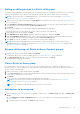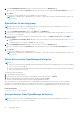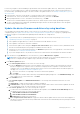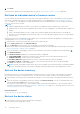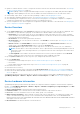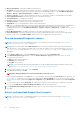Users Guide
Table Of Contents
- Dell EMC OpenManage Enterprise Version 3.5 User's Guide
- Contents
- Tables
- About Dell EMC OpenManage Enterprise
- Security features in OpenManage Enterprise
- Install OpenManage Enterprise
- Installation prerequisites and minimum requirements
- Deploy OpenManage Enterprise on VMware vSphere
- Deploy OpenManage Enterprise on Hyper-V 2012 R2 and earlier host
- Deploy OpenManage Enterprise on Hyper-V 2016 host
- Deploy OpenManage Enterprise on Hyper-V 2019 host
- Deploy OpenManage Enterprise by using Kernel-based Virtual Machine
- Deploy OpenManage Enterprise programmatically
- Get started with OpenManage Enterprise
- Log in to OpenManage Enterprise
- Configure OpenManage Enterprise by using Text User Interface
- Configure OpenManage Enterprise
- Recommended scalability and performance settings for optimal usage of OpenManage Enterprise
- Supported protocols and ports in OpenManage Enterprise
- Use case links for the supported protocols and ports in OpenManage Enterprise
- OpenManage Enterprise Graphical User Interface overview
- OpenManage Enterprise Home portal
- Managing devices
- Organize devices into groups
- Create or delete a Static device group
- Create or edit a Query device group
- Adding or editing devices in a Static child group
- Rename child groups of Static or Query Dynamic groups
- Clone a Static or Query group
- Add devices to a new group
- Add devices to existing group
- Delete devices from OpenManage Enterprise
- Exclude devices from OpenManage Enterprise
- Update the device firmware and drivers by using baselines
- Roll back an individual device's firmware version
- Refresh the device inventory
- Refresh the device status
- Export the single device inventory
- Devices list
- Performing more actions on chassis and servers
- Hardware information displayed for MX7000 chassis
- Export all or selected data
- Viewing and configuring devices
- Start Management application iDRAC of a device
- Start the Virtual Console
- Organize devices into groups
- Manage the device firmware and drivers
- Manage device deployment templates
- Create a deployment template from a reference device
- Create a deployment template by importing a template file
- View a deployment template information
- Edit a server deployment template
- Edit a chassis deployment template
- Edit IOA deployment template
- Edit network properties of a deployment template
- Deploy device deployment templates
- Deploy IOA deployment templates
- Clone deployment templates
- Auto deployment of configuration on yet-to-be-discovered servers or chassis
- Create auto deployment targets
- Delete auto deployment targets
- Export auto deployment target details to different formats
- Overview of stateless deployment
- Define networks
- Edit or delete a configured network
- Export VLAN definitions
- Import network definitions
- Manage Profiles
- Managing the device configuration compliance
- Monitoring device alerts
- Manage audit logs
- Using jobs for device control
- Discovering devices for monitoring or management
- Discover servers automatically by using the server-initiated discovery feature
- Create a device discovery job
- Protocol support matrix for discovering devices
- View device discovery job details
- Edit a device discovery job
- Run a device discovery job
- Stop a device discovery job
- Specify multiple devices by importing data from the .csv file
- Globally excluding devices
- Specify discovery mode for creating a server discovery job
- Create customized device discovery job protocol for servers –Additional settings for discovery protocols
- Specify discovery mode for creating a chassis discovery job
- Create customized device discovery job protocol for Chassis – Additional settings for discovery protocols
- Specify discovery mode for creating a Dell storage discovery job
- Specify discovery mode for creating a network switch discovery job
- Create customized device discovery job protocol HTTPS storage devices –Additional settings for discovery protocols
- Create customized device discovery job protocol for SNMP devices
- Specify discovery mode for creating a MULTIPLE protocol discovery job
- Delete a device discovery job
- Managing device inventory
- Manage the device warranty
- Reports
- Managing MIB files
- Managing OpenManage Enterprise appliance settings
- Configure OpenManage Enterprise network settings
- Manage OpenManage Enterprise users
- Ending user sessions
- Directory services integration in OpenManage Enterprise
- OpenManage Enterprise login using OpenID Connect providers
- Add an OpenID Connect provider to OpenManage Enterprise
- Configure an OpenID Connect provider policy in PingFederate for role-based access to OpenManage Enterprise
- Configure an OpenID Connect provider policy in Keycloak for role-based access to OpenManage Enterprise
- Test the registration status of OpenManage Enterprise with the OpenID Connect provider
- Edit an OpenID Connect provider details in OpenManage Enterprise
- Enable OpenID Connect providers
- Delete OpenID Connect providers
- Disable OpenID Connect providers
- Security Certificates
- Set the login security properties
- Manage Console preferences
- Customize the alert display
- Configure SMTP, SNMP, and Syslog alerts
- Manage incoming alerts
- Manage warranty settings
- Check and update the version of the OpenManage Enterprise and the available plugins
- Execute remote commands and scripts
- OpenManage Mobile settings
- Enable or disable alert notifications for OpenManage Mobile
- Enable or disable OpenManage Mobile subscribers
- Delete an OpenManage Mobile subscriber
- View the alert notification service status
- Notification service status
- View information about OpenManage Mobile subscribers
- OpenManage Mobile subscriber information
- Troubleshooting OpenManage Mobile
- Other references and field descriptions
- Schedule Reference
- Firmware baseline field definitions
- Schedule job field definitions
- Alert categories after EEMI relocation
- Token substitution in remote scripts and alert policy
- Field service debug workflow
- Unblock the FSD capability
- Install or grant a signed FSD DAT.ini file
- Invoke FSD
- Disable FSD
- Catalog Management field definitions
- Firmware/driver compliance baseline reports— devices with 'Unknown' compliance status
- Generic naming convention for Dell EMC PowerEdge servers
NOTE: Ensure to enable SMBv1 in the SMB Settings before you begin any firmware tasks which need communication
with any chassis or the PowerEdge YX2X and YX3X servers that have iDRAC version 2.50.50.50 and earlier. See Manage
Console preferences on page 143 and Generic naming convention for Dell EMC PowerEdge servers on page 162 for more
information.
1. On the <Device name> page, from the Troubleshoot drop-down menu, select Extract SupportAssist Report.
2. In the Extract SupportAssist Report dialog box:
a. Enter the file name where the SupportAssist report must be saved.
b. Select the check boxes corresponding to the log types whose SupportAssist report must be extracted.
3. Click OK.
A job is created and displayed on the Jobs page. To view information about the job, click View Details in the right pane. See
View the jobs list on page 100. The job status is also displayed in the Recent Activity section. After the job is successfully
run, the status of the job is indicated as Diagnostic Completed, and the Download link is displayed in the Recent Activity
section.
4. To download the report, click the Download link, and then download the <Service Tag>.<Time>.TXT SupportAssist report
file.
● Else, click Troubleshoot > Download SupportAssist Report.
5. In the Download SupportAssist Files dialog box, click the .TXT file link, and then download the report. Each link represents
the log type you selected.
6. Click OK.
Managing individual device hardware logs
NOTE:
The hardware logs are available for YX4X servers, MX7000 chassis and sleds. See Generic naming convention for
Dell EMC PowerEdge servers on page 162 for more information.
● On the <Device name> page, click Hardware logs. All the event and error messages generated for the device is listed. For
field descriptions, see Manage audit logs on page 98.
● For a chassis, the real-time data about the hardware logs are retrieved from the chassis.
● To add a comment, click Add Comment.
● In the dialog box, type the comment, and then click Save. The comment is saved and identified by a symbol in the
COMMENT column.
● To export selected log data to a .CSV file, select the corresponding check boxes, and then click Export > Export Selected.
● To export all logs on a page, click Export > Export Current Page.
Run remote–RACADM and IPMI–commands on individual devices
RACADM and IPMI commands can be sent to a device's iDRAC from the 'Device name' page to remotely manage the respective
device.
NOTE: Using the RACADM CLI only allows for one command at a time.
1. Select the check box corresponding to the device and click View Details.
2. On the <device name> page, click Remote Command Line, and then select RACADM CLI or IPMI CLI.
NOTE:
The RACADM CLI tab is not displayed for the following servers because the corresponding task is not available in
the device pack — MX740c, MX840c, and MX5016S.
3. In the Send Remote Command dialog box, type the command. Upto 100 commands can be entered with each command
required to be on a new line. To display the results in the same dialog box, select the Open results after sending check
box.
NOTE: Enter an IPMI command in the following syntax: -I lanplus <command> . To end the command enter 'Exit.'
4. Click Send.
A job is created and displayed in the dialog box. The job is also listed on the Job Details. See View the jobs list on page 100.
5. Click Finish.
The Recent Alerts section displays the job completion status.
Managing devices
49