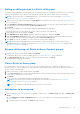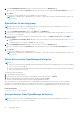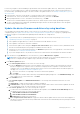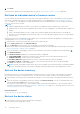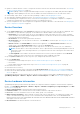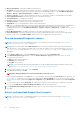Users Guide
Table Of Contents
- Dell EMC OpenManage Enterprise Version 3.5 User's Guide
- Contents
- Tables
- About Dell EMC OpenManage Enterprise
- Security features in OpenManage Enterprise
- Install OpenManage Enterprise
- Installation prerequisites and minimum requirements
- Deploy OpenManage Enterprise on VMware vSphere
- Deploy OpenManage Enterprise on Hyper-V 2012 R2 and earlier host
- Deploy OpenManage Enterprise on Hyper-V 2016 host
- Deploy OpenManage Enterprise on Hyper-V 2019 host
- Deploy OpenManage Enterprise by using Kernel-based Virtual Machine
- Deploy OpenManage Enterprise programmatically
- Get started with OpenManage Enterprise
- Log in to OpenManage Enterprise
- Configure OpenManage Enterprise by using Text User Interface
- Configure OpenManage Enterprise
- Recommended scalability and performance settings for optimal usage of OpenManage Enterprise
- Supported protocols and ports in OpenManage Enterprise
- Use case links for the supported protocols and ports in OpenManage Enterprise
- OpenManage Enterprise Graphical User Interface overview
- OpenManage Enterprise Home portal
- Managing devices
- Organize devices into groups
- Create or delete a Static device group
- Create or edit a Query device group
- Adding or editing devices in a Static child group
- Rename child groups of Static or Query Dynamic groups
- Clone a Static or Query group
- Add devices to a new group
- Add devices to existing group
- Delete devices from OpenManage Enterprise
- Exclude devices from OpenManage Enterprise
- Update the device firmware and drivers by using baselines
- Roll back an individual device's firmware version
- Refresh the device inventory
- Refresh the device status
- Export the single device inventory
- Devices list
- Performing more actions on chassis and servers
- Hardware information displayed for MX7000 chassis
- Export all or selected data
- Viewing and configuring devices
- Start Management application iDRAC of a device
- Start the Virtual Console
- Organize devices into groups
- Manage the device firmware and drivers
- Manage device deployment templates
- Create a deployment template from a reference device
- Create a deployment template by importing a template file
- View a deployment template information
- Edit a server deployment template
- Edit a chassis deployment template
- Edit IOA deployment template
- Edit network properties of a deployment template
- Deploy device deployment templates
- Deploy IOA deployment templates
- Clone deployment templates
- Auto deployment of configuration on yet-to-be-discovered servers or chassis
- Create auto deployment targets
- Delete auto deployment targets
- Export auto deployment target details to different formats
- Overview of stateless deployment
- Define networks
- Edit or delete a configured network
- Export VLAN definitions
- Import network definitions
- Manage Profiles
- Managing the device configuration compliance
- Monitoring device alerts
- Manage audit logs
- Using jobs for device control
- Discovering devices for monitoring or management
- Discover servers automatically by using the server-initiated discovery feature
- Create a device discovery job
- Protocol support matrix for discovering devices
- View device discovery job details
- Edit a device discovery job
- Run a device discovery job
- Stop a device discovery job
- Specify multiple devices by importing data from the .csv file
- Globally excluding devices
- Specify discovery mode for creating a server discovery job
- Create customized device discovery job protocol for servers –Additional settings for discovery protocols
- Specify discovery mode for creating a chassis discovery job
- Create customized device discovery job protocol for Chassis – Additional settings for discovery protocols
- Specify discovery mode for creating a Dell storage discovery job
- Specify discovery mode for creating a network switch discovery job
- Create customized device discovery job protocol HTTPS storage devices –Additional settings for discovery protocols
- Create customized device discovery job protocol for SNMP devices
- Specify discovery mode for creating a MULTIPLE protocol discovery job
- Delete a device discovery job
- Managing device inventory
- Manage the device warranty
- Reports
- Managing MIB files
- Managing OpenManage Enterprise appliance settings
- Configure OpenManage Enterprise network settings
- Manage OpenManage Enterprise users
- Ending user sessions
- Directory services integration in OpenManage Enterprise
- OpenManage Enterprise login using OpenID Connect providers
- Add an OpenID Connect provider to OpenManage Enterprise
- Configure an OpenID Connect provider policy in PingFederate for role-based access to OpenManage Enterprise
- Configure an OpenID Connect provider policy in Keycloak for role-based access to OpenManage Enterprise
- Test the registration status of OpenManage Enterprise with the OpenID Connect provider
- Edit an OpenID Connect provider details in OpenManage Enterprise
- Enable OpenID Connect providers
- Delete OpenID Connect providers
- Disable OpenID Connect providers
- Security Certificates
- Set the login security properties
- Manage Console preferences
- Customize the alert display
- Configure SMTP, SNMP, and Syslog alerts
- Manage incoming alerts
- Manage warranty settings
- Check and update the version of the OpenManage Enterprise and the available plugins
- Execute remote commands and scripts
- OpenManage Mobile settings
- Enable or disable alert notifications for OpenManage Mobile
- Enable or disable OpenManage Mobile subscribers
- Delete an OpenManage Mobile subscriber
- View the alert notification service status
- Notification service status
- View information about OpenManage Mobile subscribers
- OpenManage Mobile subscriber information
- Troubleshooting OpenManage Mobile
- Other references and field descriptions
- Schedule Reference
- Firmware baseline field definitions
- Schedule job field definitions
- Alert categories after EEMI relocation
- Token substitution in remote scripts and alert policy
- Field service debug workflow
- Unblock the FSD capability
- Install or grant a signed FSD DAT.ini file
- Invoke FSD
- Disable FSD
- Catalog Management field definitions
- Firmware/driver compliance baseline reports— devices with 'Unknown' compliance status
- Generic naming convention for Dell EMC PowerEdge servers
● Update or roll back firmware versions of components in a device that are associated with a firmware baseline. See Manage
the device firmware and drivers on page 51.
NOTE: Updating a device using the Individual Package workflow only supports executable (EXE) based Dell Update
Packages. When updating an FX2 CMC, the executable DUP must be installed via one of the sleds in the chassis.
● Acknowledge, export, delete, or ignore the alerts pertaining to a device. See Managing device alerts.
● View and export hardware log data of a device. See Managing individual device hardware logs on page 49.
● View and manage the configuration inventory of the device for the purposes of configuration compliance. A compliance
comparison is initiated when the configuration inventory is run against the devices.
● View the compliance level of a device against the configuration compliance baseline it is associated with. See Managing the
device configuration compliance on page 82.
Device Overview
● On the <device name> page, under Overview, the health, power status, and Service Tag of the device is displayed. Click
the IP address to open the iDRAC login page. See the iDRAC User's Guide available on the Dell support site.
○ Information: Device information such as Service Tag, DIMM slots, iDRAC DNS name, processors, chassis, operating
system, and data center name. Multiple management IP addresses correlated to the device are listed and can be clicked
to activate the respective interfaces.
○ Recent Alerts: The recent alerts generated for the device.
○ Recent Activity: A list of recent jobs run on the device. Click View All to view all the jobs. See Using jobs for device
control on page 100.
○ Remote Console: Click Launch iDRAC to start the iDRAC application. Click Launch Virtual Console to start the
virtual console. Click the Refresh Preview symbol to refresh the Overview page.
○ Server Subsystem: Displays health status of other components of the device such as PSU, fan, CPU, and battery.
NOTE:
The time taken to collect subsystem data of sensor components discovered using IPMI depends on network
connectivity, target server, and target firmware. If you experience timeouts while collecting the sensor data, reboot
the target server.
○ The Last Updated section indicates the last time when the device inventory status was updated. Click the Refresh
button to update the status. An Inventory job is started and the status is updated on the page.
● By using Power Control, turn on, turn off, power cycle, and gracefully shut down a device.
● By using Troubleshoot:
○ Run and download the Diagnostics report. See Run and download Diagnostic reports on page 48.
○ Reset iDRAC.
○ Extract and download the SupportAssist report. See Extract and download SupportAssist reports on page 48.
● Refresh the device status.
● Refresh the device inventory.
● Export the device inventory that is collected by clicking Refresh Inventory. See Export all or selected data on page 46.
● Run a remote RACADM, and IPMI command on the device. See Run remote–RACADM and IPMI–commands on individual
devices on page 49.
OpenManage Enterprise provides a built-in report to get an overview of devices monitored by OpenManage Enterprise. Click
OpenManage Enterprise > Monitor > Reports > Devices Overview Report. Click Run. See Run reports on page 123.
Device hardware information
OpenManage Enterprise provides a built-in report about the components and their compliance with the firmware compliance
baseline. Click OpenManage Enterprise > Monitor > Reports > Firmware Compliance per Component Report. Click Run.
See Run reports on page 123.
● Device Card Information—Information about cards used in the device.
● Installed Software—List of firmware and software installed on different components in the device.
● Processor—Processor information such as sockets, family, speed, cores, and model.
● RAID Controller Information—PERC and RAID controller used on the storage devices. The rollup status is equal to the
status of the RAID that has high severity. For more information about Rollup Health status, see the MANAGING THE
ROLLUP HEALTH STATUS BY USING IDRAC ON THE DELL EMC 14TH GENERATION AND LATER POWEREDGE SERVERS
white paper on the Dell TechCenter.
● NIC Information—Information about NICs used in the device.
Managing devices
47