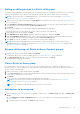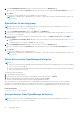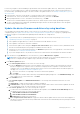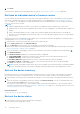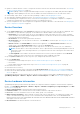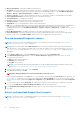Users Guide
Table Of Contents
- Dell EMC OpenManage Enterprise Version 3.5 User's Guide
- Contents
- Tables
- About Dell EMC OpenManage Enterprise
- Security features in OpenManage Enterprise
- Install OpenManage Enterprise
- Installation prerequisites and minimum requirements
- Deploy OpenManage Enterprise on VMware vSphere
- Deploy OpenManage Enterprise on Hyper-V 2012 R2 and earlier host
- Deploy OpenManage Enterprise on Hyper-V 2016 host
- Deploy OpenManage Enterprise on Hyper-V 2019 host
- Deploy OpenManage Enterprise by using Kernel-based Virtual Machine
- Deploy OpenManage Enterprise programmatically
- Get started with OpenManage Enterprise
- Log in to OpenManage Enterprise
- Configure OpenManage Enterprise by using Text User Interface
- Configure OpenManage Enterprise
- Recommended scalability and performance settings for optimal usage of OpenManage Enterprise
- Supported protocols and ports in OpenManage Enterprise
- Use case links for the supported protocols and ports in OpenManage Enterprise
- OpenManage Enterprise Graphical User Interface overview
- OpenManage Enterprise Home portal
- Managing devices
- Organize devices into groups
- Create or delete a Static device group
- Create or edit a Query device group
- Adding or editing devices in a Static child group
- Rename child groups of Static or Query Dynamic groups
- Clone a Static or Query group
- Add devices to a new group
- Add devices to existing group
- Delete devices from OpenManage Enterprise
- Exclude devices from OpenManage Enterprise
- Update the device firmware and drivers by using baselines
- Roll back an individual device's firmware version
- Refresh the device inventory
- Refresh the device status
- Export the single device inventory
- Devices list
- Performing more actions on chassis and servers
- Hardware information displayed for MX7000 chassis
- Export all or selected data
- Viewing and configuring devices
- Start Management application iDRAC of a device
- Start the Virtual Console
- Organize devices into groups
- Manage the device firmware and drivers
- Manage device deployment templates
- Create a deployment template from a reference device
- Create a deployment template by importing a template file
- View a deployment template information
- Edit a server deployment template
- Edit a chassis deployment template
- Edit IOA deployment template
- Edit network properties of a deployment template
- Deploy device deployment templates
- Deploy IOA deployment templates
- Clone deployment templates
- Auto deployment of configuration on yet-to-be-discovered servers or chassis
- Create auto deployment targets
- Delete auto deployment targets
- Export auto deployment target details to different formats
- Overview of stateless deployment
- Define networks
- Edit or delete a configured network
- Export VLAN definitions
- Import network definitions
- Manage Profiles
- Managing the device configuration compliance
- Monitoring device alerts
- Manage audit logs
- Using jobs for device control
- Discovering devices for monitoring or management
- Discover servers automatically by using the server-initiated discovery feature
- Create a device discovery job
- Protocol support matrix for discovering devices
- View device discovery job details
- Edit a device discovery job
- Run a device discovery job
- Stop a device discovery job
- Specify multiple devices by importing data from the .csv file
- Globally excluding devices
- Specify discovery mode for creating a server discovery job
- Create customized device discovery job protocol for servers –Additional settings for discovery protocols
- Specify discovery mode for creating a chassis discovery job
- Create customized device discovery job protocol for Chassis – Additional settings for discovery protocols
- Specify discovery mode for creating a Dell storage discovery job
- Specify discovery mode for creating a network switch discovery job
- Create customized device discovery job protocol HTTPS storage devices –Additional settings for discovery protocols
- Create customized device discovery job protocol for SNMP devices
- Specify discovery mode for creating a MULTIPLE protocol discovery job
- Delete a device discovery job
- Managing device inventory
- Manage the device warranty
- Reports
- Managing MIB files
- Managing OpenManage Enterprise appliance settings
- Configure OpenManage Enterprise network settings
- Manage OpenManage Enterprise users
- Ending user sessions
- Directory services integration in OpenManage Enterprise
- OpenManage Enterprise login using OpenID Connect providers
- Add an OpenID Connect provider to OpenManage Enterprise
- Configure an OpenID Connect provider policy in PingFederate for role-based access to OpenManage Enterprise
- Configure an OpenID Connect provider policy in Keycloak for role-based access to OpenManage Enterprise
- Test the registration status of OpenManage Enterprise with the OpenID Connect provider
- Edit an OpenID Connect provider details in OpenManage Enterprise
- Enable OpenID Connect providers
- Delete OpenID Connect providers
- Disable OpenID Connect providers
- Security Certificates
- Set the login security properties
- Manage Console preferences
- Customize the alert display
- Configure SMTP, SNMP, and Syslog alerts
- Manage incoming alerts
- Manage warranty settings
- Check and update the version of the OpenManage Enterprise and the available plugins
- Execute remote commands and scripts
- OpenManage Mobile settings
- Enable or disable alert notifications for OpenManage Mobile
- Enable or disable OpenManage Mobile subscribers
- Delete an OpenManage Mobile subscriber
- View the alert notification service status
- Notification service status
- View information about OpenManage Mobile subscribers
- OpenManage Mobile subscriber information
- Troubleshooting OpenManage Mobile
- Other references and field descriptions
- Schedule Reference
- Firmware baseline field definitions
- Schedule job field definitions
- Alert categories after EEMI relocation
- Token substitution in remote scripts and alert policy
- Field service debug workflow
- Unblock the FSD capability
- Install or grant a signed FSD DAT.ini file
- Invoke FSD
- Disable FSD
- Catalog Management field definitions
- Firmware/driver compliance baseline reports— devices with 'Unknown' compliance status
- Generic naming convention for Dell EMC PowerEdge servers
● Graceful Shutdown: Click to shut down the target system.
● Power Cycle System (Cold Boot): Click to power off and then restart the system.
● System Reset (Warm Boot): Click to shut down and then reboot the operating system by forcefully turning off the target
system.
● Proxied: Displayed only for the MX7000 chassis. Indicates that the device is discovered through an MX7000 lead chassis in
case of Multi-Chassis Management (MCM).
● IPMI CLI: Click to run an IMPI command. See Create a Remote command job for managing devices on page 102.
● RACADM CLI: Click to run a RACADM command. See Create a Remote command job for managing devices on page 102.
● Update Firmware: See Update the device firmware and drivers by using baselines on page 43.
● Onboarding: See Onboarding devices on page 108.
● Export All and Exported Selected: See Export all or selected data on page 46.
Hardware information displayed for MX7000 chassis
● Chassis Power Supplies—Information about the Power Supply Units (PSUs) used in the sleds and other components.
● Chassis Slots—Information about the slots available in the chassis and components, if any, installed in slots.
● Chassis Controller—The Chassis Management Controller (CMC) and its version.
● Fans—Information about the fans used in the chassis and its working status.
● Temperature—Temperature status and threshold values of chassis.
● FRU—Components or Field Replacable Units (FRUs) that can are installed in the chassis.
Export all or selected data
You can export data:
● About the devices you view in a device group and perform strategic and statistical analysis.
● About a maximum of 1000 devices.
● Related to system alerts, reports, audit logs, group inventory, device list, warranty information, Support Assist, and so on.
● Into the following file formats: HTML, CSV, and PDF.
NOTE:
● Avoid exporting 'wide' tables that have column(s) with long strings or with too many columns to PDF. Due to a limitation
in the PDFMaker library, the right-most section of such exported data is truncated or cut off.
● A single device inventory can be exported only into a .csv format. See Export the single device inventory on page 45
● Only in case of reports, you can export only selected reports at a time and not all the reports. See Export selected
reports on page 126.
.
1. To export data, select Export All or Export Selected.
A job is created and the data is exported to the selected location.
2. Download the data and perform strategic and statistical analysis, if necessary.
The data is opened or saved successfully based on your selection.
NOTE: If you export data in the .csv format, you must have the administrator-level credentials to open the file.
Viewing and configuring devices
NOTE:
In the Device list, click the device name or IP address to view device configuration data, and then edit device
configuration as described in this section.
By clicking OpenManage Enterprise > Devices > selecting a device in the device list > View Details, you can:
● View information about the health and power status, device IP, and Service Tag.
● View general information about the device and perform device control and troubleshooting tasks.
● View device information such as RAID, PSU, OS, NIC, memory, processor, and storage enclosure. OpenManage Enterprise
provides a built-in report to get an overview about the NIC, BIOS, Physical Disk and Virtual Disk used on the devices
monitored by OpenManage Enterprise. Click OpenManage Enterprise > Monitor > Reports.
46
Managing devices