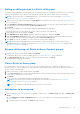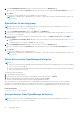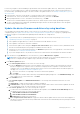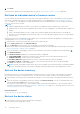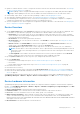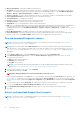Users Guide
Table Of Contents
- Dell EMC OpenManage Enterprise Version 3.5 User's Guide
- Contents
- Tables
- About Dell EMC OpenManage Enterprise
- Security features in OpenManage Enterprise
- Install OpenManage Enterprise
- Installation prerequisites and minimum requirements
- Deploy OpenManage Enterprise on VMware vSphere
- Deploy OpenManage Enterprise on Hyper-V 2012 R2 and earlier host
- Deploy OpenManage Enterprise on Hyper-V 2016 host
- Deploy OpenManage Enterprise on Hyper-V 2019 host
- Deploy OpenManage Enterprise by using Kernel-based Virtual Machine
- Deploy OpenManage Enterprise programmatically
- Get started with OpenManage Enterprise
- Log in to OpenManage Enterprise
- Configure OpenManage Enterprise by using Text User Interface
- Configure OpenManage Enterprise
- Recommended scalability and performance settings for optimal usage of OpenManage Enterprise
- Supported protocols and ports in OpenManage Enterprise
- Use case links for the supported protocols and ports in OpenManage Enterprise
- OpenManage Enterprise Graphical User Interface overview
- OpenManage Enterprise Home portal
- Managing devices
- Organize devices into groups
- Create or delete a Static device group
- Create or edit a Query device group
- Adding or editing devices in a Static child group
- Rename child groups of Static or Query Dynamic groups
- Clone a Static or Query group
- Add devices to a new group
- Add devices to existing group
- Delete devices from OpenManage Enterprise
- Exclude devices from OpenManage Enterprise
- Update the device firmware and drivers by using baselines
- Roll back an individual device's firmware version
- Refresh the device inventory
- Refresh the device status
- Export the single device inventory
- Devices list
- Performing more actions on chassis and servers
- Hardware information displayed for MX7000 chassis
- Export all or selected data
- Viewing and configuring devices
- Start Management application iDRAC of a device
- Start the Virtual Console
- Organize devices into groups
- Manage the device firmware and drivers
- Manage device deployment templates
- Create a deployment template from a reference device
- Create a deployment template by importing a template file
- View a deployment template information
- Edit a server deployment template
- Edit a chassis deployment template
- Edit IOA deployment template
- Edit network properties of a deployment template
- Deploy device deployment templates
- Deploy IOA deployment templates
- Clone deployment templates
- Auto deployment of configuration on yet-to-be-discovered servers or chassis
- Create auto deployment targets
- Delete auto deployment targets
- Export auto deployment target details to different formats
- Overview of stateless deployment
- Define networks
- Edit or delete a configured network
- Export VLAN definitions
- Import network definitions
- Manage Profiles
- Managing the device configuration compliance
- Monitoring device alerts
- Manage audit logs
- Using jobs for device control
- Discovering devices for monitoring or management
- Discover servers automatically by using the server-initiated discovery feature
- Create a device discovery job
- Protocol support matrix for discovering devices
- View device discovery job details
- Edit a device discovery job
- Run a device discovery job
- Stop a device discovery job
- Specify multiple devices by importing data from the .csv file
- Globally excluding devices
- Specify discovery mode for creating a server discovery job
- Create customized device discovery job protocol for servers –Additional settings for discovery protocols
- Specify discovery mode for creating a chassis discovery job
- Create customized device discovery job protocol for Chassis – Additional settings for discovery protocols
- Specify discovery mode for creating a Dell storage discovery job
- Specify discovery mode for creating a network switch discovery job
- Create customized device discovery job protocol HTTPS storage devices –Additional settings for discovery protocols
- Create customized device discovery job protocol for SNMP devices
- Specify discovery mode for creating a MULTIPLE protocol discovery job
- Delete a device discovery job
- Managing device inventory
- Manage the device warranty
- Reports
- Managing MIB files
- Managing OpenManage Enterprise appliance settings
- Configure OpenManage Enterprise network settings
- Manage OpenManage Enterprise users
- Ending user sessions
- Directory services integration in OpenManage Enterprise
- OpenManage Enterprise login using OpenID Connect providers
- Add an OpenID Connect provider to OpenManage Enterprise
- Configure an OpenID Connect provider policy in PingFederate for role-based access to OpenManage Enterprise
- Configure an OpenID Connect provider policy in Keycloak for role-based access to OpenManage Enterprise
- Test the registration status of OpenManage Enterprise with the OpenID Connect provider
- Edit an OpenID Connect provider details in OpenManage Enterprise
- Enable OpenID Connect providers
- Delete OpenID Connect providers
- Disable OpenID Connect providers
- Security Certificates
- Set the login security properties
- Manage Console preferences
- Customize the alert display
- Configure SMTP, SNMP, and Syslog alerts
- Manage incoming alerts
- Manage warranty settings
- Check and update the version of the OpenManage Enterprise and the available plugins
- Execute remote commands and scripts
- OpenManage Mobile settings
- Enable or disable alert notifications for OpenManage Mobile
- Enable or disable OpenManage Mobile subscribers
- Delete an OpenManage Mobile subscriber
- View the alert notification service status
- Notification service status
- View information about OpenManage Mobile subscribers
- OpenManage Mobile subscriber information
- Troubleshooting OpenManage Mobile
- Other references and field descriptions
- Schedule Reference
- Firmware baseline field definitions
- Schedule job field definitions
- Alert categories after EEMI relocation
- Token substitution in remote scripts and alert policy
- Field service debug workflow
- Unblock the FSD capability
- Install or grant a signed FSD DAT.ini file
- Invoke FSD
- Disable FSD
- Catalog Management field definitions
- Firmware/driver compliance baseline reports— devices with 'Unknown' compliance status
- Generic naming convention for Dell EMC PowerEdge servers
Devices are grouped for efficient handling of repeated tasks such as firmware update, discovery, and inventory generation.
However, you can exclude a device so that the excluded device does not participate in any of these activities because it is
not monitored by OpenManage Enterprise. This task is similar to the global exclusion. See Globally excluding device(s) from
discovery results.
1. In the left pane, select the System group or Custom group whose device must be excluded.
2. In the devices list, select the check box corresponding to the device(s), and then click Exclude.
3. When prompted whether or not to exclude the selected device(s), click YES.
The devices are excluded, added to the global exclusion list, and not anymore monitored by OpenManage Enterprise.
4. To remove the global exclusion and make OpenManage Enterprise monitor the device again, delete it from the global
exclusion range, and then rediscover.
Update the device firmware and drivers by using baselines
You can update the firmware and/or driver version of device(s) on the All Devices page or from the Firmware/Driver
Compliance page (see Update firmware and/or drivers using the baseline compliance report on page 57). Updating using
the All Devices page is recommended when updating firmware and/driver of a single device.
NOTE:
● To perform any tasks on OpenManage Enterprise, you must have the necessary user privileges. See Role-based
OpenManage Enterprise user privileges on page 14.
● Driver updates are applicable only for devices associated with 64-bit Windows versions.
● Driver updates on the devices cannot be rolled back.
● If the firmware update is done using the 'Stage for next server reboot' option, then the inventory and baseline check
must be executed manually after the package is installed in the remote device.
● If the device is not associated with any baseline, the Baseline drop-down menu is not populated. To associate a device
to a baseline, see Creating the firmware baseline.
● If you select multiple devices, only the devices that are associated with the selected baseline are listed in the table.
1. From the All Devices page Devices list, select the device(s) and click More Actions > Update.
NOTE:
When you select device(s), ensure that they are associated with one or more firmware baselines. Else, the
devices are not displayed in the compliance report, and therefore cannot be updated.
2. In the Device Update dialog box:
a. In the Select Update Source section select one of the following:
● From the Baseline drop-down menu, select the baseline. A list of devices that are associated with the selected
baseline is displayed. The compliance level of each device is displayed in the 'compliance' column. Based on the
compliance level, you can update the firmware and/or driver version. For information about the field description on
this page, see Viewing device firmware compliance report.
i. Select the check boxes corresponding to the devices that must be updated.
ii. Click Next.
● You can update the firmware and/or drivers by using Individual Update package also. Click Individual Package, and
then complete the on-screen instructions. Click Next.
b. In the Schedule section:
● Under Schedule Update, click Additional Information to view the important information and select one of the
following:
a. Update Now: To apply the firmware/driver updates immediately.
b. Schedule Later: To specify a date and a time when the firmware and/or driver version must be updated. This mode
is recommended if you do not want to disturb your current tasks.
● Under Server Options select one of the following reboot options :
a. To reboot the server immediately after the firmware/driver update, choose Reboot server immediately and from
the dropdown menu select one of the following options:
i. Graceful Reboot without Forced Shutdown
ii. Graceful Reboot with Forced Shutdown
iii. PowerCycle for a hard reset of the device.
b. Select Stage for next server reboot to trigger the firmware/driver update when the next server reboot happens. If
this option is selected, then the inventory and baseline check must be executed manually after the package is installed
in the remote device.
Managing devices
43