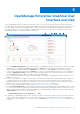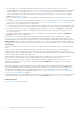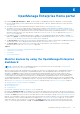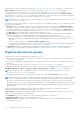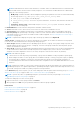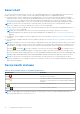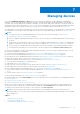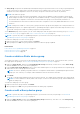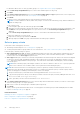Users Guide
Table Of Contents
- Dell EMC OpenManage Enterprise Version 3.5 User's Guide
- Contents
- Tables
- About Dell EMC OpenManage Enterprise
- Security features in OpenManage Enterprise
- Install OpenManage Enterprise
- Installation prerequisites and minimum requirements
- Deploy OpenManage Enterprise on VMware vSphere
- Deploy OpenManage Enterprise on Hyper-V 2012 R2 and earlier host
- Deploy OpenManage Enterprise on Hyper-V 2016 host
- Deploy OpenManage Enterprise on Hyper-V 2019 host
- Deploy OpenManage Enterprise by using Kernel-based Virtual Machine
- Deploy OpenManage Enterprise programmatically
- Get started with OpenManage Enterprise
- Log in to OpenManage Enterprise
- Configure OpenManage Enterprise by using Text User Interface
- Configure OpenManage Enterprise
- Recommended scalability and performance settings for optimal usage of OpenManage Enterprise
- Supported protocols and ports in OpenManage Enterprise
- Use case links for the supported protocols and ports in OpenManage Enterprise
- OpenManage Enterprise Graphical User Interface overview
- OpenManage Enterprise Home portal
- Managing devices
- Organize devices into groups
- Create or delete a Static device group
- Create or edit a Query device group
- Adding or editing devices in a Static child group
- Rename child groups of Static or Query Dynamic groups
- Clone a Static or Query group
- Add devices to a new group
- Add devices to existing group
- Delete devices from OpenManage Enterprise
- Exclude devices from OpenManage Enterprise
- Update the device firmware and drivers by using baselines
- Roll back an individual device's firmware version
- Refresh the device inventory
- Refresh the device status
- Export the single device inventory
- Devices list
- Performing more actions on chassis and servers
- Hardware information displayed for MX7000 chassis
- Export all or selected data
- Viewing and configuring devices
- Start Management application iDRAC of a device
- Start the Virtual Console
- Organize devices into groups
- Manage the device firmware and drivers
- Manage device deployment templates
- Create a deployment template from a reference device
- Create a deployment template by importing a template file
- View a deployment template information
- Edit a server deployment template
- Edit a chassis deployment template
- Edit IOA deployment template
- Edit network properties of a deployment template
- Deploy device deployment templates
- Deploy IOA deployment templates
- Clone deployment templates
- Auto deployment of configuration on yet-to-be-discovered servers or chassis
- Create auto deployment targets
- Delete auto deployment targets
- Export auto deployment target details to different formats
- Overview of stateless deployment
- Define networks
- Edit or delete a configured network
- Export VLAN definitions
- Import network definitions
- Manage Profiles
- Managing the device configuration compliance
- Monitoring device alerts
- Manage audit logs
- Using jobs for device control
- Discovering devices for monitoring or management
- Discover servers automatically by using the server-initiated discovery feature
- Create a device discovery job
- Protocol support matrix for discovering devices
- View device discovery job details
- Edit a device discovery job
- Run a device discovery job
- Stop a device discovery job
- Specify multiple devices by importing data from the .csv file
- Globally excluding devices
- Specify discovery mode for creating a server discovery job
- Create customized device discovery job protocol for servers –Additional settings for discovery protocols
- Specify discovery mode for creating a chassis discovery job
- Create customized device discovery job protocol for Chassis – Additional settings for discovery protocols
- Specify discovery mode for creating a Dell storage discovery job
- Specify discovery mode for creating a network switch discovery job
- Create customized device discovery job protocol HTTPS storage devices –Additional settings for discovery protocols
- Create customized device discovery job protocol for SNMP devices
- Specify discovery mode for creating a MULTIPLE protocol discovery job
- Delete a device discovery job
- Managing device inventory
- Manage the device warranty
- Reports
- Managing MIB files
- Managing OpenManage Enterprise appliance settings
- Configure OpenManage Enterprise network settings
- Manage OpenManage Enterprise users
- Ending user sessions
- Directory services integration in OpenManage Enterprise
- OpenManage Enterprise login using OpenID Connect providers
- Add an OpenID Connect provider to OpenManage Enterprise
- Configure an OpenID Connect provider policy in PingFederate for role-based access to OpenManage Enterprise
- Configure an OpenID Connect provider policy in Keycloak for role-based access to OpenManage Enterprise
- Test the registration status of OpenManage Enterprise with the OpenID Connect provider
- Edit an OpenID Connect provider details in OpenManage Enterprise
- Enable OpenID Connect providers
- Delete OpenID Connect providers
- Disable OpenID Connect providers
- Security Certificates
- Set the login security properties
- Manage Console preferences
- Customize the alert display
- Configure SMTP, SNMP, and Syslog alerts
- Manage incoming alerts
- Manage warranty settings
- Check and update the version of the OpenManage Enterprise and the available plugins
- Execute remote commands and scripts
- OpenManage Mobile settings
- Enable or disable alert notifications for OpenManage Mobile
- Enable or disable OpenManage Mobile subscribers
- Delete an OpenManage Mobile subscriber
- View the alert notification service status
- Notification service status
- View information about OpenManage Mobile subscribers
- OpenManage Mobile subscriber information
- Troubleshooting OpenManage Mobile
- Other references and field descriptions
- Schedule Reference
- Firmware baseline field definitions
- Schedule job field definitions
- Alert categories after EEMI relocation
- Token substitution in remote scripts and alert policy
- Field service debug workflow
- Unblock the FSD capability
- Install or grant a signed FSD DAT.ini file
- Invoke FSD
- Disable FSD
- Catalog Management field definitions
- Firmware/driver compliance baseline reports— devices with 'Unknown' compliance status
- Generic naming convention for Dell EMC PowerEdge servers
Managing devices
By clicking OpenManage Enterprise > Devices you can view the devices and device groups managed by OpenManage
Enterprise. The System groups are default groups created by OpenManage Enterprise when shipped, and Custom groups are
created by users such as administrators and device managers. You can create child groups under these two parent groups. For
information about the parent-child rules, see Device Groups. In the working pane, a Donut chart graphically displays the health
and number of devices in the group selected in the left pane. For more information about Donut chart, see Donut chart.
The table after the Donut chart lists the properties of device(s) selected in the left pane. To view properties of a device and edit
the configuration, click the device name or IP address in the list. For more information about the device list, see Device list.
NOTE:
● To perform any tasks on OpenManage Enterprise, you must have necessary user privileges. See Role-based
OpenManage Enterprise user privileges on page 14.
● After you upgrade OpenManage Enterprise to the latest version, the devices list will be updated after the discovery jobs
are rerun.
● In the Devices list, click the device name to view device configuration data, and then edit. To log in to the management
application installed on the device (say, iDRAC), click the IP address. See Viewing and configuring devices on page 46.
● Some of the device-related tasks that you can perform on the All Devices page—such as firmware update, inventory
refreshing, status refreshing, server control actions—can also be performed on the Devices <device name> page.
You can select a maximum of 25 devices per page and navigate the pages to select more devices and perform tasks. You can
perform the following device-related tasks:
● Create new group and add devices. See Adding devices to new group and Adding devices to existing group.
● Delete a device from OpenManage Enterprise. See Delete devices from OpenManage Enterprise on page 42.
● Exclude a device from OpenManage Enterprise monitoring. See Exclude devices from OpenManage Enterprise on page 42.
● Update the firmware version of a device. See Updating the device firmware version.
● Update the hardware and software inventory of selected devices. See Refreshing device inventory.
● Collect the latest working status of selected device(s).
● Onboard devices. See Onboarding devices.
● Export the items in a device group list to PDF, HTML, and CSV format. See Exporting device group inventory.
● Export data about selected or all devices from the More Actions tab. See Exporting data.
● View complete information and manage a device. See Viewing and configuring devices on page 46.
● Start the iDRAC with Lifecycle Controller management application. See Starting Management application (iDRAC) of a
device.
● Start the virtual console. See Start the Virtual Console on page 50.
For device group-related tasks, see Organize devices into groups on page 34.
In the upper-right corner, in the QUICK LINKS section, use the quick links to the following features of OpenManage Enterprise:
● Discovering devices
● Running inventory schedule job now
● Globally excluding device(s) from discovery results
When you select a device in the list, the right pane displays the preview about the selected devices. When multiple devices
are selected, the preview about the last selected device is displayed. Under Quick Actions, the management links that are
correlated to the respective device are listed. To clear selections, click Clear Selection.
NOTE:
For more information about specific events and errors that are displayed on the GUI or stored in the log for
information purposes, see the latest Event and Error Message Reference Guide for Dell EMC PowerEdge Servers available
on the support site.
Topics:
• Organize devices into groups
• Viewing and configuring devices
• Start Management application iDRAC of a device
7
Managing devices 37