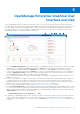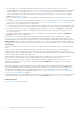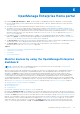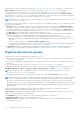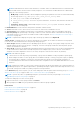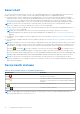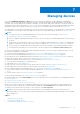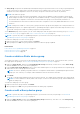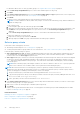Users Guide
Table Of Contents
- Dell EMC OpenManage Enterprise Version 3.5 User's Guide
- Contents
- Tables
- About Dell EMC OpenManage Enterprise
- Security features in OpenManage Enterprise
- Install OpenManage Enterprise
- Installation prerequisites and minimum requirements
- Deploy OpenManage Enterprise on VMware vSphere
- Deploy OpenManage Enterprise on Hyper-V 2012 R2 and earlier host
- Deploy OpenManage Enterprise on Hyper-V 2016 host
- Deploy OpenManage Enterprise on Hyper-V 2019 host
- Deploy OpenManage Enterprise by using Kernel-based Virtual Machine
- Deploy OpenManage Enterprise programmatically
- Get started with OpenManage Enterprise
- Log in to OpenManage Enterprise
- Configure OpenManage Enterprise by using Text User Interface
- Configure OpenManage Enterprise
- Recommended scalability and performance settings for optimal usage of OpenManage Enterprise
- Supported protocols and ports in OpenManage Enterprise
- Use case links for the supported protocols and ports in OpenManage Enterprise
- OpenManage Enterprise Graphical User Interface overview
- OpenManage Enterprise Home portal
- Managing devices
- Organize devices into groups
- Create or delete a Static device group
- Create or edit a Query device group
- Adding or editing devices in a Static child group
- Rename child groups of Static or Query Dynamic groups
- Clone a Static or Query group
- Add devices to a new group
- Add devices to existing group
- Delete devices from OpenManage Enterprise
- Exclude devices from OpenManage Enterprise
- Update the device firmware and drivers by using baselines
- Roll back an individual device's firmware version
- Refresh the device inventory
- Refresh the device status
- Export the single device inventory
- Devices list
- Performing more actions on chassis and servers
- Hardware information displayed for MX7000 chassis
- Export all or selected data
- Viewing and configuring devices
- Start Management application iDRAC of a device
- Start the Virtual Console
- Organize devices into groups
- Manage the device firmware and drivers
- Manage device deployment templates
- Create a deployment template from a reference device
- Create a deployment template by importing a template file
- View a deployment template information
- Edit a server deployment template
- Edit a chassis deployment template
- Edit IOA deployment template
- Edit network properties of a deployment template
- Deploy device deployment templates
- Deploy IOA deployment templates
- Clone deployment templates
- Auto deployment of configuration on yet-to-be-discovered servers or chassis
- Create auto deployment targets
- Delete auto deployment targets
- Export auto deployment target details to different formats
- Overview of stateless deployment
- Define networks
- Edit or delete a configured network
- Export VLAN definitions
- Import network definitions
- Manage Profiles
- Managing the device configuration compliance
- Monitoring device alerts
- Manage audit logs
- Using jobs for device control
- Discovering devices for monitoring or management
- Discover servers automatically by using the server-initiated discovery feature
- Create a device discovery job
- Protocol support matrix for discovering devices
- View device discovery job details
- Edit a device discovery job
- Run a device discovery job
- Stop a device discovery job
- Specify multiple devices by importing data from the .csv file
- Globally excluding devices
- Specify discovery mode for creating a server discovery job
- Create customized device discovery job protocol for servers –Additional settings for discovery protocols
- Specify discovery mode for creating a chassis discovery job
- Create customized device discovery job protocol for Chassis – Additional settings for discovery protocols
- Specify discovery mode for creating a Dell storage discovery job
- Specify discovery mode for creating a network switch discovery job
- Create customized device discovery job protocol HTTPS storage devices –Additional settings for discovery protocols
- Create customized device discovery job protocol for SNMP devices
- Specify discovery mode for creating a MULTIPLE protocol discovery job
- Delete a device discovery job
- Managing device inventory
- Manage the device warranty
- Reports
- Managing MIB files
- Managing OpenManage Enterprise appliance settings
- Configure OpenManage Enterprise network settings
- Manage OpenManage Enterprise users
- Ending user sessions
- Directory services integration in OpenManage Enterprise
- OpenManage Enterprise login using OpenID Connect providers
- Add an OpenID Connect provider to OpenManage Enterprise
- Configure an OpenID Connect provider policy in PingFederate for role-based access to OpenManage Enterprise
- Configure an OpenID Connect provider policy in Keycloak for role-based access to OpenManage Enterprise
- Test the registration status of OpenManage Enterprise with the OpenID Connect provider
- Edit an OpenID Connect provider details in OpenManage Enterprise
- Enable OpenID Connect providers
- Delete OpenID Connect providers
- Disable OpenID Connect providers
- Security Certificates
- Set the login security properties
- Manage Console preferences
- Customize the alert display
- Configure SMTP, SNMP, and Syslog alerts
- Manage incoming alerts
- Manage warranty settings
- Check and update the version of the OpenManage Enterprise and the available plugins
- Execute remote commands and scripts
- OpenManage Mobile settings
- Enable or disable alert notifications for OpenManage Mobile
- Enable or disable OpenManage Mobile subscribers
- Delete an OpenManage Mobile subscriber
- View the alert notification service status
- Notification service status
- View information about OpenManage Mobile subscribers
- OpenManage Mobile subscriber information
- Troubleshooting OpenManage Mobile
- Other references and field descriptions
- Schedule Reference
- Firmware baseline field definitions
- Schedule job field definitions
- Alert categories after EEMI relocation
- Token substitution in remote scripts and alert policy
- Field service debug workflow
- Unblock the FSD capability
- Install or grant a signed FSD DAT.ini file
- Invoke FSD
- Disable FSD
- Catalog Management field definitions
- Firmware/driver compliance baseline reports— devices with 'Unknown' compliance status
- Generic naming convention for Dell EMC PowerEdge servers
Donut chart
You can view a Donut chart in different sections of your OpenManage Enterprise. The output displayed by the Donut chart is
based on the items you select in a table. A Donut chart indicates multiple statuses in OpenManage Enterprise:
● The health status of devices: Displayed on the Dashboard page. Colors in the Donut chart split the ring proportionally to
indicate the health of devices monitored by OpenManage Enterprise. Every device status is indicated by a color symbol. See
Device health statuses on page 36. If the Donut chart indicates the health status of 279 devices in the group, in which
131=critical, 50=warning, and 95=ok, the circle is formed by using color bands proportionately representing these numbers.
NOTE: The Donut chart of a single device is formed by a thick circle by using only one color that indicates the device
status. For example, for a device in Warning state, a yellow color circle is displayed.
● The alert statuses of devices: Indicates the total alerts generated for the devices monitored by OpenManage Enterprise. See
Monitoring device alerts on page 88.
NOTE: The total number of alerts in the Donut chart varies based on the setting to whether or not view the
unacknowledged alerts. By default, only the unacknowledged alerts are displayed. See Customize the alert display on
page 145.
● The firmware version compliance of a device against the version on the catalog: See Manage the device firmware and drivers
on page 51.
● The configuration compliance baseline of devices and device groups: See Managing the device configuration compliance on
page 82.
NOTE: The compliance level of the selected device in indicated by a Donut chart. When more than one device is associated
with a baseline, the status of a device with the least compliance level to the baseline is indicated as the compliance level of
that baseline. For example, if many devices are associated to a firmware baseline, and the compliance level of few devices
is Healthy or Downgrade , but if the compliance of one device in the group is Upgrade , the compliance level of
the firmware baseline is indicated as Upgrade. The rollup status is equal to the status of the device that has high severity.
For more information about Rollup Health status, see the MANAGING THE ROLLUP HEALTH STATUS BY USING IDRAC ON
THE DELL EMC 14TH GENERATION AND LATER POWEREDGE SERVERS technical white paper on the Dell TechCenter.
NOTE: The Donut chart of a single device is formed by a thick circle by using only one color that indicates the device
firmware compliance level. For example, for a device in Critical state, a red color circle is displayed indicating that the device
firmware must be updated.
Device health statuses
Table 12. Device health statuses in OpenManage Enterprise
Health status Definition
Critical
Indicates an occurrence of a failure of an important aspect of
the device or environment.
Warning
The device is about to fail. Indicates that some aspects of
the device or environment are not normal. Requires immediate
attention.
Ok
The device is fully functional.
Unknown
The device status is unknown.
NOTE: The data displayed on the dashboard depends on the privileges you have for using OpenManage Enterprise. For
more information about users, see Managing users.
36 OpenManage Enterprise Home portal