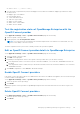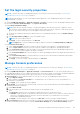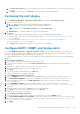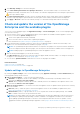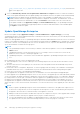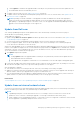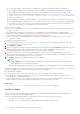Users Guide
Table Of Contents
- Dell EMC OpenManage Enterprise Version 3.5 User's Guide
- Contents
- Tables
- About Dell EMC OpenManage Enterprise
- Security features in OpenManage Enterprise
- Install OpenManage Enterprise
- Installation prerequisites and minimum requirements
- Deploy OpenManage Enterprise on VMware vSphere
- Deploy OpenManage Enterprise on Hyper-V 2012 R2 and earlier host
- Deploy OpenManage Enterprise on Hyper-V 2016 host
- Deploy OpenManage Enterprise on Hyper-V 2019 host
- Deploy OpenManage Enterprise by using Kernel-based Virtual Machine
- Deploy OpenManage Enterprise programmatically
- Get started with OpenManage Enterprise
- Log in to OpenManage Enterprise
- Configure OpenManage Enterprise by using Text User Interface
- Configure OpenManage Enterprise
- Recommended scalability and performance settings for optimal usage of OpenManage Enterprise
- Supported protocols and ports in OpenManage Enterprise
- Use case links for the supported protocols and ports in OpenManage Enterprise
- OpenManage Enterprise Graphical User Interface overview
- OpenManage Enterprise Home portal
- Managing devices
- Organize devices into groups
- Create or delete a Static device group
- Create or edit a Query device group
- Adding or editing devices in a Static child group
- Rename child groups of Static or Query Dynamic groups
- Clone a Static or Query group
- Add devices to a new group
- Add devices to existing group
- Delete devices from OpenManage Enterprise
- Exclude devices from OpenManage Enterprise
- Update the device firmware and drivers by using baselines
- Roll back an individual device's firmware version
- Refresh the device inventory
- Refresh the device status
- Export the single device inventory
- Devices list
- Performing more actions on chassis and servers
- Hardware information displayed for MX7000 chassis
- Export all or selected data
- Viewing and configuring devices
- Start Management application iDRAC of a device
- Start the Virtual Console
- Organize devices into groups
- Manage the device firmware and drivers
- Manage device deployment templates
- Create a deployment template from a reference device
- Create a deployment template by importing a template file
- View a deployment template information
- Edit a server deployment template
- Edit a chassis deployment template
- Edit IOA deployment template
- Edit network properties of a deployment template
- Deploy device deployment templates
- Deploy IOA deployment templates
- Clone deployment templates
- Auto deployment of configuration on yet-to-be-discovered servers or chassis
- Create auto deployment targets
- Delete auto deployment targets
- Export auto deployment target details to different formats
- Overview of stateless deployment
- Define networks
- Edit or delete a configured network
- Export VLAN definitions
- Import network definitions
- Manage Profiles
- Managing the device configuration compliance
- Monitoring device alerts
- Manage audit logs
- Using jobs for device control
- Discovering devices for monitoring or management
- Discover servers automatically by using the server-initiated discovery feature
- Create a device discovery job
- Protocol support matrix for discovering devices
- View device discovery job details
- Edit a device discovery job
- Run a device discovery job
- Stop a device discovery job
- Specify multiple devices by importing data from the .csv file
- Globally excluding devices
- Specify discovery mode for creating a server discovery job
- Create customized device discovery job protocol for servers –Additional settings for discovery protocols
- Specify discovery mode for creating a chassis discovery job
- Create customized device discovery job protocol for Chassis – Additional settings for discovery protocols
- Specify discovery mode for creating a Dell storage discovery job
- Specify discovery mode for creating a network switch discovery job
- Create customized device discovery job protocol HTTPS storage devices –Additional settings for discovery protocols
- Create customized device discovery job protocol for SNMP devices
- Specify discovery mode for creating a MULTIPLE protocol discovery job
- Delete a device discovery job
- Managing device inventory
- Manage the device warranty
- Reports
- Managing MIB files
- Managing OpenManage Enterprise appliance settings
- Configure OpenManage Enterprise network settings
- Manage OpenManage Enterprise users
- Ending user sessions
- Directory services integration in OpenManage Enterprise
- OpenManage Enterprise login using OpenID Connect providers
- Add an OpenID Connect provider to OpenManage Enterprise
- Configure an OpenID Connect provider policy in PingFederate for role-based access to OpenManage Enterprise
- Configure an OpenID Connect provider policy in Keycloak for role-based access to OpenManage Enterprise
- Test the registration status of OpenManage Enterprise with the OpenID Connect provider
- Edit an OpenID Connect provider details in OpenManage Enterprise
- Enable OpenID Connect providers
- Delete OpenID Connect providers
- Disable OpenID Connect providers
- Security Certificates
- Set the login security properties
- Manage Console preferences
- Customize the alert display
- Configure SMTP, SNMP, and Syslog alerts
- Manage incoming alerts
- Manage warranty settings
- Check and update the version of the OpenManage Enterprise and the available plugins
- Execute remote commands and scripts
- OpenManage Mobile settings
- Enable or disable alert notifications for OpenManage Mobile
- Enable or disable OpenManage Mobile subscribers
- Delete an OpenManage Mobile subscriber
- View the alert notification service status
- Notification service status
- View information about OpenManage Mobile subscribers
- OpenManage Mobile subscriber information
- Troubleshooting OpenManage Mobile
- Other references and field descriptions
- Schedule Reference
- Firmware baseline field definitions
- Schedule job field definitions
- Alert categories after EEMI relocation
- Token substitution in remote scripts and alert policy
- Field service debug workflow
- Unblock the FSD capability
- Install or grant a signed FSD DAT.ini file
- Invoke FSD
- Disable FSD
- Catalog Management field definitions
- Firmware/driver compliance baseline reports— devices with 'Unknown' compliance status
- Generic naming convention for Dell EMC PowerEdge servers
● For the offline updates (Network Share), the Administrator should create appropriate folder structures before
downloading the update package depending on whether a minimal or a full upgrade is needed. For more information
about updating OpenManage Enterprise to the latest version and permissible folder structure for updates, see the
Upgrade the Dell EMC OpenManage Enterprise appliance version (https://downloads.dell.com/manuals/all-products/
esuprt_software/esuprt_ent_sys_mgmt/dell-openmanage-enterprise-v321_white-papers10_en-us.pdf) technical white
paper on the support site.
● When updating local shares for a manual upgrade of versions without any installed extensions/plugins (such as 3.1 and
3.2), the audit log displays warning entries such as "Unable to retrieve the source file of type Extension Catalog because
the file does not exist" and "The status of downloading the Extension Catalog is Failed". These error messages do not
have any functional impact on the upgrade process and can be ignored.
Before you begin the update:
● Ensure to take a VM snapshot of the console as a backup in case something unexpected occurs. (Allocate more downtime
for this, if necessary).
● If the upgrade fails, the appliance would restart. It is recommended to revert the VM snapshot and upgrade again.
● Adding a second network interface should be done only after the completion of the post-console upgrade tasks. Attempt to
add a second NIC while the post-upgrade task is in progress would be ineffective.
● You must ensure that the security certificates are signed by a trusted third-party certificate authority when using the
HTTPS method of update.
To update the OpenManage Enterprise:
1. Download the applicable files from https://downloads.dell.com and save on a network share preserving the same folder
structure that can be accessed by the console.
2. Select Manual and Offline.
3. Enter the local path information where the downloaded files are saved, and then click Check Now. Example paths: nfs://<IP
Address>/<Folder_Name>, http://<IP Address>/<Folder_Name>, https://<IP Address>/<Folder_Name>.
The available update version with a brief description of the new features are displayed.
4. To validate a connection to the catalog click Test now. If the connection to the catalog is established, a Connection
Successful message is displayed. If connection to the share address or the catalog file path is not established, Connection to
path failed error message is displayed. This step is an optional.
5. Click Update, and perform an update (applicable for future upgrades).
NOTE:
● Clicking Update initiates an Upgrade Bundle Download job. This job finishes by itself after all the update files are
downloaded and cannot be terminated by the user
● If the upgrade download has a problem connecting through proxy, uncheck the proxy settings and then download.
Log in after the update and confirm that the product works as expected. Check the audit log for any warnings or errors that are
related to the update. If any errors, export the audit log and save for tech support.
After the appliance is updated:
● Clear the browser cache. Not clearing the browser cache, may cause failing of new tasks post update.
● If upgrading from OpenManage Enterprise version 3.1, it is recommended that you re-configure or import the Active
Directory groups for enhanced performance.
● You can login immediately after the appliance is updated and don't have to wait till the entire inventory is discovered. Post
update, the discovery task will run in the background and you can see the progress occasionally.
Related tasks
Check and update the version of the OpenManage Enterprise and the available plugins on page 147
Install a plugin
You can install the Power Manager, SupportAssist-Enterprise, and Update Manager plugins based on your requirements to
enhance the functionality of OpenManage Enterprise.
● Before you begin installing the plugin(s), ensure that the connectivity to the repository is successful.
○ For online, download.dell.com portal.
○ For offline, server is configured with the required plugin catalog and plugin installation files.
150
Managing OpenManage Enterprise appliance settings