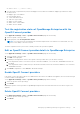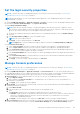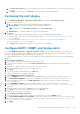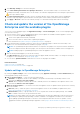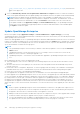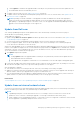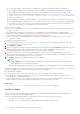Users Guide
Table Of Contents
- Dell EMC OpenManage Enterprise Version 3.5 User's Guide
- Contents
- Tables
- About Dell EMC OpenManage Enterprise
- Security features in OpenManage Enterprise
- Install OpenManage Enterprise
- Installation prerequisites and minimum requirements
- Deploy OpenManage Enterprise on VMware vSphere
- Deploy OpenManage Enterprise on Hyper-V 2012 R2 and earlier host
- Deploy OpenManage Enterprise on Hyper-V 2016 host
- Deploy OpenManage Enterprise on Hyper-V 2019 host
- Deploy OpenManage Enterprise by using Kernel-based Virtual Machine
- Deploy OpenManage Enterprise programmatically
- Get started with OpenManage Enterprise
- Log in to OpenManage Enterprise
- Configure OpenManage Enterprise by using Text User Interface
- Configure OpenManage Enterprise
- Recommended scalability and performance settings for optimal usage of OpenManage Enterprise
- Supported protocols and ports in OpenManage Enterprise
- Use case links for the supported protocols and ports in OpenManage Enterprise
- OpenManage Enterprise Graphical User Interface overview
- OpenManage Enterprise Home portal
- Managing devices
- Organize devices into groups
- Create or delete a Static device group
- Create or edit a Query device group
- Adding or editing devices in a Static child group
- Rename child groups of Static or Query Dynamic groups
- Clone a Static or Query group
- Add devices to a new group
- Add devices to existing group
- Delete devices from OpenManage Enterprise
- Exclude devices from OpenManage Enterprise
- Update the device firmware and drivers by using baselines
- Roll back an individual device's firmware version
- Refresh the device inventory
- Refresh the device status
- Export the single device inventory
- Devices list
- Performing more actions on chassis and servers
- Hardware information displayed for MX7000 chassis
- Export all or selected data
- Viewing and configuring devices
- Start Management application iDRAC of a device
- Start the Virtual Console
- Organize devices into groups
- Manage the device firmware and drivers
- Manage device deployment templates
- Create a deployment template from a reference device
- Create a deployment template by importing a template file
- View a deployment template information
- Edit a server deployment template
- Edit a chassis deployment template
- Edit IOA deployment template
- Edit network properties of a deployment template
- Deploy device deployment templates
- Deploy IOA deployment templates
- Clone deployment templates
- Auto deployment of configuration on yet-to-be-discovered servers or chassis
- Create auto deployment targets
- Delete auto deployment targets
- Export auto deployment target details to different formats
- Overview of stateless deployment
- Define networks
- Edit or delete a configured network
- Export VLAN definitions
- Import network definitions
- Manage Profiles
- Managing the device configuration compliance
- Monitoring device alerts
- Manage audit logs
- Using jobs for device control
- Discovering devices for monitoring or management
- Discover servers automatically by using the server-initiated discovery feature
- Create a device discovery job
- Protocol support matrix for discovering devices
- View device discovery job details
- Edit a device discovery job
- Run a device discovery job
- Stop a device discovery job
- Specify multiple devices by importing data from the .csv file
- Globally excluding devices
- Specify discovery mode for creating a server discovery job
- Create customized device discovery job protocol for servers –Additional settings for discovery protocols
- Specify discovery mode for creating a chassis discovery job
- Create customized device discovery job protocol for Chassis – Additional settings for discovery protocols
- Specify discovery mode for creating a Dell storage discovery job
- Specify discovery mode for creating a network switch discovery job
- Create customized device discovery job protocol HTTPS storage devices –Additional settings for discovery protocols
- Create customized device discovery job protocol for SNMP devices
- Specify discovery mode for creating a MULTIPLE protocol discovery job
- Delete a device discovery job
- Managing device inventory
- Manage the device warranty
- Reports
- Managing MIB files
- Managing OpenManage Enterprise appliance settings
- Configure OpenManage Enterprise network settings
- Manage OpenManage Enterprise users
- Ending user sessions
- Directory services integration in OpenManage Enterprise
- OpenManage Enterprise login using OpenID Connect providers
- Add an OpenID Connect provider to OpenManage Enterprise
- Configure an OpenID Connect provider policy in PingFederate for role-based access to OpenManage Enterprise
- Configure an OpenID Connect provider policy in Keycloak for role-based access to OpenManage Enterprise
- Test the registration status of OpenManage Enterprise with the OpenID Connect provider
- Edit an OpenID Connect provider details in OpenManage Enterprise
- Enable OpenID Connect providers
- Delete OpenID Connect providers
- Disable OpenID Connect providers
- Security Certificates
- Set the login security properties
- Manage Console preferences
- Customize the alert display
- Configure SMTP, SNMP, and Syslog alerts
- Manage incoming alerts
- Manage warranty settings
- Check and update the version of the OpenManage Enterprise and the available plugins
- Execute remote commands and scripts
- OpenManage Mobile settings
- Enable or disable alert notifications for OpenManage Mobile
- Enable or disable OpenManage Mobile subscribers
- Delete an OpenManage Mobile subscriber
- View the alert notification service status
- Notification service status
- View information about OpenManage Mobile subscribers
- OpenManage Mobile subscriber information
- Troubleshooting OpenManage Mobile
- Other references and field descriptions
- Schedule Reference
- Firmware baseline field definitions
- Schedule job field definitions
- Alert categories after EEMI relocation
- Token substitution in remote scripts and alert policy
- Field service debug workflow
- Unblock the FSD capability
- Install or grant a signed FSD DAT.ini file
- Invoke FSD
- Disable FSD
- Catalog Management field definitions
- Firmware/driver compliance baseline reports— devices with 'Unknown' compliance status
- Generic naming convention for Dell EMC PowerEdge servers
2. Click Warranty Settings to activate the dialog box.
3. In the Show warning if warranties are expiring in the next box, enter the number of days. You can enter a value
0–1000(both included). The default value is set as 90 days. The warranties expiring based on this setting are represented as
in the report and the widget.
4. The Show expired warranties check box, which is checked by default, can be cleared. When cleared, OpenManage
Enterprise stops reporting the expired warranties on all the places where warranty-related statistics are displayed.
5. Click Apply or Discard to either save the warranty settings or to discard the changes and retain the old settings.
Check and update the version of the OpenManage
Enterprise and the available plugins
To go to the Console and plugins page, click Application Settings > Console and Plugins. On the Console and plugins page
you can do the following:
1. View the current version of your OpenManage Enterprise, check if updates are available, and then upgrade to a newer
version. You can click the Update Settings button to:
a. Check for the updates Automatically or Manually.
b. Choose from the Online or Offline modes of updating the appliance.
For more information see Update settings in OpenManage Enterprise on page 147
2. Download and install more plugins (extensions) such as the Power Manager plugin to enhance the functionality of the
appliance. For more information about the installation of plugins, see plugin
NOTE:
The OpenManage Enterprise Advanced license is required for the plugins to be fully functional after installation.
For more in-depth information about the plugins, refer the respective documentation available on the Dell Support site.
NOTE: Installing a plugin on OpenManage Enterprise restarts the appliance services.
3. With the already-installed plugins you can do the following:
● Click More Actions drop-down menu to learn more about the plugin, disable, uninstall, enable, or to change the settings of
the plugin. For more information, see plugin, plugin, plugin
● You can click on Update Available as and when new versions of the plugins are available.
Related information
Update from Dell.com on page 149
Update from an internal network share on page 149
Update settings in OpenManage Enterprise
By clicking the Update Settings on the Console and Extensions page (Application Settings > Console and Extension ) the
following update settings can be selected:
1. How to check for updates — Select from the following methods:
a. Automatic: The appliance checks for the availability of the updates automatically every Monday from the source
specified in the Where to check for updates.
b. Manual: When configured to Manual, the user has to manually check for the availability of the update from the source
specified in the Where to check for updates.
2. Where to check for updates — The location from where the appliance checks for updates can be specified. The following
options are available:
a. Dell.com (online)— When this option is selected, the appliance checks for the availability of update directly from
https://downloads.dell.com/openmanage_enterprise.
b. Network Share (offline)— Specify an NFS, HTTP, or HTTPS path that contains the update package. Click on Test
Now to validate connection to the specified network share.
NOTE:
For the offline updates (Network Share), the Administrator should create appropriate folder structures before
downloading the update package depending on whether a minimal or a full upgrade is needed. For more information
about updating OpenManage Enterprise to the latest version and permissible folder structure for updates, see the
Upgrade the Dell EMC OpenManage Enterprise appliance version (https://downloads.dell.com/manuals/all-products/
Managing OpenManage Enterprise appliance settings 147