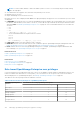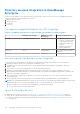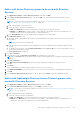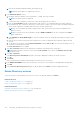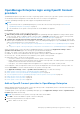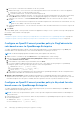Users Guide
Table Of Contents
- Dell EMC OpenManage Enterprise Version 3.5 User's Guide
- Contents
- Tables
- About Dell EMC OpenManage Enterprise
- Security features in OpenManage Enterprise
- Install OpenManage Enterprise
- Installation prerequisites and minimum requirements
- Deploy OpenManage Enterprise on VMware vSphere
- Deploy OpenManage Enterprise on Hyper-V 2012 R2 and earlier host
- Deploy OpenManage Enterprise on Hyper-V 2016 host
- Deploy OpenManage Enterprise on Hyper-V 2019 host
- Deploy OpenManage Enterprise by using Kernel-based Virtual Machine
- Deploy OpenManage Enterprise programmatically
- Get started with OpenManage Enterprise
- Log in to OpenManage Enterprise
- Configure OpenManage Enterprise by using Text User Interface
- Configure OpenManage Enterprise
- Recommended scalability and performance settings for optimal usage of OpenManage Enterprise
- Supported protocols and ports in OpenManage Enterprise
- Use case links for the supported protocols and ports in OpenManage Enterprise
- OpenManage Enterprise Graphical User Interface overview
- OpenManage Enterprise Home portal
- Managing devices
- Organize devices into groups
- Create or delete a Static device group
- Create or edit a Query device group
- Adding or editing devices in a Static child group
- Rename child groups of Static or Query Dynamic groups
- Clone a Static or Query group
- Add devices to a new group
- Add devices to existing group
- Delete devices from OpenManage Enterprise
- Exclude devices from OpenManage Enterprise
- Update the device firmware and drivers by using baselines
- Roll back an individual device's firmware version
- Refresh the device inventory
- Refresh the device status
- Export the single device inventory
- Devices list
- Performing more actions on chassis and servers
- Hardware information displayed for MX7000 chassis
- Export all or selected data
- Viewing and configuring devices
- Start Management application iDRAC of a device
- Start the Virtual Console
- Organize devices into groups
- Manage the device firmware and drivers
- Manage device deployment templates
- Create a deployment template from a reference device
- Create a deployment template by importing a template file
- View a deployment template information
- Edit a server deployment template
- Edit a chassis deployment template
- Edit IOA deployment template
- Edit network properties of a deployment template
- Deploy device deployment templates
- Deploy IOA deployment templates
- Clone deployment templates
- Auto deployment of configuration on yet-to-be-discovered servers or chassis
- Create auto deployment targets
- Delete auto deployment targets
- Export auto deployment target details to different formats
- Overview of stateless deployment
- Define networks
- Edit or delete a configured network
- Export VLAN definitions
- Import network definitions
- Manage Profiles
- Managing the device configuration compliance
- Monitoring device alerts
- Manage audit logs
- Using jobs for device control
- Discovering devices for monitoring or management
- Discover servers automatically by using the server-initiated discovery feature
- Create a device discovery job
- Protocol support matrix for discovering devices
- View device discovery job details
- Edit a device discovery job
- Run a device discovery job
- Stop a device discovery job
- Specify multiple devices by importing data from the .csv file
- Globally excluding devices
- Specify discovery mode for creating a server discovery job
- Create customized device discovery job protocol for servers –Additional settings for discovery protocols
- Specify discovery mode for creating a chassis discovery job
- Create customized device discovery job protocol for Chassis – Additional settings for discovery protocols
- Specify discovery mode for creating a Dell storage discovery job
- Specify discovery mode for creating a network switch discovery job
- Create customized device discovery job protocol HTTPS storage devices –Additional settings for discovery protocols
- Create customized device discovery job protocol for SNMP devices
- Specify discovery mode for creating a MULTIPLE protocol discovery job
- Delete a device discovery job
- Managing device inventory
- Manage the device warranty
- Reports
- Managing MIB files
- Managing OpenManage Enterprise appliance settings
- Configure OpenManage Enterprise network settings
- Manage OpenManage Enterprise users
- Ending user sessions
- Directory services integration in OpenManage Enterprise
- OpenManage Enterprise login using OpenID Connect providers
- Add an OpenID Connect provider to OpenManage Enterprise
- Configure an OpenID Connect provider policy in PingFederate for role-based access to OpenManage Enterprise
- Configure an OpenID Connect provider policy in Keycloak for role-based access to OpenManage Enterprise
- Test the registration status of OpenManage Enterprise with the OpenID Connect provider
- Edit an OpenID Connect provider details in OpenManage Enterprise
- Enable OpenID Connect providers
- Delete OpenID Connect providers
- Disable OpenID Connect providers
- Security Certificates
- Set the login security properties
- Manage Console preferences
- Customize the alert display
- Configure SMTP, SNMP, and Syslog alerts
- Manage incoming alerts
- Manage warranty settings
- Check and update the version of the OpenManage Enterprise and the available plugins
- Execute remote commands and scripts
- OpenManage Mobile settings
- Enable or disable alert notifications for OpenManage Mobile
- Enable or disable OpenManage Mobile subscribers
- Delete an OpenManage Mobile subscriber
- View the alert notification service status
- Notification service status
- View information about OpenManage Mobile subscribers
- OpenManage Mobile subscriber information
- Troubleshooting OpenManage Mobile
- Other references and field descriptions
- Schedule Reference
- Firmware baseline field definitions
- Schedule job field definitions
- Alert categories after EEMI relocation
- Token substitution in remote scripts and alert policy
- Field service debug workflow
- Unblock the FSD capability
- Install or grant a signed FSD DAT.ini file
- Invoke FSD
- Disable FSD
- Catalog Management field definitions
- Firmware/driver compliance baseline reports— devices with 'Unknown' compliance status
- Generic naming convention for Dell EMC PowerEdge servers
b. Discovery URI - Uniform Resource Identifier of the OIDC provider
c. Authentication type - Choose from one of the following methods the access token must use to access the appliance:
i. Initial Access Token - Provide the Initial access token
ii. Username and Password - Provide the username and password
d. (Optional) Certificate Validation check box - You can select the check box and upload the OIDC provider's certificate by
clicking Browse and locating the certificate or by dragging and dropping the certificate in the 'broken line' box.
e. (Optional) Test connection - Click Test URI and SSL Connection to test the connection with the OpenID Connect
provider.
NOTE: Test connection does not depend on the username and password or the initial access token details, as it only
checks for the validity of the Discovery URI provided.
f. (Optional) Enabled check box - You can select the check box to allow the authorized client access tokens to login to the
appliance.
3. Click Finish.
The newly added OpenID Connect provider is listed on the Application Settings > Users > OpenID Connect providers page and
the Client ID can be located on the right pane.
Next steps:
Configure an OpenID Connect provider policy in PingFederate for role-based access to OpenManage Enterprise on page 140
Configure an OpenID Connect provider policy in Keycloak for role-based access to OpenManage Enterprise on page 140
Configure an OpenID Connect provider policy in PingFederate for
role-based access to OpenManage Enterprise
To enable OpenManage Enterprise OpenID Connect login using PingFederate, you must add and map a scope dxcua (Dell
extended claim for user authentication) to the Client ID and define the user privileges as follows:
NOTE: The default assigning algorithm should be RS256 (RSA Signature with SHA-256).
1. Add an 'exclusive' or 'default' scope called dxcua under Scope Management in OAuth Settings.
2. Map the scope created in OpenID Connect Policy Managment > Policy using the following steps:
a. Enable Include User info in Token
b. In the Attribute Scope, add the scope and attribute value as dxcua.
c. In Contract fulfillment, add dxcua and select the type as 'Text'. Then, define the user privileges for OpenManage
Enterprise OpenID Connect provider login using one of the following attributes:
i. Administrator: dxcua : [{“Role": "AD"}]
ii. Device Manager: dxcua : [{“Role": "DM"}]
iii. Viewer: dxcua : [{“Role": "VE"}]
d. If an 'exclusive' scope is configured after the client registration in OpenManage Enterprise, edit the configured client in
PingFederate and enable the created 'dxcua' exclusive scope.
3. Dynamic client registration should be enabled in PingFederate for OpenManage Enterprise client registration. If the
'Require Initial access token' option is unselected in OpenID Connect provider client settings, the registration will work with
Username and password. If the option is enabled, then the registration will work only with the Initial Access token.
Configure an OpenID Connect provider policy in Keycloak for role-
based access to OpenManage Enterprise
To enable OpenManage Enterprise OpenID Connect login using Keycloak, you must first add and map a scope dxcua to the
Client ID and define the user privileges as follows:
NOTE:
The Discovery URI specified in the OpenID Connect provider configuration wizard should have a valid endpoint of
the provider listed.
1. In the Attributes section of Keycloak Users, define the 'Key and Value' for OpenManage Enterprise login roles using one of
the following attributes:
● Administrator : dxcua : [{"Role": "AD"}]
● Device Manager: dxcua : [{"Role": "DM"}]
140
Managing OpenManage Enterprise appliance settings