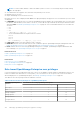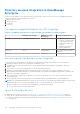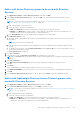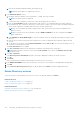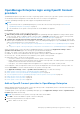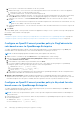Users Guide
Table Of Contents
- Dell EMC OpenManage Enterprise Version 3.5 User's Guide
- Contents
- Tables
- About Dell EMC OpenManage Enterprise
- Security features in OpenManage Enterprise
- Install OpenManage Enterprise
- Installation prerequisites and minimum requirements
- Deploy OpenManage Enterprise on VMware vSphere
- Deploy OpenManage Enterprise on Hyper-V 2012 R2 and earlier host
- Deploy OpenManage Enterprise on Hyper-V 2016 host
- Deploy OpenManage Enterprise on Hyper-V 2019 host
- Deploy OpenManage Enterprise by using Kernel-based Virtual Machine
- Deploy OpenManage Enterprise programmatically
- Get started with OpenManage Enterprise
- Log in to OpenManage Enterprise
- Configure OpenManage Enterprise by using Text User Interface
- Configure OpenManage Enterprise
- Recommended scalability and performance settings for optimal usage of OpenManage Enterprise
- Supported protocols and ports in OpenManage Enterprise
- Use case links for the supported protocols and ports in OpenManage Enterprise
- OpenManage Enterprise Graphical User Interface overview
- OpenManage Enterprise Home portal
- Managing devices
- Organize devices into groups
- Create or delete a Static device group
- Create or edit a Query device group
- Adding or editing devices in a Static child group
- Rename child groups of Static or Query Dynamic groups
- Clone a Static or Query group
- Add devices to a new group
- Add devices to existing group
- Delete devices from OpenManage Enterprise
- Exclude devices from OpenManage Enterprise
- Update the device firmware and drivers by using baselines
- Roll back an individual device's firmware version
- Refresh the device inventory
- Refresh the device status
- Export the single device inventory
- Devices list
- Performing more actions on chassis and servers
- Hardware information displayed for MX7000 chassis
- Export all or selected data
- Viewing and configuring devices
- Start Management application iDRAC of a device
- Start the Virtual Console
- Organize devices into groups
- Manage the device firmware and drivers
- Manage device deployment templates
- Create a deployment template from a reference device
- Create a deployment template by importing a template file
- View a deployment template information
- Edit a server deployment template
- Edit a chassis deployment template
- Edit IOA deployment template
- Edit network properties of a deployment template
- Deploy device deployment templates
- Deploy IOA deployment templates
- Clone deployment templates
- Auto deployment of configuration on yet-to-be-discovered servers or chassis
- Create auto deployment targets
- Delete auto deployment targets
- Export auto deployment target details to different formats
- Overview of stateless deployment
- Define networks
- Edit or delete a configured network
- Export VLAN definitions
- Import network definitions
- Manage Profiles
- Managing the device configuration compliance
- Monitoring device alerts
- Manage audit logs
- Using jobs for device control
- Discovering devices for monitoring or management
- Discover servers automatically by using the server-initiated discovery feature
- Create a device discovery job
- Protocol support matrix for discovering devices
- View device discovery job details
- Edit a device discovery job
- Run a device discovery job
- Stop a device discovery job
- Specify multiple devices by importing data from the .csv file
- Globally excluding devices
- Specify discovery mode for creating a server discovery job
- Create customized device discovery job protocol for servers –Additional settings for discovery protocols
- Specify discovery mode for creating a chassis discovery job
- Create customized device discovery job protocol for Chassis – Additional settings for discovery protocols
- Specify discovery mode for creating a Dell storage discovery job
- Specify discovery mode for creating a network switch discovery job
- Create customized device discovery job protocol HTTPS storage devices –Additional settings for discovery protocols
- Create customized device discovery job protocol for SNMP devices
- Specify discovery mode for creating a MULTIPLE protocol discovery job
- Delete a device discovery job
- Managing device inventory
- Manage the device warranty
- Reports
- Managing MIB files
- Managing OpenManage Enterprise appliance settings
- Configure OpenManage Enterprise network settings
- Manage OpenManage Enterprise users
- Ending user sessions
- Directory services integration in OpenManage Enterprise
- OpenManage Enterprise login using OpenID Connect providers
- Add an OpenID Connect provider to OpenManage Enterprise
- Configure an OpenID Connect provider policy in PingFederate for role-based access to OpenManage Enterprise
- Configure an OpenID Connect provider policy in Keycloak for role-based access to OpenManage Enterprise
- Test the registration status of OpenManage Enterprise with the OpenID Connect provider
- Edit an OpenID Connect provider details in OpenManage Enterprise
- Enable OpenID Connect providers
- Delete OpenID Connect providers
- Disable OpenID Connect providers
- Security Certificates
- Set the login security properties
- Manage Console preferences
- Customize the alert display
- Configure SMTP, SNMP, and Syslog alerts
- Manage incoming alerts
- Manage warranty settings
- Check and update the version of the OpenManage Enterprise and the available plugins
- Execute remote commands and scripts
- OpenManage Mobile settings
- Enable or disable alert notifications for OpenManage Mobile
- Enable or disable OpenManage Mobile subscribers
- Delete an OpenManage Mobile subscriber
- View the alert notification service status
- Notification service status
- View information about OpenManage Mobile subscribers
- OpenManage Mobile subscriber information
- Troubleshooting OpenManage Mobile
- Other references and field descriptions
- Schedule Reference
- Firmware baseline field definitions
- Schedule job field definitions
- Alert categories after EEMI relocation
- Token substitution in remote scripts and alert policy
- Field service debug workflow
- Unblock the FSD capability
- Install or grant a signed FSD DAT.ini file
- Invoke FSD
- Disable FSD
- Catalog Management field definitions
- Firmware/driver compliance baseline reports— devices with 'Unknown' compliance status
- Generic naming convention for Dell EMC PowerEdge servers
OpenManage Enterprise login using OpenID Connect
providers
OpenManage Enterprise 3.5 provides a new way to log in using OpenID Connect (OIDC) providers. OpenID Connect providers
are the identity and user management software that allow users to securely access applications.
Currently, OpenManage Enterprise provides support for PingFederate and Keycloak.
NOTE:
● To perform any tasks on OpenManage Enterprise, you must have the necessary user privileges. See Role-based
OpenManage Enterprise user privileges on page 14.
● Only a maximum of four OpenID Connect provider IDs can be added in the appliance.
Prerequisites:
Before enabling an OpenID Connect provider login you must:
1. Add an OIDC provider in the OpenManage Enterprise: In OpenManage Enterprise Application Settings, add an OpenID
Connect provider. When you add the OpenID Connect provider, a Client ID is generated for the OpenID Connect provider.
For more information, see: Add an OpenID Connect provider to OpenManage Enterprise on page 139.
2. Configure the OpenID Connect provider using the Client ID: In the OpenID Connect provider, locate the Client ID and
define a login role (Administrator, Device Manager or Viewer) by adding and mapping the scope called dxcua (Dell extended
claim for user authentication). For more information, see:
● Configure an OpenID Connect provider policy in PingFederate for role-based access to OpenManage Enterprise on page
140
● Configure an OpenID Connect provider policy in Keycloak for role-based access to OpenManage Enterprise on page 140
When you add an OpenID Connect provider in OpenManage Enterprise, it is listed on the Application Settings > Users >
OpenID Connect Providers page. The following OIDC provider details are displayed:
● Name - The OpenID Connect provider's name when it was added in the appliance
● Enabled - A 'check' on this field indicates that the OpenID Connect provider is enabled in the appliance
● Discovery URI - The URI (Uniform Resource Identifier) of the OpenID Connect provider
● Registration Status - Can be one of the following:
○ Successful - Indicates a successful registration with the OpenID Connect provider
○ Failed - Indicates an unsuccessful registration with the OpenID Connect provider. The 'Failed' OpenID Connect provider
registration will not be allowed even when they are enabled.
○ In Progress - This status is displayed when the appliance tries to register with OpenID Connect provider.
On the right pane, Client ID, Registration Status, Discovery URI are displayed for the selected OpenID Connect provider. You
can click See details to view the certificate details of the OpenID Connect provider.
On the Application Settings > Users > OpenID Connect Providers page you can do the following:
● Add an OpenID Connect provider to OpenManage Enterprise on page 139
● Edit an OpenID Connect provider details in OpenManage Enterprise on page 141
● Test the registration status of OpenManage Enterprise with the OpenID Connect provider on page 141
● Enable OpenID Connect providers on page 141
● Disable OpenID Connect providers on page 142
● Delete OpenID Connect providers on page 141
Add an OpenID Connect provider to OpenManage Enterprise
Adding, enabling, and registering an OpenID Connect provider (Keycloak or PingFederate) allows for an authorized client login to
OpenManage Enterprise. This generates a Client ID.
To add an OpenID Connect provider to OpenManage Enterprise, go to the Application Settings > Users > OpenID Connect
Providers page and do the following:
NOTE: Only a maximum of four OpenID Connect provider clients can be added.
1. Click Add to activate the Add New OpenID Connect Provider page.
2. Fill the following information in the respective fields:
a. Name - Name for the OIDC client.
Managing OpenManage Enterprise appliance settings
139