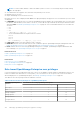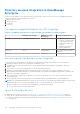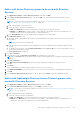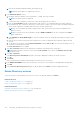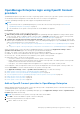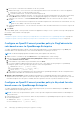Users Guide
Table Of Contents
- Dell EMC OpenManage Enterprise Version 3.5 User's Guide
- Contents
- Tables
- About Dell EMC OpenManage Enterprise
- Security features in OpenManage Enterprise
- Install OpenManage Enterprise
- Installation prerequisites and minimum requirements
- Deploy OpenManage Enterprise on VMware vSphere
- Deploy OpenManage Enterprise on Hyper-V 2012 R2 and earlier host
- Deploy OpenManage Enterprise on Hyper-V 2016 host
- Deploy OpenManage Enterprise on Hyper-V 2019 host
- Deploy OpenManage Enterprise by using Kernel-based Virtual Machine
- Deploy OpenManage Enterprise programmatically
- Get started with OpenManage Enterprise
- Log in to OpenManage Enterprise
- Configure OpenManage Enterprise by using Text User Interface
- Configure OpenManage Enterprise
- Recommended scalability and performance settings for optimal usage of OpenManage Enterprise
- Supported protocols and ports in OpenManage Enterprise
- Use case links for the supported protocols and ports in OpenManage Enterprise
- OpenManage Enterprise Graphical User Interface overview
- OpenManage Enterprise Home portal
- Managing devices
- Organize devices into groups
- Create or delete a Static device group
- Create or edit a Query device group
- Adding or editing devices in a Static child group
- Rename child groups of Static or Query Dynamic groups
- Clone a Static or Query group
- Add devices to a new group
- Add devices to existing group
- Delete devices from OpenManage Enterprise
- Exclude devices from OpenManage Enterprise
- Update the device firmware and drivers by using baselines
- Roll back an individual device's firmware version
- Refresh the device inventory
- Refresh the device status
- Export the single device inventory
- Devices list
- Performing more actions on chassis and servers
- Hardware information displayed for MX7000 chassis
- Export all or selected data
- Viewing and configuring devices
- Start Management application iDRAC of a device
- Start the Virtual Console
- Organize devices into groups
- Manage the device firmware and drivers
- Manage device deployment templates
- Create a deployment template from a reference device
- Create a deployment template by importing a template file
- View a deployment template information
- Edit a server deployment template
- Edit a chassis deployment template
- Edit IOA deployment template
- Edit network properties of a deployment template
- Deploy device deployment templates
- Deploy IOA deployment templates
- Clone deployment templates
- Auto deployment of configuration on yet-to-be-discovered servers or chassis
- Create auto deployment targets
- Delete auto deployment targets
- Export auto deployment target details to different formats
- Overview of stateless deployment
- Define networks
- Edit or delete a configured network
- Export VLAN definitions
- Import network definitions
- Manage Profiles
- Managing the device configuration compliance
- Monitoring device alerts
- Manage audit logs
- Using jobs for device control
- Discovering devices for monitoring or management
- Discover servers automatically by using the server-initiated discovery feature
- Create a device discovery job
- Protocol support matrix for discovering devices
- View device discovery job details
- Edit a device discovery job
- Run a device discovery job
- Stop a device discovery job
- Specify multiple devices by importing data from the .csv file
- Globally excluding devices
- Specify discovery mode for creating a server discovery job
- Create customized device discovery job protocol for servers –Additional settings for discovery protocols
- Specify discovery mode for creating a chassis discovery job
- Create customized device discovery job protocol for Chassis – Additional settings for discovery protocols
- Specify discovery mode for creating a Dell storage discovery job
- Specify discovery mode for creating a network switch discovery job
- Create customized device discovery job protocol HTTPS storage devices –Additional settings for discovery protocols
- Create customized device discovery job protocol for SNMP devices
- Specify discovery mode for creating a MULTIPLE protocol discovery job
- Delete a device discovery job
- Managing device inventory
- Manage the device warranty
- Reports
- Managing MIB files
- Managing OpenManage Enterprise appliance settings
- Configure OpenManage Enterprise network settings
- Manage OpenManage Enterprise users
- Ending user sessions
- Directory services integration in OpenManage Enterprise
- OpenManage Enterprise login using OpenID Connect providers
- Add an OpenID Connect provider to OpenManage Enterprise
- Configure an OpenID Connect provider policy in PingFederate for role-based access to OpenManage Enterprise
- Configure an OpenID Connect provider policy in Keycloak for role-based access to OpenManage Enterprise
- Test the registration status of OpenManage Enterprise with the OpenID Connect provider
- Edit an OpenID Connect provider details in OpenManage Enterprise
- Enable OpenID Connect providers
- Delete OpenID Connect providers
- Disable OpenID Connect providers
- Security Certificates
- Set the login security properties
- Manage Console preferences
- Customize the alert display
- Configure SMTP, SNMP, and Syslog alerts
- Manage incoming alerts
- Manage warranty settings
- Check and update the version of the OpenManage Enterprise and the available plugins
- Execute remote commands and scripts
- OpenManage Mobile settings
- Enable or disable alert notifications for OpenManage Mobile
- Enable or disable OpenManage Mobile subscribers
- Delete an OpenManage Mobile subscriber
- View the alert notification service status
- Notification service status
- View information about OpenManage Mobile subscribers
- OpenManage Mobile subscriber information
- Troubleshooting OpenManage Mobile
- Other references and field descriptions
- Schedule Reference
- Firmware baseline field definitions
- Schedule job field definitions
- Alert categories after EEMI relocation
- Token substitution in remote scripts and alert policy
- Field service debug workflow
- Unblock the FSD capability
- Install or grant a signed FSD DAT.ini file
- Invoke FSD
- Disable FSD
- Catalog Management field definitions
- Firmware/driver compliance baseline reports— devices with 'Unknown' compliance status
- Generic naming convention for Dell EMC PowerEdge servers
NOTE: You cannot enable, disable, or delete the admin/system/root users. You can change the password by clicking
Edit in the right pane.
● View details about the logged-in users, and then end (terminate) a user session.
● Manage Directory Services.
● Import and manage users from Active Directory.
By default, the list of users is displayed under Users. The right pane displays the properties of a user name that you select in the
working pane.
● USERNAME: Along with the users you created, OpenManage Enterprise displays the following default user roles that cannot
be edited or deleted: admin, system, and root. However, you can edit the login credentials by selecting the default username
and clicking Edit. See Enable OpenManage Enterprise users on page 134. The recommended characters for user names are
as follows:
○ 0–9
○ A–Z
○ a–z
○ - ! # $ % & ( ) * / ; ? @ [ \ ] ^ _ ` { | } ~ + < = >
○ The recommended characters for passwords are as follows:
■ 0–9
■ A–Z
■ a–z
■ ' - ! " # $ % & ( ) * , . / : ; ? @ [ \ ] ^ _ ` { | } ~ + < = >
● USER TYPE: Indicates if the user logged in locally or remotely.
● ENABLED: Indicates with a tick mark when the user is enabled to perform OpenManage Enterprise management tasks. See
Enable OpenManage Enterprise users on page 134 and Disable OpenManage Enterprise users on page 134.
● ROLE: Indicates the user role in using OpenManage Enterprise. For example, OpenManage Enterprise administrator and
Device Manager. See OpenManage Enterprise user role types on page 15.
Related references
Disable OpenManage Enterprise users on page 134
Enable OpenManage Enterprise users on page 134
Related tasks
Delete Directory services on page 138
Delete OpenManage Enterprise users on page 134
Ending user sessions on page 135
Role-based OpenManage Enterprise user privileges
Users are assigned roles which determine their level of access to the appliance settings and device management features. This
feature is termed as Role-Based Access Control (RBAC). The console enforces one role per account. For more information
about managing users on OpenManage Enterprise, see Manage OpenManage Enterprise users on page 131.
This table lists the various privileges that are enabled for each role.
Table 26. Role-based user privileges in OpenManage Enterprise
OpenManage Enterprise
features
User levels for accessing OpenManage Enterprise
Admin Device Manager Viewer
Run reports Y Y Y
View Y Y Y
Manage templates Y Y N
Manage profiles Y Y N
Manage baseline Y Y N
Configure device Y Y N
132 Managing OpenManage Enterprise appliance settings