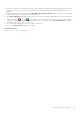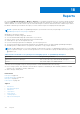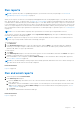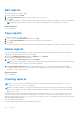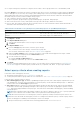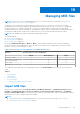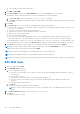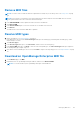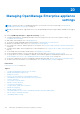Users Guide
Table Of Contents
- Dell EMC OpenManage Enterprise Version 3.5 User's Guide
- Contents
- Tables
- About Dell EMC OpenManage Enterprise
- Security features in OpenManage Enterprise
- Install OpenManage Enterprise
- Installation prerequisites and minimum requirements
- Deploy OpenManage Enterprise on VMware vSphere
- Deploy OpenManage Enterprise on Hyper-V 2012 R2 and earlier host
- Deploy OpenManage Enterprise on Hyper-V 2016 host
- Deploy OpenManage Enterprise on Hyper-V 2019 host
- Deploy OpenManage Enterprise by using Kernel-based Virtual Machine
- Deploy OpenManage Enterprise programmatically
- Get started with OpenManage Enterprise
- Log in to OpenManage Enterprise
- Configure OpenManage Enterprise by using Text User Interface
- Configure OpenManage Enterprise
- Recommended scalability and performance settings for optimal usage of OpenManage Enterprise
- Supported protocols and ports in OpenManage Enterprise
- Use case links for the supported protocols and ports in OpenManage Enterprise
- OpenManage Enterprise Graphical User Interface overview
- OpenManage Enterprise Home portal
- Managing devices
- Organize devices into groups
- Create or delete a Static device group
- Create or edit a Query device group
- Adding or editing devices in a Static child group
- Rename child groups of Static or Query Dynamic groups
- Clone a Static or Query group
- Add devices to a new group
- Add devices to existing group
- Delete devices from OpenManage Enterprise
- Exclude devices from OpenManage Enterprise
- Update the device firmware and drivers by using baselines
- Roll back an individual device's firmware version
- Refresh the device inventory
- Refresh the device status
- Export the single device inventory
- Devices list
- Performing more actions on chassis and servers
- Hardware information displayed for MX7000 chassis
- Export all or selected data
- Viewing and configuring devices
- Start Management application iDRAC of a device
- Start the Virtual Console
- Organize devices into groups
- Manage the device firmware and drivers
- Manage device deployment templates
- Create a deployment template from a reference device
- Create a deployment template by importing a template file
- View a deployment template information
- Edit a server deployment template
- Edit a chassis deployment template
- Edit IOA deployment template
- Edit network properties of a deployment template
- Deploy device deployment templates
- Deploy IOA deployment templates
- Clone deployment templates
- Auto deployment of configuration on yet-to-be-discovered servers or chassis
- Create auto deployment targets
- Delete auto deployment targets
- Export auto deployment target details to different formats
- Overview of stateless deployment
- Define networks
- Edit or delete a configured network
- Export VLAN definitions
- Import network definitions
- Manage Profiles
- Managing the device configuration compliance
- Monitoring device alerts
- Manage audit logs
- Using jobs for device control
- Discovering devices for monitoring or management
- Discover servers automatically by using the server-initiated discovery feature
- Create a device discovery job
- Protocol support matrix for discovering devices
- View device discovery job details
- Edit a device discovery job
- Run a device discovery job
- Stop a device discovery job
- Specify multiple devices by importing data from the .csv file
- Globally excluding devices
- Specify discovery mode for creating a server discovery job
- Create customized device discovery job protocol for servers –Additional settings for discovery protocols
- Specify discovery mode for creating a chassis discovery job
- Create customized device discovery job protocol for Chassis – Additional settings for discovery protocols
- Specify discovery mode for creating a Dell storage discovery job
- Specify discovery mode for creating a network switch discovery job
- Create customized device discovery job protocol HTTPS storage devices –Additional settings for discovery protocols
- Create customized device discovery job protocol for SNMP devices
- Specify discovery mode for creating a MULTIPLE protocol discovery job
- Delete a device discovery job
- Managing device inventory
- Manage the device warranty
- Reports
- Managing MIB files
- Managing OpenManage Enterprise appliance settings
- Configure OpenManage Enterprise network settings
- Manage OpenManage Enterprise users
- Ending user sessions
- Directory services integration in OpenManage Enterprise
- OpenManage Enterprise login using OpenID Connect providers
- Add an OpenID Connect provider to OpenManage Enterprise
- Configure an OpenID Connect provider policy in PingFederate for role-based access to OpenManage Enterprise
- Configure an OpenID Connect provider policy in Keycloak for role-based access to OpenManage Enterprise
- Test the registration status of OpenManage Enterprise with the OpenID Connect provider
- Edit an OpenID Connect provider details in OpenManage Enterprise
- Enable OpenID Connect providers
- Delete OpenID Connect providers
- Disable OpenID Connect providers
- Security Certificates
- Set the login security properties
- Manage Console preferences
- Customize the alert display
- Configure SMTP, SNMP, and Syslog alerts
- Manage incoming alerts
- Manage warranty settings
- Check and update the version of the OpenManage Enterprise and the available plugins
- Execute remote commands and scripts
- OpenManage Mobile settings
- Enable or disable alert notifications for OpenManage Mobile
- Enable or disable OpenManage Mobile subscribers
- Delete an OpenManage Mobile subscriber
- View the alert notification service status
- Notification service status
- View information about OpenManage Mobile subscribers
- OpenManage Mobile subscriber information
- Troubleshooting OpenManage Mobile
- Other references and field descriptions
- Schedule Reference
- Firmware baseline field definitions
- Schedule job field definitions
- Alert categories after EEMI relocation
- Token substitution in remote scripts and alert policy
- Field service debug workflow
- Unblock the FSD capability
- Install or grant a signed FSD DAT.ini file
- Invoke FSD
- Disable FSD
- Catalog Management field definitions
- Firmware/driver compliance baseline reports— devices with 'Unknown' compliance status
- Generic naming convention for Dell EMC PowerEdge servers
Edit reports
Only user-created reports can be edited.
1. Select the report and click Edit.
2. In the Report Definition dialog box, edit the settings. See Creating reports.
3. Click Save.
The updated information is saved. An audit log entry is made whenever you generate, edit, delete, or copy a report definition.
NOTE: While editing a customized-report, if the category is changed, the associated fields are also removed.
Related information
Reports on page 122
Copy reports
Only user-created reports can be copied.
1. Select the report, click More Actions, and then click Copy.
2. In the Copy Report Definition dialog box, enter a new name for the copied report.
3. Click Save.
The updated information is saved. An audit log entry is made whenever you generate, edit, delete, or copy a report definition.
Delete reports
Only user-created reports can be deleted. If a report definition is deleted, the associated report history is deleted, and any
running report using that report definition is also stopped.
1. From the OpenManage Enterprise menu, under Monitor, select Reports.
A list of devices available reports is displayed.
2. Select the report, click More Actions, and then click Delete.
NOTE:
If you are downloading or running a report that is already generated, and another user tries to delete that report
at the same time, both the tasks are successfully completed.
3. In the Delete Report Definition dialog box, when prompted whether or not the report must be deleted, click Yes.
The report is deleted from the list of reports and the table is updated. An audit log entry is made whenever you generate,
edit, delete, or copy a report definition.
Related information
Reports on page 122
Creating reports
NOTE:
To perform any tasks on OpenManage Enterprise, you must have necessary user privileges. See Role-based
OpenManage Enterprise user privileges on page 14.
NOTE: Some tables contain device-type-specific data which will effectively lock the report to that device type. Mixing
columns from multiple device specific tables of different types (for example servers and chassis) will result in an invalid
report with no results.
While built-in reports have default definitions (filter criteria) for generating reports, you can customize the criteria to create
your own definitions, and then generate customized reports. The fields or columns that you want to display in your report
depends on the category you select. You can select only one category at a time. The arrangement of columns in a report can be
altered by dragging and placing. Also:
● Report names must be unique
● Report definition must have at least one field and one category
124
Reports