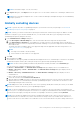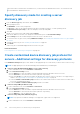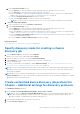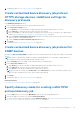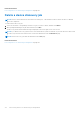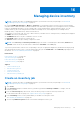Users Guide
Table Of Contents
- Dell EMC OpenManage Enterprise Version 3.5 User's Guide
- Contents
- Tables
- About Dell EMC OpenManage Enterprise
- Security features in OpenManage Enterprise
- Install OpenManage Enterprise
- Installation prerequisites and minimum requirements
- Deploy OpenManage Enterprise on VMware vSphere
- Deploy OpenManage Enterprise on Hyper-V 2012 R2 and earlier host
- Deploy OpenManage Enterprise on Hyper-V 2016 host
- Deploy OpenManage Enterprise on Hyper-V 2019 host
- Deploy OpenManage Enterprise by using Kernel-based Virtual Machine
- Deploy OpenManage Enterprise programmatically
- Get started with OpenManage Enterprise
- Log in to OpenManage Enterprise
- Configure OpenManage Enterprise by using Text User Interface
- Configure OpenManage Enterprise
- Recommended scalability and performance settings for optimal usage of OpenManage Enterprise
- Supported protocols and ports in OpenManage Enterprise
- Use case links for the supported protocols and ports in OpenManage Enterprise
- OpenManage Enterprise Graphical User Interface overview
- OpenManage Enterprise Home portal
- Managing devices
- Organize devices into groups
- Create or delete a Static device group
- Create or edit a Query device group
- Adding or editing devices in a Static child group
- Rename child groups of Static or Query Dynamic groups
- Clone a Static or Query group
- Add devices to a new group
- Add devices to existing group
- Delete devices from OpenManage Enterprise
- Exclude devices from OpenManage Enterprise
- Update the device firmware and drivers by using baselines
- Roll back an individual device's firmware version
- Refresh the device inventory
- Refresh the device status
- Export the single device inventory
- Devices list
- Performing more actions on chassis and servers
- Hardware information displayed for MX7000 chassis
- Export all or selected data
- Viewing and configuring devices
- Start Management application iDRAC of a device
- Start the Virtual Console
- Organize devices into groups
- Manage the device firmware and drivers
- Manage device deployment templates
- Create a deployment template from a reference device
- Create a deployment template by importing a template file
- View a deployment template information
- Edit a server deployment template
- Edit a chassis deployment template
- Edit IOA deployment template
- Edit network properties of a deployment template
- Deploy device deployment templates
- Deploy IOA deployment templates
- Clone deployment templates
- Auto deployment of configuration on yet-to-be-discovered servers or chassis
- Create auto deployment targets
- Delete auto deployment targets
- Export auto deployment target details to different formats
- Overview of stateless deployment
- Define networks
- Edit or delete a configured network
- Export VLAN definitions
- Import network definitions
- Manage Profiles
- Managing the device configuration compliance
- Monitoring device alerts
- Manage audit logs
- Using jobs for device control
- Discovering devices for monitoring or management
- Discover servers automatically by using the server-initiated discovery feature
- Create a device discovery job
- Protocol support matrix for discovering devices
- View device discovery job details
- Edit a device discovery job
- Run a device discovery job
- Stop a device discovery job
- Specify multiple devices by importing data from the .csv file
- Globally excluding devices
- Specify discovery mode for creating a server discovery job
- Create customized device discovery job protocol for servers –Additional settings for discovery protocols
- Specify discovery mode for creating a chassis discovery job
- Create customized device discovery job protocol for Chassis – Additional settings for discovery protocols
- Specify discovery mode for creating a Dell storage discovery job
- Specify discovery mode for creating a network switch discovery job
- Create customized device discovery job protocol HTTPS storage devices –Additional settings for discovery protocols
- Create customized device discovery job protocol for SNMP devices
- Specify discovery mode for creating a MULTIPLE protocol discovery job
- Delete a device discovery job
- Managing device inventory
- Manage the device warranty
- Reports
- Managing MIB files
- Managing OpenManage Enterprise appliance settings
- Configure OpenManage Enterprise network settings
- Manage OpenManage Enterprise users
- Ending user sessions
- Directory services integration in OpenManage Enterprise
- OpenManage Enterprise login using OpenID Connect providers
- Add an OpenID Connect provider to OpenManage Enterprise
- Configure an OpenID Connect provider policy in PingFederate for role-based access to OpenManage Enterprise
- Configure an OpenID Connect provider policy in Keycloak for role-based access to OpenManage Enterprise
- Test the registration status of OpenManage Enterprise with the OpenID Connect provider
- Edit an OpenID Connect provider details in OpenManage Enterprise
- Enable OpenID Connect providers
- Delete OpenID Connect providers
- Disable OpenID Connect providers
- Security Certificates
- Set the login security properties
- Manage Console preferences
- Customize the alert display
- Configure SMTP, SNMP, and Syslog alerts
- Manage incoming alerts
- Manage warranty settings
- Check and update the version of the OpenManage Enterprise and the available plugins
- Execute remote commands and scripts
- OpenManage Mobile settings
- Enable or disable alert notifications for OpenManage Mobile
- Enable or disable OpenManage Mobile subscribers
- Delete an OpenManage Mobile subscriber
- View the alert notification service status
- Notification service status
- View information about OpenManage Mobile subscribers
- OpenManage Mobile subscriber information
- Troubleshooting OpenManage Mobile
- Other references and field descriptions
- Schedule Reference
- Firmware baseline field definitions
- Schedule job field definitions
- Alert categories after EEMI relocation
- Token substitution in remote scripts and alert policy
- Field service debug workflow
- Unblock the FSD capability
- Install or grant a signed FSD DAT.ini file
- Invoke FSD
- Disable FSD
- Catalog Management field definitions
- Firmware/driver compliance baseline reports— devices with 'Unknown' compliance status
- Generic naming convention for Dell EMC PowerEdge servers
expect that a device must be discovered and it is not, you must check the Global Exclusion List to see if the device has
been included in the Global Exclusion List.
Specify discovery mode for creating a server
discovery job
1. From the Device Type drop-down menu, select SERVER.
2. When prompted, select:
● Dell iDRAC: To discover by using iDRAC.
● Host OS: To discover by using an VMware ESXi, Microsoft Windows Hyper-V, or Linux operating system.
● Non-Dell Servers (via OOB): To discover third party servers by using IPMI.
3. Click OK.
Based on your selection, the fields change under Settings.
4. Enter the IP address, host name, or IP range associated with the protocol in IP/Hostname/Range.
5. Under Settings, enter the username and password of the server to be discovered.
6. To customize discovery protocols by clicking Additional Settings, see Creating customized device discovery job template
for servers.
7. Schedule the discovery job. See Schedule job field definitions on page 157.
8. Click Finish.
A discovery job is created and displayed in the list of discovery jobs.
Related information
Discovering devices for monitoring or management on page 104
Create customized device discovery job protocol for
servers –Additional settings for discovery protocols
In the Additional Settings dialog box, enter details for the appropriate protocol with which you want to discover the server(s):
NOTE: The appropriate protocols are automatically preselected based on your initial inputs.
1. To Discover using WS-Man/Redfish (iDRAC, Server, and/or Chassis)
a. In the Credentials section, enter User Name and Password.
b. In the Connection Settings section:
● In the Retries box, enter the number of repeated attempts that must be made to discover a server.
● In the Timeout box, enter the time after which a job must stop running.
● Enter in the Port box to edit the port number. By default, 443 is used to connect to the device. For supported port
numbers, see Supported protocols and ports in OpenManage Enterprise on page 28
● Select the Enable Common Name (CN) check box if the common name of device is same as the host name used to
access the OpenManage Enterprise.
● Select the Enable Certificate Authority (CA) check box, if needed.
2. To Discover using IPMI (non-Dell via OOB)
a. In the Credentials section, enter User Name and Password.
b. In the Connection Settings section:
● In the Retries box, enter the number of repeated attempts that must be made to discover a server.
● In the Timeout box, enter the time after which a job must stop running.
● In the KgKey box, enter an appropriate value.
3. To Discover using SSH (Linux, Windows, Hyper-V)
NOTE: Only OpenSSH on Windows and Hyper-V is supported. Cygwin SSH is not supported.
a. In the Credentials section, enter User Name and Password.
112
Discovering devices for monitoring or management