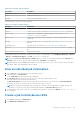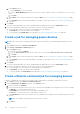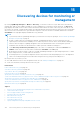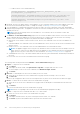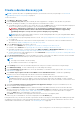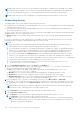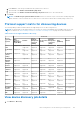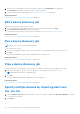Users Guide
Table Of Contents
- Dell EMC OpenManage Enterprise Version 3.5 User's Guide
- Contents
- Tables
- About Dell EMC OpenManage Enterprise
- Security features in OpenManage Enterprise
- Install OpenManage Enterprise
- Installation prerequisites and minimum requirements
- Deploy OpenManage Enterprise on VMware vSphere
- Deploy OpenManage Enterprise on Hyper-V 2012 R2 and earlier host
- Deploy OpenManage Enterprise on Hyper-V 2016 host
- Deploy OpenManage Enterprise on Hyper-V 2019 host
- Deploy OpenManage Enterprise by using Kernel-based Virtual Machine
- Deploy OpenManage Enterprise programmatically
- Get started with OpenManage Enterprise
- Log in to OpenManage Enterprise
- Configure OpenManage Enterprise by using Text User Interface
- Configure OpenManage Enterprise
- Recommended scalability and performance settings for optimal usage of OpenManage Enterprise
- Supported protocols and ports in OpenManage Enterprise
- Use case links for the supported protocols and ports in OpenManage Enterprise
- OpenManage Enterprise Graphical User Interface overview
- OpenManage Enterprise Home portal
- Managing devices
- Organize devices into groups
- Create or delete a Static device group
- Create or edit a Query device group
- Adding or editing devices in a Static child group
- Rename child groups of Static or Query Dynamic groups
- Clone a Static or Query group
- Add devices to a new group
- Add devices to existing group
- Delete devices from OpenManage Enterprise
- Exclude devices from OpenManage Enterprise
- Update the device firmware and drivers by using baselines
- Roll back an individual device's firmware version
- Refresh the device inventory
- Refresh the device status
- Export the single device inventory
- Devices list
- Performing more actions on chassis and servers
- Hardware information displayed for MX7000 chassis
- Export all or selected data
- Viewing and configuring devices
- Start Management application iDRAC of a device
- Start the Virtual Console
- Organize devices into groups
- Manage the device firmware and drivers
- Manage device deployment templates
- Create a deployment template from a reference device
- Create a deployment template by importing a template file
- View a deployment template information
- Edit a server deployment template
- Edit a chassis deployment template
- Edit IOA deployment template
- Edit network properties of a deployment template
- Deploy device deployment templates
- Deploy IOA deployment templates
- Clone deployment templates
- Auto deployment of configuration on yet-to-be-discovered servers or chassis
- Create auto deployment targets
- Delete auto deployment targets
- Export auto deployment target details to different formats
- Overview of stateless deployment
- Define networks
- Edit or delete a configured network
- Export VLAN definitions
- Import network definitions
- Manage Profiles
- Managing the device configuration compliance
- Monitoring device alerts
- Manage audit logs
- Using jobs for device control
- Discovering devices for monitoring or management
- Discover servers automatically by using the server-initiated discovery feature
- Create a device discovery job
- Protocol support matrix for discovering devices
- View device discovery job details
- Edit a device discovery job
- Run a device discovery job
- Stop a device discovery job
- Specify multiple devices by importing data from the .csv file
- Globally excluding devices
- Specify discovery mode for creating a server discovery job
- Create customized device discovery job protocol for servers –Additional settings for discovery protocols
- Specify discovery mode for creating a chassis discovery job
- Create customized device discovery job protocol for Chassis – Additional settings for discovery protocols
- Specify discovery mode for creating a Dell storage discovery job
- Specify discovery mode for creating a network switch discovery job
- Create customized device discovery job protocol HTTPS storage devices –Additional settings for discovery protocols
- Create customized device discovery job protocol for SNMP devices
- Specify discovery mode for creating a MULTIPLE protocol discovery job
- Delete a device discovery job
- Managing device inventory
- Manage the device warranty
- Reports
- Managing MIB files
- Managing OpenManage Enterprise appliance settings
- Configure OpenManage Enterprise network settings
- Manage OpenManage Enterprise users
- Ending user sessions
- Directory services integration in OpenManage Enterprise
- OpenManage Enterprise login using OpenID Connect providers
- Add an OpenID Connect provider to OpenManage Enterprise
- Configure an OpenID Connect provider policy in PingFederate for role-based access to OpenManage Enterprise
- Configure an OpenID Connect provider policy in Keycloak for role-based access to OpenManage Enterprise
- Test the registration status of OpenManage Enterprise with the OpenID Connect provider
- Edit an OpenID Connect provider details in OpenManage Enterprise
- Enable OpenID Connect providers
- Delete OpenID Connect providers
- Disable OpenID Connect providers
- Security Certificates
- Set the login security properties
- Manage Console preferences
- Customize the alert display
- Configure SMTP, SNMP, and Syslog alerts
- Manage incoming alerts
- Manage warranty settings
- Check and update the version of the OpenManage Enterprise and the available plugins
- Execute remote commands and scripts
- OpenManage Mobile settings
- Enable or disable alert notifications for OpenManage Mobile
- Enable or disable OpenManage Mobile subscribers
- Delete an OpenManage Mobile subscriber
- View the alert notification service status
- Notification service status
- View information about OpenManage Mobile subscribers
- OpenManage Mobile subscriber information
- Troubleshooting OpenManage Mobile
- Other references and field descriptions
- Schedule Reference
- Firmware baseline field definitions
- Schedule job field definitions
- Alert categories after EEMI relocation
- Token substitution in remote scripts and alert policy
- Field service debug workflow
- Unblock the FSD capability
- Install or grant a signed FSD DAT.ini file
- Invoke FSD
- Disable FSD
- Catalog Management field definitions
- Firmware/driver compliance baseline reports— devices with 'Unknown' compliance status
- Generic naming convention for Dell EMC PowerEdge servers
NOTE: During CMC discovery, the servers, and IOM and storage modules (configured with IP and SNMP set to "public"
as community string), residing on CMC are also discovered and are onboarded. If you enable trap reception during CMC
discovery, the OpenManage Enterprise is set as the trap destination on all the servers and not on the chassis.
NOTE: During CMC discovery, FN I/O Aggregators in Programmable MUX (PMUX) mode are not discovered.
Onboarding devices
Onboarding enables servers to be managed, rather than just be monitored.
●
If administrator-level credentials are provided during discovery, the servers are onboarded (the device status is displayed as
"managed" in the All Devices view).
● If lower privileged credentials are provided during discovery, the servers are not onboarded (the status is displayed as
"monitored" in the All Devices view).
● If the console is also set as a trap receiver on the servers then their Onboarding status is indicated as "managed with alerts".
● Error: Indicates an issue in onboarding the device.
● Proxied: Available only for MX7000 chassis. Indicates that the device is discovered through an MX7000 chassis and not
directly.
If you want to onboard devices with a different user account apart from the account specified for discovery, or re-attempt
onboarding because of a failure in onboarding during discovery, do the following:
NOTE:
● All devices that have been onboarded through this wizard remain onboarded through this user account and is not
substituted by the discovery user account during future discoveries against these devices.
● For the already discovered devices, if the SNMP trap destination is 'manually' set in iDRAC as OpenManage Enterprise,
the alerts are received and processed by the appliance. However, the device's Managed State displayed on the All
Devices page remains the same as its initial discovered state of 'Monitored,' 'Managed' or 'Managed with Alerts.'
● The All Devices page displays the Managed State of all the onboarded chassis as "Managed" irrespective of which
chassis user-role credentials were used at the time of onboarding. If the chassis was onboarded with credentials of a
"read-only" user, then there may be a failure during update activities performed on chassis. Hence, It is recommended to
onboard chassis with credentials of a chassis Administrator to perform all activities.
● To perform any tasks on OpenManage Enterprise, you must have necessary user privileges. See Role-based
OpenManage Enterprise user privileges on page 14.
1. From the OpenManage Enterprise menu, under Devices, click All Devices.
A Donut chart indicates status of all devices in the working pane. See the Donut chart. The table lists the properties of
devices selected along with their following onboarding status:
● Error: Device cannot be onboarded. Try by logging in by using the recommended privileges. See Role-based
OpenManage Enterprise user privileges on page 14.
● Managed: Device successfully onboarded, and can be managed by the OpenManage Enterprise console.
● Monitored: Device does not have management option (such as the one discovered by using SNMP).
● Managed with alerts: Device is successfully onboarded, and the OpenManage Enterprise console has successfully
registered its IP address with the device as a trap destination during discovery.
2. In the working pane, select a check box corresponding to the device(s), click More Actions > Onboarding.
Ensure that you select only the device types from the All Devices page that are supported for onboarding. You can search
for suitable devices in the table by clicking Advanced Filters, and then select or enter onboarding status data in the filter
box.
NOTE:
All devices that are discovered are not supported for onboarding and only iDRAC and CMC are supported.
Ensure that you select onboarding option for the supported device type.
3. In the Onboarding dialog box, enter the WS-Man credentials—username and password.
4. In the Connection Settings section:
a. In the Retries box, enter the number of repeated attempts that must be made to discover a server.
b. In the Timeout box, enter the time after which a job must stop running.
NOTE:
If the timeout value entered is greater than the current session expiry time, you are automatically logged
out of OpenManage Enterprise. However, if the value is within the current session expiration timeout window, the
session is continued and not logged out.
108 Discovering devices for monitoring or management