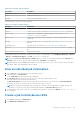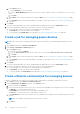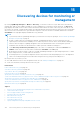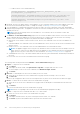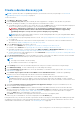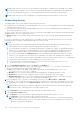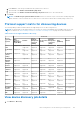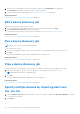Users Guide
Table Of Contents
- Dell EMC OpenManage Enterprise Version 3.5 User's Guide
- Contents
- Tables
- About Dell EMC OpenManage Enterprise
- Security features in OpenManage Enterprise
- Install OpenManage Enterprise
- Installation prerequisites and minimum requirements
- Deploy OpenManage Enterprise on VMware vSphere
- Deploy OpenManage Enterprise on Hyper-V 2012 R2 and earlier host
- Deploy OpenManage Enterprise on Hyper-V 2016 host
- Deploy OpenManage Enterprise on Hyper-V 2019 host
- Deploy OpenManage Enterprise by using Kernel-based Virtual Machine
- Deploy OpenManage Enterprise programmatically
- Get started with OpenManage Enterprise
- Log in to OpenManage Enterprise
- Configure OpenManage Enterprise by using Text User Interface
- Configure OpenManage Enterprise
- Recommended scalability and performance settings for optimal usage of OpenManage Enterprise
- Supported protocols and ports in OpenManage Enterprise
- Use case links for the supported protocols and ports in OpenManage Enterprise
- OpenManage Enterprise Graphical User Interface overview
- OpenManage Enterprise Home portal
- Managing devices
- Organize devices into groups
- Create or delete a Static device group
- Create or edit a Query device group
- Adding or editing devices in a Static child group
- Rename child groups of Static or Query Dynamic groups
- Clone a Static or Query group
- Add devices to a new group
- Add devices to existing group
- Delete devices from OpenManage Enterprise
- Exclude devices from OpenManage Enterprise
- Update the device firmware and drivers by using baselines
- Roll back an individual device's firmware version
- Refresh the device inventory
- Refresh the device status
- Export the single device inventory
- Devices list
- Performing more actions on chassis and servers
- Hardware information displayed for MX7000 chassis
- Export all or selected data
- Viewing and configuring devices
- Start Management application iDRAC of a device
- Start the Virtual Console
- Organize devices into groups
- Manage the device firmware and drivers
- Manage device deployment templates
- Create a deployment template from a reference device
- Create a deployment template by importing a template file
- View a deployment template information
- Edit a server deployment template
- Edit a chassis deployment template
- Edit IOA deployment template
- Edit network properties of a deployment template
- Deploy device deployment templates
- Deploy IOA deployment templates
- Clone deployment templates
- Auto deployment of configuration on yet-to-be-discovered servers or chassis
- Create auto deployment targets
- Delete auto deployment targets
- Export auto deployment target details to different formats
- Overview of stateless deployment
- Define networks
- Edit or delete a configured network
- Export VLAN definitions
- Import network definitions
- Manage Profiles
- Managing the device configuration compliance
- Monitoring device alerts
- Manage audit logs
- Using jobs for device control
- Discovering devices for monitoring or management
- Discover servers automatically by using the server-initiated discovery feature
- Create a device discovery job
- Protocol support matrix for discovering devices
- View device discovery job details
- Edit a device discovery job
- Run a device discovery job
- Stop a device discovery job
- Specify multiple devices by importing data from the .csv file
- Globally excluding devices
- Specify discovery mode for creating a server discovery job
- Create customized device discovery job protocol for servers –Additional settings for discovery protocols
- Specify discovery mode for creating a chassis discovery job
- Create customized device discovery job protocol for Chassis – Additional settings for discovery protocols
- Specify discovery mode for creating a Dell storage discovery job
- Specify discovery mode for creating a network switch discovery job
- Create customized device discovery job protocol HTTPS storage devices –Additional settings for discovery protocols
- Create customized device discovery job protocol for SNMP devices
- Specify discovery mode for creating a MULTIPLE protocol discovery job
- Delete a device discovery job
- Managing device inventory
- Manage the device warranty
- Reports
- Managing MIB files
- Managing OpenManage Enterprise appliance settings
- Configure OpenManage Enterprise network settings
- Manage OpenManage Enterprise users
- Ending user sessions
- Directory services integration in OpenManage Enterprise
- OpenManage Enterprise login using OpenID Connect providers
- Add an OpenID Connect provider to OpenManage Enterprise
- Configure an OpenID Connect provider policy in PingFederate for role-based access to OpenManage Enterprise
- Configure an OpenID Connect provider policy in Keycloak for role-based access to OpenManage Enterprise
- Test the registration status of OpenManage Enterprise with the OpenID Connect provider
- Edit an OpenID Connect provider details in OpenManage Enterprise
- Enable OpenID Connect providers
- Delete OpenID Connect providers
- Disable OpenID Connect providers
- Security Certificates
- Set the login security properties
- Manage Console preferences
- Customize the alert display
- Configure SMTP, SNMP, and Syslog alerts
- Manage incoming alerts
- Manage warranty settings
- Check and update the version of the OpenManage Enterprise and the available plugins
- Execute remote commands and scripts
- OpenManage Mobile settings
- Enable or disable alert notifications for OpenManage Mobile
- Enable or disable OpenManage Mobile subscribers
- Delete an OpenManage Mobile subscriber
- View the alert notification service status
- Notification service status
- View information about OpenManage Mobile subscribers
- OpenManage Mobile subscriber information
- Troubleshooting OpenManage Mobile
- Other references and field descriptions
- Schedule Reference
- Firmware baseline field definitions
- Schedule job field definitions
- Alert categories after EEMI relocation
- Token substitution in remote scripts and alert policy
- Field service debug workflow
- Unblock the FSD capability
- Install or grant a signed FSD DAT.ini file
- Invoke FSD
- Disable FSD
- Catalog Management field definitions
- Firmware/driver compliance baseline reports— devices with 'Unknown' compliance status
- Generic naming convention for Dell EMC PowerEdge servers
Create a device discovery job
NOTE: To perform any tasks on OpenManage Enterprise, you must have necessary user privileges. See Role-based
OpenManage Enterprise user privileges on page 14.
To discover a device:
1. Click Monitor > Discovery > Create.
2. In the Create Discovery Job dialog box, a default job name is populated. To change it, enter the discovery job name.
By default, the dialog box enables you to define properties of similar devices at a time.
● To include more devices or ranges to the current discovery job, click Add. Another set of the following fields is displayed
where you can specify the device properties: Type, IP/Hostname/Range, and Settings.
WARNING: A maximum of 8,000 devices can be managed by OpenManage Enterprise. Hence, do not
specify large networks that have devices more than the maximum number of devices supported by
OpenManage Enterprise. It may cause the system to abruptly stop responding.
NOTE: When discovering a large number of devices, avoid creating multiple discovery jobs using individual IP address
and instead use IP range of the devices.
● To discover devices by importing ranges from the .csv file. See Specify multiple devices by importing data from the .csv
file on page 110.
● To exclude certain devices, remove devices from being excluded, or to view the list of devices excluded from being
discovered, see Globally excluding device(s) from discovery results.
3. From the Device Type drop-down menu, to discover:
● A server, select SERVER. See Specifying discovery mode for creating a server discovery job.
● A chassis, select CHASSIS. See Specifying discovery mode for creating a chassis discovery job.
● A Dell EMC storage device, or network switch, select DELL STORAGE, or NETWORKING SWITCH. See Specifying
discovery mode for creating a storage, Dell storage, and network switch discovery job.
● To discover devices by using multiple protocols, select MULTIPLE. See Specify discovery mode for creating a MULTIPLE
protocol discovery job on page 115.
4. In the IP/Hostname/Range box, enter the IP address, host name, or the range of IP address to be discovered or included.
For more information about the data you can enter in this field, click the i symbol.
NOTE:
● The range size is limited to 16,385 (0x4001).
● IPv6 and IPv6 CIDR formats too are supported.
5. In the Settings section, enter the username and password of the protocol that is used for discovering the ranges.
6. Click Additional Settings, to select a different protocol, and change the settings.
7. In the Scheduling Discovery Job section, run the job immediately or schedule for a later point of time. See Schedule job
field definitions on page 157.
8. Select Enable trap reception from discovered iDRAC servers and MX7000 chassis to enable the OpenManage
Enterprise receive the incoming traps from the discovered servers and MX7000 chassis.
NOTE:
Enabling this setting will enable alerts on the iDRAC (if disabled), and set an alert destination for the
OpenManage Enterprise server's IP address. If there are specific alerts that need to be enabled, you must configure
these on the iDRAC by enabling the appropriate alert filers and SNMP traps. For more information, see the iDRAC User's
Guide.
9. Select Set Community String for trap destination from Application Settings. This option is available only for the
discovered iDRAC servers and MX7000 chassis.
10. Select the Email when complete check box, and then enter the email address that must receive notification about the
discovery job status. If the email is not configured, the Go to SMTP Settings link is displayed. Click the link, and configure
the SMTP settings. See Configure SMTP, SNMP, and Syslog alerts on page 94. If you select this but do not configure
SMTP, the Finish button is not displayed to continue the task.
11. Click Finish. The Finish button is not displayed if the fields are incorrectly or incompletely filled.
A discovery job is created and run. The status is displayed on the Job Details page.
During device discovery, the user account that is specified for the discovery range is verified against all available privileges that
are enabled on a remote device. If the user authentication passes, the device is automatically onboarded or the device can be
onboarded later with different user credentials. See Onboarding devices on page 108.
Discovering devices for monitoring or management
107