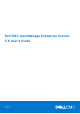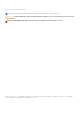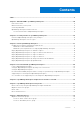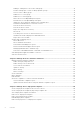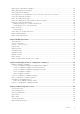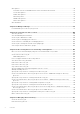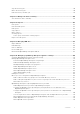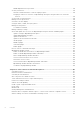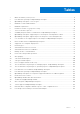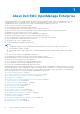Dell EMC OpenManage Enterprise Version 3.5 User's Guide October 2020 Rev.
Notes, cautions, and warnings NOTE: A NOTE indicates important information that helps you make better use of your product. CAUTION: A CAUTION indicates either potential damage to hardware or loss of data and tells you how to avoid the problem. WARNING: A WARNING indicates a potential for property damage, personal injury, or death. © 2017 - 2020 Dell Inc. or its subsidiaries. All rights reserved. Dell, EMC, and other trademarks are trademarks of Dell Inc. or its subsidiaries.
Contents Tables........................................................................................................................................... 9 Chapter 1: About Dell EMC OpenManage Enterprise.....................................................................10 New in this release............................................................................................................................................................. 11 Other information you may need..........................
Adding or editing devices in a Static child group................................................................................................. 41 Rename child groups of Static or Query Dynamic groups................................................................................. 41 Clone a Static or Query group.................................................................................................................................. 41 Add devices to a new group...................................
Deploy device deployment templates...........................................................................................................................64 Deploy IOA deployment templates................................................................................................................................65 Clone deployment templates..........................................................................................................................................
Alert policies....................................................................................................................................................................... 90 Automatic refresh of MX7000 chassis on insertion and removal sleds......................................................... 92 Create alert policies.................................................................................................................................................... 92 Enable alert policies......
Stop an inventory job...................................................................................................................................................... 118 Delete an inventory job................................................................................................................................................... 118 Edit an inventory schedule job...................................................................................................................................
Disable OpenID Connect providers........................................................................................................................142 Security Certificates....................................................................................................................................................... 142 Generate and download the certificate signing request..................................................................................
Tables 1 Other information you may need........................................................................................................................... 11 2 Role-based user privileges in OpenManage Enterprise................................................................................... 14 3 OpenManage Enterprise User role types............................................................................................................15 4 Minimum recommended hardware...................
1 About Dell EMC OpenManage Enterprise OpenManage Enterprise is a systems management and monitoring web application delivered as a virtual appliance. It provides a comprehensive view of the Dell EMC servers, chassis, storage, and network switches on the enterprise network. With OpenManage Enterprise, a web-based one‑to‑many systems management application, users can: ● Discover devices in a data center environment. ● View hardware inventory and monitor health of devices.
● ● ● ● Reports on page 122 Managing MIB files on page 127 Role-based OpenManage Enterprise user privileges on page 14 Directory services integration in OpenManage Enterprise on page 136 Topics: • • • • New in this release Other information you may need Contacting Dell EMC OpenManage Enterprise Advanced license New in this release ● ● ● ● Support for new plugins — SupportAssist Enterprise version 1.0 and Update Manager Plugin version 1.0. Support for PowerEdge XE7420 and PowerEdge XE7440 sleds.
Contacting Dell EMC NOTE: If you do not have an active internet connection, you can find contact information on your purchase invoice, packing slip, bill, or Dell EMC product catalog. Dell EMC provides several online and telephone-based support and service options. Availability varies by country and product, and some services may not be available in your area. To contact Dell EMC for sales, technical support, or customer service issues: 1. Go to Dell.com/support. 2. Select your support category. 3.
License-based features in OpenManage Enterprise The OpenManage Enterprise Advanced license is required to use the following features of OpenManage Enterprise: ● ● ● ● Server configuration deployment. Server configuration compliance baseline creation and remediation. Boot to ISO. Activate the available plugins, such as the Power Manager, to extend the capability of the appliance.
2 Security features in OpenManage Enterprise Some of the security features of OpenManage Enterprise are: ● User roles (Administrator, Device Manager, Viewer) with differing device management functionality. ● Hardened appliance with Security-Enhanced Linux (SELinux) and an internal firewall. ● Encryption of sensitive data in an internal database. ● Use of encrypted communication outside the appliance (HTTPS). ● Only browsers with 256-bit encryption are supported.
Table 2.
Table 3. OpenManage Enterprise User role types User with this role... Has the following user privileges Device Manager (DM) ● Run tasks, policies, and other actions on the devices assigned by the administrator. ● Cannot delete or modify any groups. NOTE: Users with Device Manager (DM) privileges cannot be assigned groups. Viewer ● Can only view information displayed on OpenManage Enterprise and run reports. ● By default, has read-only access to the console and all groups.
3 Install OpenManage Enterprise Dell EMC OpenManage Enterprise is provided as an appliance that you can install on a hypervisor and manage resources to minimize downtime. The virtual appliance can be configured from the application web console after initial network provisioning in the Text User Interface (TUI). For steps to view and update the console version, see Check and update the version of the OpenManage Enterprise and the available plugins on page 147.
Minimum system requirements for deploying OpenManage Enterprise Table 5. Minimum requirements Particulars Minimum requirements Supported hypervisors ● VMware vSphere versions: ○ vSphere ESXi 5.5 onwards ● Microsoft Hyper-V supported on: ○ Windows Server 2012 R2 onwards ● KVM supported on: ○ Red Hat Enterprise Linux 6.5 onwards Network Available virtual NIC which has access to the management networks of all the devices which is managed from OpenManage Enterprise.
10. On the Ready to Complete page, review the options you selected on previous pages and click Finish to run the deployment job. A completion status window displays where you can track job progress. Deploy OpenManage Enterprise on Hyper-V 2012 R2 and earlier host NOTE: ● To perform any tasks on OpenManage Enterprise, you must have necessary user privileges.
● If a secondary adapter is added before powering on the appliance for the first time, the adapter will be configured with IPv4 and IPv6 disabled. Upon login to the TUI, and after accepting the EULA and changing the admin password, the adapter will show up as DISABLED and must be configured by the user. ● After installing or upgrading the appliance on Hyper-V, power off the appliance, remove the standard network adapter and add a legacy network adapter, and then power on the appliance. 1.
5. On the Specify Name and Location page ● provide the Virtual machine name. ● (Optional) Select the Store the virtual machine in a different location check box to activate the Location field, and then browse and navigate to capture a folder location where the VM would be stored. NOTE: If the check box is not selected, the VM is stored in the default folder. 6. Click Next 7. On the Specify Generation page, select Generation 1 and click Next. NOTE: OpenManage Enterprise does not support Generation 2. 8.
Deploy OpenManage Enterprise programmatically OpenManage Enterprise can be deployed programmatically (using a script) on VMWare ESXi version 6.5 or later. NOTE: Programmatic/scripted deployment is only supported using the primary interface. NOTE: If a secondary adapter is added before powering on the appliance for the first time, the adapter will be configured with IPv4 and IPv6 disabled.
NOTE: The ovftool command must be run with the --X:injectOvfEnv and --powerOn flags because they are required for programmatic deployment. After the ovftool command is run, the manifest validates and the deployment begins.
4 Get started with OpenManage Enterprise Topics: • • • • • • Log in to OpenManage Enterprise Configure OpenManage Enterprise by using Text User Interface Configure OpenManage Enterprise Recommended scalability and performance settings for optimal usage of OpenManage Enterprise Supported protocols and ports in OpenManage Enterprise Use case links for the supported protocols and ports in OpenManage Enterprise Log in to OpenManage Enterprise When you boot the system for the first time from the Text User Inte
You can configure OpenManage Enterprise by using the TUI. The TUI screen has the following options: Table 7. Text User Interface options (continued) Options Descriptions Change the Admin Password Select Change the Admin Password screen to enter a new password and confirm the password. For the first time, you must change the password by using the TUI screen. Display Current Appliance Status Select Display Current Appliance Status to view the URL and the status of the appliance.
Table 7. Text User Interface options (continued) Options Descriptions ambiguity. The primary interface is also expected to be the 'public facing' interface which allows for corporate network/ internet connectivity. Different firewall rules are applied to the primary interface, which allow for tighter access control such as access restriction by IP range. NOTE: If multihoming is enabled, the appliance can be accessed from two networks.
Table 7. Text User Interface options Options Descriptions NOTE: After running a command to restart the services, the TUI may display the following message: NMI watchdog: BUG: soft lockup - CPU#0 stuck for 36s! [java:14439]. The soft lockup issue likely occurs as a result of the hypervisor being overloaded. In such situations, it is recommended to have at least 16 GB of RAM and CPU of 8000 MHz reserved to the OpenManage Enterprise appliance.
Table 8. Scalability and performance considerations of OpenManage Enterprise Tasks Recommended frequency of running the tasks Tasks whether precanned? Maximum devices that are recommended per task. Discovery Once a day for environment with frequent network changes. No 10,000/task Inventory OpenManage Enterprise provides a precanned task that automatically refreshes inventory once a day. Yes. You can disable this feature. Devices that are monitored by OpenManage Enterprise.
Table 9. OpenManage Enterprise Supported protocols and ports on management stations Port Number Protocol Port Type Maximum Encryption Level Source Direction Destination Usage to HTTPS (Port 443). 123 NTP TCP None OpenManage Enterprise appliance Out NTP Server ● Time synchronization (if enabled). 137, 138, 139, 445 CIFS UDP/TCP None iDRAC/ CMC In OpenManage Enterprise appliance ● To upload or download deployment templates. ● To upload TSR and diagnostic logs.
*Port can be configured up to 499 excluding the port numbers that are already allocated. Supported protocols and ports on managed nodes Table 10. OpenManage Enterprise supported protocols and ports on the managed nodes Port Number Protocol 22 SSH 161 Port Type Maximum Encryption Level Source Directio n Destinatio n Usage TCP 256-bit OpenManage Enterprise appliance Out Managed node ● For the Linux OS, Windows, and Hyper-V discovery.
5 OpenManage Enterprise Graphical User Interface overview On the OpenManage Enterprise Graphical User Interface (GUI), you can use menu items, links, buttons, panes, dialog boxes, lists, tabs, filter boxes, and pages to navigate between pages and complete device management tasks. Features such as devices list, Donut charts, audit logs, OpenManage Enterprise settings, system alerts, and firmware/driver update are displayed at more than one place.
● G—The number of events generated in the alerts log. Also, based on your settings to whether or not view the unacknowledged alerts, the number of alerts in this section varies. By default, only the unacknowledged alerts are displayed. To hide or unhide the acknowledged alerts, see Customize the alert display on page 145. Deleting the alerts reduces the count. For information about symbols that are used to indicate severity statuses, see Device health statuses on page 36.
6 OpenManage Enterprise Home portal By clicking OpenManage Enterprise > Home, the Home page of OpenManage Enterprise is displayed. On the Home page: ● View the Dashboard to get a live snapshot about the health statuses of devices, and then take actions, where necessary. See Dashboard. ● View alerts under the critical and warning categories and resolve those. See Managing device alerts.
Click the name to view and configure device properties. See Viewing and configuring devices on page 46. To filter data, click Advanced Filters. Export data into Excel, CSV, HTML, or PDF format. See Export all or selected data on page 46. For more information about a Donut chart, see Donut chart on page 36 and Device health statuses on page 36. To view the summary of devices in a different device group monitored by OpenManage Enterprise, select from the Device Groups drop-down menu.
NOTE: An MX7000 chassis can be a lead, stand-alone, or member chassis. If an MX7000 chassis is a lead chassis and has a member chassis, the latter is discovered by using the IP of its lead chassis.
Donut chart You can view a Donut chart in different sections of your OpenManage Enterprise. The output displayed by the Donut chart is based on the items you select in a table. A Donut chart indicates multiple statuses in OpenManage Enterprise: ● The health status of devices: Displayed on the Dashboard page. Colors in the Donut chart split the ring proportionally to indicate the health of devices monitored by OpenManage Enterprise. Every device status is indicated by a color symbol.
7 Managing devices By clicking OpenManage Enterprise > Devices you can view the devices and device groups managed by OpenManage Enterprise. The System groups are default groups created by OpenManage Enterprise when shipped, and Custom groups are created by users such as administrators and device managers. You can create child groups under these two parent groups. For information about the parent-child rules, see Device Groups.
• Start the Virtual Console Organize devices into groups In a data center, for effective and quick device management, you can: ● Group the devices. For example, you can group devices based on functions, OSs, user profiles, location, jobs run, and then run queries to manage devices. ● Filter the device-related data while managing devices, updating firmware, discovering devices, and managing alert policies and reports. ● You can manage the properties of a device in a group.
● Query Group: Groups that are dynamically defined by matching user-specified criteria. Devices in the group change based on the result of devices that are discovered by using criteria. For example, a query is run to discover servers that are assigned to the Finance department. However, the Query Groups have a flat structure without any hierarchy. NOTE: Static and Query groups: ● Cannot have more than one parent group. Meaning, a group cannot be added as a sub-group under its parent group.
For definitions about Static or Query (Dynamic) groups, see Organize devices into groups on page 34. 2. In the Create Query Group Wizard dialog box, enter a name and description for the group. 3. Click Next. 4. In the Query Criteria Selection dialog box, from the Select existing query to copy drop-down menu, select a query, and then select the other filter criteria. See Select a query criteria on page 40. 5. Click Finish. The query group is created and listed in line with the parent group in the left pane.
Adding or editing devices in a Static child group By using the Static child groups, you can classify your servers based on their use, configuration, department of use, customers, and so on. You can add or remove devices to the child groups, and then edit, remove, delete, and clone such groups. NOTE: To perform any tasks on OpenManage Enterprise, you must have necessary user privileges. See Role-based OpenManage Enterprise user privileges on page 14. 1.
2. In the Group Member Selection dialog box, select more devices from the Add Devices list. After you select devices under the All Devices tab, the selected devices are listed under All Selected Devices. See Device list. 3. Click Finish. A new group is created and the devices are added to the selected group. NOTE: For creating groups or adding devices to a group, you must follow the parent-child relationship of groups. See Device Groups.
Devices are grouped for efficient handling of repeated tasks such as firmware update, discovery, and inventory generation. However, you can exclude a device so that the excluded device does not participate in any of these activities because it is not monitored by OpenManage Enterprise. This task is similar to the global exclusion. See Globally excluding device(s) from discovery results. 1. In the left pane, select the System group or Custom group whose device must be excluded. 2.
3. Click Finish. A firmware/driver update job is created and listed in the Jobs list. See Using jobs for device control on page 100. Roll back an individual device's firmware version You can roll back the firmware version of a device that is later than the firmware version of the baseline it is associated with. This feature is available only when you view and configure properties of an individual device. See Viewing and configuring devices on page 46.
2. Select the check box corresponding to the device, and then click Refresh Status. A job is created and listed in the Jobs list and identified as New in the JOB STATUS column. The latest working status of selected device(s) is collected and displayed on the Dashboard and other relevant sections of OpenManage Enterprise. To download a device inventory, see Export the single device inventory on page 45.
● Graceful Shutdown: Click to shut down the target system. ● Power Cycle System (Cold Boot): Click to power off and then restart the system. ● System Reset (Warm Boot): Click to shut down and then reboot the operating system by forcefully turning off the target system. ● Proxied: Displayed only for the MX7000 chassis. Indicates that the device is discovered through an MX7000 lead chassis in case of Multi-Chassis Management (MCM). ● IPMI CLI: Click to run an IMPI command.
● Update or roll back firmware versions of components in a device that are associated with a firmware baseline. See Manage the device firmware and drivers on page 51. NOTE: Updating a device using the Individual Package workflow only supports executable (EXE) based Dell Update Packages. When updating an FX2 CMC, the executable DUP must be installed via one of the sleds in the chassis. ● Acknowledge, export, delete, or ignore the alerts pertaining to a device. See Managing device alerts.
● Memory Information—Data about DIMMs used in the device. ● Array Disk: Information about the drives installed on the device. OpenManage Enterprise provides a built-in report about the HDDs or virtual drives available on the devices monitored by OpenManage Enterprise. Click OpenManage Enterprise > Monitor > Reports > Physical Disk Report. Click Run. See Run reports on page 123. ● Storage Controller : Storage controller installed on the device. Click the plus symbol to view individual controller data.
NOTE: Ensure to enable SMBv1 in the SMB Settings before you begin any firmware tasks which need communication with any chassis or the PowerEdge YX2X and YX3X servers that have iDRAC version 2.50.50.50 and earlier. See Manage Console preferences on page 143 and Generic naming convention for Dell EMC PowerEdge servers on page 162 for more information. 1. On the page, from the Troubleshoot drop-down menu, select Extract SupportAssist Report. 2. In the Extract SupportAssist Report dialog box: a.
Start Management application iDRAC of a device 1. Select the check box corresponding to the device. The device working status, name, type, IP, and Service Tag are displayed. 2. In the right pane, click Launch Management Application. The iDRAC login page is displayed. Log in by using the iDRAC credentials. For more information about using iDRAC, visit Dell.com/idracmanuals. NOTE: You can also start the management application by clicking the IP address in the Device list. See Devices list on page 45.
8 Manage the device firmware and drivers On the OpenManage Enterprise > Configuration > Firmware/Driver Compliance page, you can manage the firmware of all the 'managed' devices. You can also update the drivers of the 64-bit Windows-based devices. NOTE: ● To perform any tasks on OpenManage Enterprise, you must have the necessary user privileges. See Role-based OpenManage Enterprise user privileges on page 14. To manage these settings, you must have the OpenManage Enterprise administrator level credentials.
The summary of all the baselines is displayed in the working pane, and the compliance of a selected baseline is displayed in the right pane by using a Donut chart. A Donut chart and list of items in the baseline changes based on the baseline you select from the Baseline list. See Donut chart.
Add a catalog to the local network Catalog containing the firmware and drivers (64-bit Windows) can be downloaded using the Dell Repository Manager (DRM) and saved on a network share. 1. On the Catalog Management page, click Add. 2. In the Add Update Catalog dialog box: a. In the Name box, enter a catalog name. b. For the Catalog Source, select the option Network Path. The Share Type drop-down menu is displayed. c.
Related tasks Delete a catalog on page 54 SSL Certificate Information The catalog files for firmware and driver updates can be downloaded from the Dell support site, Dell EMC Repository Manager (Repository Manager), or a web site within your organization network. If you choose to download the catalog file from the web site within your organization network, you can accept or decline the SSL certificate. You can view details of the SSL certificate in the Certificate Information window.
2. To go back to the Firmware/Driver Compliance page, click Return to Firmware/Driver Compliance. NOTE: Catalogs cannot be deleted if linked to a baseline. Related information Add a catalog to the local network on page 53 Create a baseline A baseline is a set of devices or group of devices that are associated with that catalog. A baseline is created for compliance evaluation of the firmware and drivers for the devices in that baseline, against the versions specified in the catalog.
1. Select the baseline(s) from the baselines listed on the Firmware/Driver Compliance page. 2. Click Delete and click Yes on the Confirmation prompt. The deleted baselines are removed from the Firmware/Driver Compliance page. Edit a baseline The baselines on the Configurations > Firmware/Driver Compliance page can be edited as follows: 1. Select a baseline, and then click Edit in the right pane. 2. Modify data as described in Creating the firmware baseline.
● Select the check box corresponding to the baseline and click View Report in the right pane. On the Compliance Report page the list of devices associated with the baseline and their compliance level is displayed. By default, the devices in Critical and Warning statuses are displayed. NOTE: If each device has its own status, the highest severity status is considered as the status of the group.
● The Reset iDRAC function is not supported for the devices under an MCM chassis that are in a 'Proxied' onboarding state and for updating only the drivers of the devices. For more information about onboarding states, see Onboarding devices on page 108. ● The firmware or driver compliance status of network switches, modular IOAs, and Dell storage devices is displayed as Unknown as these are not updatable using the Dell catalog.
5. Click Update. A firmware/driver update job is created to update the device's firmware and/or driver. You can view the status of the job on the Monitor > Jobs page.
9 Manage device deployment templates Device deployment template in OpenManage Enterprise allows you to set the configuration properties such as BIOS, boot, network properties, and so on of servers and chassis. The deployment template is a consolidation of system configuration settings referred to as attributes. The deployment template allows for multiple servers or chassis to be configured quickly and automatically without the risk of human error.
● Clone Reference Server: Enables you to clone the configuration of an existing server. ● Clone Reference Chassis: Enables you to clone the configuration of an existing chassis. ● Clone Reference IOA: Enables you to clone the configuration of an existing M I/O aggregator. NOTE: The attributes in the IOA template are uneditable. Only the name and description of an IOA template can be edited. c. Click Next. d.
3. Right-click an element to expand all or collapse all the child elements in the Configuration Details section to display all the attributes that are used for creating the deployment template. You can also expand individual child elements specific to a parent element. For example, if you selected that iDRAC and BIOS elements must be used for cloning on the target device, attributes related only to such elements are displayed.
NOTE: ○ Using this option requires care and a good knowledge of attributes and attribute dependencies as various attributes depend on the value in another attribute to determine their behavior. ○ You can click on the group icons to toggle the deployment setting for all the attributes in the group. ○ The attributes with secure information, such as passwords, are hidden and would appear as 'empty' when initially loaded and the changes to these secure attribute values are masked.
b. Select the Propagate VLAN settings immediately check box, to propagate the changed VLAN settings on the associated modular-system servers immediately without the need for a server reboot. Click View Details to view the devices that would be affected. NOTE: ● Propagate VLAN settings immediately is implemented only if the deployment template has been already deployed. ● Before propagating the VLAN settings, ensure that the network profiles are already created for the modular system servers in the fabric.
a. Select the Boot to Network ISO check box. b. Select either CIFS or NFS as the share type, and then enter information in the fields such as ISO image file path and share location where the ISO image file is stored. c. Select the Time to Attach ISO dropdown menu options to set the number of hours the network ISO file will remain mapped to the target device(s). By default, this value is set as four hours. d. Click Next. 4.
2. In the Deploy Template: dialog box, under Target: a. Click Select, and then select device(s) in the Job Target dialog box. See Selecting target devices and device groups. b. Click OK. 3. In the Host Names dialog box, you can change the Host name of the target IOA device. Click Next. 4. In the Advanced Options dialog box, select Preview Mode to simulate the deployment or select Continue On Warning to deploy the template and ignore the warnings encountered. Click Next. 5.
The Target Information page is displayed. 5. On the Target Information page, target devices can be selected in one of the following methods: ● Enter Manually : Enter the Service Tag or node IDs to identify the target devices. The identifiers can be entered in any order, however, identifiers must be comma separated. Click Validate to verify the accuracy of the values. It is mandatory to validate the identifiers. ● Import CSV: Click Import CSV to browse the folders and select the respective .
Export auto deployment target details to different formats 1. Go to the Auto Deploy page by clicking OpenManage Enterprise > Configuration > Auto Deploy. 2. Select the auto deploy target from the list and click Export. 3. In the Export All dialog box, select format as either HTML, or CSV, or PDF. Click Finish. A job is created and the auto deploy target data is exported in the selected format.
Description Enter a description for the identity pool. The maximum length of the description is 255 characters. Actions Next Displays the Ethernet tab. Finish Saves the changes and displays the Identity Pools page. Cancel Closes the Create Identity Pool wizard without saving the changes. Identity pools An identity pool is a collection of one or more virtual identity types that are required for network communication.
a. b. c. d. Select the Include iSCSI MAC addresses check box to include iSCSI MAC addresses. Enter the starting MAC address and specify the number of iSCSI MAC addresses to be created. Select Configure iSCSI Initiator, and then enter the IQN prefix. Select Enable iSCSI Initiator IP Pool, and then enter the network details. NOTE: The iSCSI Initiator IP Pool does not support IPv6 addresses. 6. In the FCoE section: a. Select the Include FCoE Identity check box to include FCoE identities. b.
Starting virtual MAC Address Enter the starting MAC address of the identity pool in one of the following formats: ● AA:BB:CC:DD:EE:FF ● AA-BB-CC-DD-EE-FF ● AABB.CCDD.EEFF The maximum length of a MAC address is 50 characters. This option is displayed only if the Include iSCSI MAC Addresses check box is selected. Number of iSCSI MAC addresses Enter the number of iSCSI MAC addresses. The MAC address can be between 1 and 5000.
Include FCoE Identity Select the check box to include the FCoE MAC addresses to the identity pool. FIP MAC Address Enter the starting FCoE Initialization Protocol (FIP) MAC address of the identity pool in one of the following formats: ● AA:BB:CC:DD:EE:FF ● AA-BB-CC-DD-EE-FF ● AABB.CCDD.EEFF The maximum length of a MAC address is 50 characters. This option is displayed only if the Include FCoE Identity check box is selected. The WWPN/WWNN values are generated from the MAC address.
View definitions of identity pools To view the definitions of an identity pool: 1. On the Configuration page, click Identity Pools. 2. Select an identity pool, and then click Summary. The various identity definitions of the identity pool are listed. 3. To view the usage of these identity definitions, click the Usage tab and select the View By filter option.
Table 14.
● VLAN definitions in the .csv and .json file(s) must be entered in the following formats: Table 15. VLAN definition format for CSV file Name Description VLANMin VLANMax Type VLAN1 VLAN with single ID 1 1 1 VLAN2 (Range) VLAN with an ID range 2 10 2 and Table 16.
10 Manage Profiles A 'Profile' is a specific instance of an existing deployment template that is customized with attributes unique to an individual device. Profiles can be created either implicitly during a template's deployment/auto-deployment or from the existing templates by the user. A Profile consists of target-specific attribute values along with the BootToISO choices, and iDRAC management IP details of the target device.
● ● ● ● ● ● ● ● View profile details. See, View Profile details on page 77 Edit profile attributes and settings. See, Edit a profile on page 78 Assign a profile to a device or service tag (through auto-deploy). See, Assign a Profile on page 78 Unassign a profile from a device or service tag. See, Unassign profiles on page 79 Redeploy profile changes to the associated target device. See, Redeploy profiles on page 80 Migrate profile from one target (device or service tag) to another. Delete profiles.
Profiles — view network To view the network bandwidth and VLAN allocations for the NIC ports associated to a profile: 1. Select a profile on the Configuration > Profiles page. 2. Click View > View Network to activate the View Network wizard. 3. The Bandwidth section displays the following bandwidth settings of the partitioned NICs: NIC identifier, Port, Partition, Min Bandwidth (%), and Max Bandwidth (%). Click Next 4.
● Click Select and from the list of devices, select a target device. NOTE: Devices that are already assigned a profile will be greyed out and not selectable in the target list. d. e. f. g. h. i. ● If a reboot is required after the deployment, select the Do not forcefully reboot the host OS if the graceful reboot fails check box. ● Click Next.
Redeploy profiles For the attribute changes of an already deployed profile to take affect on the associated target device, it must be redeployed. For modular devices, VLAN definitions can be configured during redeployment, however the strict checking to match the VLAN attributes is disabled. To redeploy profile(s): 1. On the Configuration > Profiles page, select the profile(s) that are 'Deployed' and/or 'Modified' ( deploy . ) and click Re- 2.
Delete Profiles The existing 'unassigned' profile(s) can be deleted from the Configuration > Profiles page: NOTE: ● An assigned or deployed profile can be deleted from the Profile portal only if it is unassigned. ● Deleting of an unassigned profile that had identities reserved, returns those identities to the Identity pool they came from. It is recommended to wait for 10 minutes to use these reclaimed identities for future reservations and deployments. To delete the unassigned profiles: 1.
11 Managing the device configuration compliance By selecting OpenManage Enterprise > Configuration > Configuration Compliance, you can create configurationcompliance baselines by using the built-in or user-created compliance templates. You can create a compliance template from an existing deployment template, reference device, or by importing from a file. To use this feature, you must have the Enterprise level license of OpenManage Enterprise and iDRAC for servers.
Manage compliance templates Use compliance template to create compliance baselines and then periodically check the configuration compliance status of devices that are associated with the baseline. See Managing the device configuration compliance on page 82. You can create compliance templates by using deployment template, reference device, importing from a file. See Manage compliance templates on page 83.
Create a compliance template from reference device To use the configuration properties of a device as a template for creating configuration baseline, the device must be already onboarded. See Onboarding devices on page 108. 1. Click Configuration > Configuration Compliance > Template Management > Create > From Reference Device. 2. In the Create Compliance Template dialog box, enter a name and description for the compliance template. 3.
● If there is a use case of frequent template edits, it is recommended that you associate a maximum of 100 devices per baseline for optimal performance. 1. On the Compliance Templates page, select the corresponding check box, and then click Edit. 2. On the Template Details page, the configuration properties of the compliance template is listed. 3. Expand the property you want to edit, and then enter or select data in the fields. a. To enable the property, select the check box, if not already enabled. 4.
is collected. Also, on the Configuration Compliance page a progress bar indicating the progress of Inventory job appears alongside the respective baseline. Related information Managing the device configuration compliance on page 82 Remove a configuration compliance baseline on page 87 Edit a configuration compliance baseline You can edit the devices, name, and other properties associated with a configuration baseline.
To view the drifted attributes of a noncompliant target device, select the device and click View Report. The Compliance Report of the respective target device lists the attribute names with the expected and current values of the attributes. To remediate one or more noncompliant devices: 1. Select Configuration > Configuration Compliance. 2. From the list of configuration compliance baselines, select the corresponding check box, and then click View Report. 3.
12 Monitoring device alerts By clicking the OpenManage Enterprise menu, and selecting items under Alerts, you can: ● Monitor alerts by: ○ Acknowledge alerts on page 89 ○ Ignore alerts on page 89 ○ View archived alerts on page 90 and Download archived alerts on page 90 ● Create and manage alert policies. See Alert policies on page 90. ● View alert definitions. See Alert definitions on page 97. ● Hide and display acknowledged alerts. See Customize the alert display on page 145.
● SEVERITY indicates the severity of an alert. ● ACKNOWLEDGE displays a tick mark when an alert is viewed and acknowledged. The total number of alerts generated is also displayed in the header of OpenManage Enterprise. See OpenManage Enterprise Graphical User Interface overview on page 31. ● Click the hyper-linked device name under SOURCE NAME to view and configure device properties that generated the alert. See Viewing and configuring devices on page 46.
The alert is deleted. The total number of alerts displayed in the header row of OpenManage Enterprise is decremented. Related concepts View the alert logs on page 88 Related information Monitoring device alerts on page 88 View archived alerts At a time, a maximum of 50,000 alerts can be generated and viewed by using OpenManage Enterprise.
NOTE: Previous alert policies won't get implemented post upgrade until the Time Interval check box is enabled. See Edit alert policies on page 96. By clicking OpenManage Enterprise > Alerts > Alert Policies, you can: ● Automatically trigger actions based on the input from an alert. ● Send your alerts to email address, phone, SNMP traps, and perform device power control actions such as turning on or turning off a device when an alert of a predefined category is generated.
Disable alert policies on page 96 Enable alert policies on page 95 Edit alert policies on page 96 Create alert policies on page 92 Automatic refresh of MX7000 chassis on insertion and removal sleds OpenManage Enterprise can almost instantly reflect the addition or removal of sleds after a standalone or a lead MX7000 chassis is discovered or onboarded. When a standalone or a lead MX7000 chassis is discovered or onboarded by using OpenManage Enterprise (versions 3.
● To specify an undiscovered device (third-party device), select Specific Undiscovered Devices, and then type the IP address or host name. ● To specify any undiscovered device, select Any Undiscovered Devices. NOTE: The Remote Script Execution and Power Action tasks cannot be performed on the undiscovered devices. NOTE: Alerts from such foreign and undiscovered devices can be ignored.
a. The Enable Policy check box is selected by default to indicate that the alert policy will be enabled once it is created. To disable the alert policy, clear the check box. For more information about enabling alert policies at a later time, see Enable alert policies on page 95. b. Click Next. 3. In the Category section, expand Application and select the categories and subcategories of the appliance logs. Click Next. 4. In the Target section, the Select Devices option is selected by default.
5. In the COMMUNITY STRING box, enter the SNMP community string of the device that must receive the alert. 6. Default port number for SNMP traps=162. Edit if necessary. See Supported protocols and ports in OpenManage Enterprise on page 28. 7. To test an SNMP message, click the Send button of the corresponding trap. 8. Click Apply. To reset the settings to default attributes, click Discard. To 1. 2. 3. 4. update the Syslog forwarding configuration: Expand Syslog Forwarding Configuration.
NOTE: You can enable multiple alert policies at a time by selecting the respective check boxes. To select or clear all the check boxes, select the check box in the header row next to ENABLED. NOTE: The Enable button of an alert policy that is already enabled appears grayed-out. Related information Alert policies on page 90 Forward audit logs to remote Syslog servers on page 93 Edit alert policies 1. Select the check box corresponding to the alert policy and click Edit. 2.
Alert definitions By clicking OpenManage Enterprise > Alerts > Alert Definitions, you can view alerts that are generated for errors or informational purposes. These messages are: ● ● ● ● An ● ● ● ● ● Called as Event and Error messages. Displayed on the Graphical User Interface (GUI), and Command Line Interface (CLI) for RACADM and WS-Man. Saved in the log files for information purpose only. Numbered and clearly defined to enable you implement corrective and preventive actions effectively.
13 Manage audit logs Audit logs lists the actions that were performed on the devices monitored by OpenManage Enterprise. Log data help you or Dell EMC Support teams in troubleshooting and analysis. The audit log files can be exported to the CSV file format. See Export all or selected data on page 46. NOTE: To perform any tasks on OpenManage Enterprise, you must have necessary user privileges. See Role-based OpenManage Enterprise user privileges on page 14.
Forward audit logs to remote Syslog servers To monitor all the audit logs of OpenManage Enterprise from Syslog servers, you can create an alert policy. All the audit logs such as user login attempts, creation of alert policies, and running different jobs can be forwarded to Syslog servers. To create an alert policy to forward audit logs to Syslog servers: 1. Select Alerts > Alert Policies > Create. 2.
14 Using jobs for device control NOTE: To perform any tasks on OpenManage Enterprise, you must have necessary user privileges. See Role-based OpenManage Enterprise user privileges on page 14. NOTE: Each job type is limited to devices that: ● The user has permissions to access. ● Have the ability to complete the required action.
Table 20. Job status and description Job Status Description Completed with errors Job run was partially successful and was completed with errors. Failed Job run was unsuccessful. Stopped Job run was interrupted by the user. A job can belong to any one of the following types: Table 21. Job Types and description Job Type Description Health Checks the health status of the devices. See Device health statuses on page 36. Inventory Creates inventory report of the devices.
a. In the Options section: i. In the Job Name box, enter a job name. ii. From the Blink LED Duration drop-down menu, select options to blink the LED for a set duration, turn on, or to turn off. iii. Click Next. b. In the Target section, select the target devices and click Next. See Select target devices and device groups on page 103. c. In the Schedule section, run the job immediately or schedule for a later point of time. See Schedule job field definitions on page 157. 3. Click Finish.
A green tick mark next to Options indicates that the necessary data is provided. 3. In the Target section, select the target devices and click Next. See Select target devices and device groups on page 103. 4. In the Schedule section, run the job immediately or schedule for a later time. See Schedule job field definitions on page 157. 5. Click Finish. The job is created and listed in the Jobs list and identified by an appropriate status in the JOB STATUS column. 6.
15 Discovering devices for monitoring or management By clicking OpenManage Enterprise > Monitor > Discovery, you can discover devices in your data center environment to manage them, improve their usability, and improve resource availability for your business-critical operations. The Discovery page displays the number of devices discovered in task and information about the status of discovery job for that device. The job statuses are Queued, Completed, and Stopped.
• • • • • • • • • • • Globally excluding devices Specify discovery mode for creating Create customized device discovery Specify discovery mode for creating Create customized device discovery Specify discovery mode for creating Specify discovery mode for creating Create customized device discovery Create customized device discovery Specify discovery mode for creating Delete a device discovery job a server discovery job job protocol for servers –Additional settings for discovery protocols a chassis discover
○ To add records for server-initiated discovery >dnscmd /RecordAdd example.com _dcimprovsrv._tcp PTR ptr.dcimprovsrv._tcp.example.com >dnscmd /RecordAdd example.com ptr.dcimprovsrv._tcp TXT URI=/api/ DiscoveryConfigService/Actions/DiscoveryConfigService.SignalNodePresence >dnscmd /RecordAdd example.com ptr.dcimprovsrv._tcp SRV 0 0 443 omehost.example.com 2.
Create a device discovery job NOTE: To perform any tasks on OpenManage Enterprise, you must have necessary user privileges. See Role-based OpenManage Enterprise user privileges on page 14. To discover a device: 1. Click Monitor > Discovery > Create. 2. In the Create Discovery Job dialog box, a default job name is populated. To change it, enter the discovery job name. By default, the dialog box enables you to define properties of similar devices at a time.
NOTE: During CMC discovery, the servers, and IOM and storage modules (configured with IP and SNMP set to "public" as community string), residing on CMC are also discovered and are onboarded. If you enable trap reception during CMC discovery, the OpenManage Enterprise is set as the trap destination on all the servers and not on the chassis. NOTE: During CMC discovery, FN I/O Aggregators in Programmable MUX (PMUX) mode are not discovered.
c. In the Port box, enter the port number that the job must use to discover. d. Optional field. Select Enable Common Name (CN) check. e. Optional field. Select Enable Certificate Authority (CA) check and browse to the certificate file. 5. Click Finish. NOTE: The Enable trap reception from discovered check box is effective only for servers discovered by using their iDRAC interface. Selection is ineffective for other servers—such as those devices discovered by using OS discovery.
2. Select the row corresponding to the discovery job name, and then click View Details in the right pane. The Job Details page displays the respective discovery job information. 3. For more information about managing jobs, see Using jobs for device control on page 100. Related information Discovering devices for monitoring or management on page 104 Edit a device discovery job You can edit only one device discovery job at a time. 1.
NOTE: Download the sample .CSV file, if necessary. 3. In the Import dialog box, click Import, browse through to the .CSV file which contains a list of valid ranges, and then click OK. NOTE: An error message is displayed if the .CSV file contains invalid ranges, and duplicate ranges are excluded during the import operation. Globally excluding devices NOTE: To perform any tasks on OpenManage Enterprise, you must have necessary user privileges. See Role-based OpenManage Enterprise user privileges on page 14.
expect that a device must be discovered and it is not, you must check the Global Exclusion List to see if the device has been included in the Global Exclusion List. Specify discovery mode for creating a server discovery job 1. From the Device Type drop-down menu, select SERVER. 2. When prompted, select: ● Dell iDRAC: To discover by using iDRAC. ● Host OS: To discover by using an VMware ESXi, Microsoft Windows Hyper-V, or Linux operating system.
b. In ● ● ● the Connection Settings section: In the Retries box, enter the number of repeated attempts that must be made to discover a server. In the Timeout box, enter the time after which a job must stop running. Enter in the Port box to edit the port number. By default, 22 is used to connect to the device. For supported port numbers, see Supported protocols and ports in OpenManage Enterprise on page 28 ● Select the Verify the known Host key check box if needed.
a. In the Retries box, enter the number of repeated attempts that must be made to discover a server. b. In the Timeout box, enter the time after which a job must stop running. c. Enter in the Port box to edit the port number. By default, 443 is used to connect to the device. For supported port numbers, see Supported protocols and ports in OpenManage Enterprise on page 28. d.
5. Complete the tasks in Create a device discovery job on page 107. Create customized device discovery job protocol HTTPS storage devices –Additional settings for discovery protocols In the Additional Settings dialog box: 1. Enter username and password of the PowerVault ME to be detected. 2. In the Connection Settings section: a. In the Retries box, enter the number of repeated attempts that must be made to discover a server. b. In the Timeout box, enter the time after which a job must stop running. c.
Related information Discovering devices for monitoring or management on page 104 Delete a device discovery job NOTE: A device can be deleted even when tasks are running on it. Task initiated on a device fails if the device is deleted before the completion. To delete a device discovery job: 1. Select the check box corresponding to the discovery job you want to delete, and then click Delete. 2. When prompted indicating if the job must be deleted, click YES.
16 Managing device inventory NOTE: To perform any tasks on OpenManage Enterprise, you must have necessary user privileges. See Role-based OpenManage Enterprise user privileges on page 14. By clicking OpenManage Enterprise > Monitor > Inventory, you can generate a device inventory report to better manage your data center, reduce maintenance, maintain minimum stock, and reduce operational costs.
● Select the Collect configuration inventory check box to generate an inventory of the configuration compliance baseline. ● Select the Collect driver inventory check box to collect driver inventory information from the Windows server. Also, to install the Inventory Collector and Dell System Update on the Windows server if these components are not available on the server. NOTE: ● 'Collect driver inventory' applies only to devices discovered as 64-bit Windows servers.
Edit an inventory schedule job 1. Click Edit. 2. In the Inventory Schedule dialog box, edit the inventory job name in Inventory Job Name. See Create an inventory job on page 117. The inventory schedule job is updated and displayed in the table.
17 Manage the device warranty NOTE: To perform any tasks on OpenManage Enterprise, you must have necessary user privileges. See Role-based OpenManage Enterprise user privileges on page 14. By clicking OpenManage Enterprise > Monitor > Warranty, you can view the warranty statuses of all the devices that are monitored by OpenManage Enterprise. You can also export selected or all data to an Excel sheet for the statistical and analytical purposes.
● Select the check box corresponding to the device. In the right pane, warranty status and other important details of the device such as the service level code, service provider, the warranty start date, the warranty end date, and so on are displayed. ● Expired warranties can be renewed by clicking Dell Warranty Renewal for Device, which redirects you to the Dell EMC support site allowing you to manage your device warranty.
18 Reports By clicking OpenManage Enterprise > Monitor > Reports, you can build customized reports to view device details at depth. Reports enables you to view data about the devices, jobs, alerts, and other elements of your data center. Reports are built-in, and user-defined. You can edit or delete only the user-defined reports. Definitions and criteria used for a built-in report cannot be edited or deleted. A preview about the report you select from the Reports list is displayed in the right pane.
Run reports NOTE: To perform any tasks on OpenManage Enterprise, you must have necessary user privileges. See Role-based OpenManage Enterprise user privileges on page 14. When you run a report, the first 20 rows are displayed and paginated results can be paged through. To view all the rows at one time, download the report. To edit this value, see Export all or selected data on page 46. Data displayed in the output cannot be sorted because it is defined in the query used to build a report.
Edit reports Only user-created reports can be edited. 1. Select the report and click Edit. 2. In the Report Definition dialog box, edit the settings. See Creating reports. 3. Click Save. The updated information is saved. An audit log entry is made whenever you generate, edit, delete, or copy a report definition. NOTE: While editing a customized-report, if the category is changed, the associated fields are also removed.
● For reports having Device and Alert as categories, device name or device group must be one of the mandatory fields By default, Devices is selected as the category, and device name, device Service Tag, and device model columns are displayed in the working pane. If you select any other category while editing a report criteria, a message is displayed indicating that the default fields will be removed.
2. Copy the filter properties of Query1, create Query2, and then customize the query criteria by adding another filter: Task Enabled=Yes AND (Task Type=Discovery). 3. Later, open Query1. Its filter criteria still remains as Task Enabled=Yes. 1. In the Query Criteria Selection dialog box, select from the drop-down menu based on whether you want to create a query criteria for Query groups or for report generation. 2. Add or remove a filter by clicking the plus or dustbin symbol respectively. 3. Click Finish.
19 Managing MIB files NOTE: To perform any tasks on OpenManage Enterprise, you must have necessary user privileges. See Role-based OpenManage Enterprise user privileges on page 14. Third party tools in your data center may generate alerts that are vital for your operations. Such alerts are stored in the Management Information Base (MIB) files defined and understood by respective vendor tools.
● Only one MIB file can be imported at a time. 1. Click MIB > Import MIB. 2. In the Import MIB dialog box, in the Upload MIB Files section, click Choose File to select a MIB file. If the MIB has import statements that are resolved by external MIBs, a message is displayed. a. Click Resolve Types. Resolve the MIB types. See Remove MIB files on page 129. b. Click Finish. If the MIB file is Dell EMC owned, a message indicates that the MIB is shipped with the product and cannot be modified. 3. Click Next. 4.
Remove MIB files NOTE: You cannot remove a MIB file that has trap definitions used by any of the alert policies. See Alert policies on page 90. NOTE: Events that are received before removing a MIB will not be affected by the associated MIB removal. However, events generated after the removal will have unformatted traps. 1. In the MIB FILENAME column, expand the folder, and select the MIB files. 2. Click Remove MIB. 3. In the Remove MIB dialog box, select the check boxes of the MIBs to be removed. 4.
20 Managing OpenManage Enterprise appliance settings NOTE: To perform any tasks on OpenManage Enterprise, you must have necessary user privileges. See Role-based OpenManage Enterprise user privileges on page 14. NOTE: For information about supported browsers, see the OpenManage Enterprise Support Matrix available on the support site.
Configure OpenManage Enterprise network settings NOTE: To perform any tasks on OpenManage Enterprise, you must have necessary user privileges. See Role-based OpenManage Enterprise user privileges on page 14. 1. To only view the current network settings of all the active network connections of OpenManage Enterprise such as DNS domain name, FQDN, and IPv4 and IPv6 settings, expand Current Settings. 2.
NOTE: You cannot enable, disable, or delete the admin/system/root users. You can change the password by clicking Edit in the right pane. ● View details about the logged-in users, and then end (terminate) a user session. ● Manage Directory Services. ● Import and manage users from Active Directory. By default, the list of users is displayed under Users. The right pane displays the properties of a user name that you select in the working pane.
Table 26.
By default, the Enabled check box is selected to indicate that the user privileges currently being set up are enabled for a user. 3. Click Finish. A message is displayed that the user is successfully saved. A job is started to create a new user. After running the job, the new user is created and displayed in the list of users. Edit OpenManage Enterprise user properties 1. On the Application Settings page, under Users, select the check box corresponding to the user. 2.
Related information Manage OpenManage Enterprise users on page 131 Import AD and LDAP groups NOTE: The users without Administrator rights cannot enable or disable the Active Directory (AD) and Lightweight Directory Access Protocol (LDAP) users. NOTE: Before importing AD groups in OpenManage Enterprise, you must include the user groups in a UNIVERSAL GROUP while configuring the AD. 1. Click Import Directory Group. 2. In the Import Active Directory dialog box: a.
Directory services integration in OpenManage Enterprise Directory Services enables you to import directory groups from AD or LDAP for use on the console. OpenManage Enterprise supports integration of the following directory services: 1. Windows Active Directory 2. Windows AD/LDS 3. OpenLDAP 4. PHP LDAP Pre-requisites/supported attributes for LDAP Integration Table 27.
Add or edit Active Directory groups to be used with Directory Services 1. Click Application Settings > Users > Directory Services, and then click Add. 2. In the Connect to Directory Service dialog box, by default, AD is selected to indicate that directory type is Active Directory (AD): NOTE: To create an LDAP user group by using Directory Services, see Add or edit Lightweight Directory Access Protocol groups to be used with Directory Services on page 137. a. Enter a desired name for the AD directory. b.
c. Enter the LDAP Bind Distinguished Name (DN) and password. NOTE: Anonymous bind is not supported for AD LDS. 3. In the Advanced Options section: a. By default, LDAP port number of 636 is populated. To change, enter a port number. NOTE: Only LDAPS ports are supported. b. To match the LDAP configuration on the server, enter the group base DN to search for. c. Enter the User attributes already configured in the LDAP system. It is recommended that this is unique within the selected Base DN.
OpenManage Enterprise login using OpenID Connect providers OpenManage Enterprise 3.5 provides a new way to log in using OpenID Connect (OIDC) providers. OpenID Connect providers are the identity and user management software that allow users to securely access applications. Currently, OpenManage Enterprise provides support for PingFederate and Keycloak. NOTE: ● To perform any tasks on OpenManage Enterprise, you must have the necessary user privileges.
b. Discovery URI - Uniform Resource Identifier of the OIDC provider c. Authentication type - Choose from one of the following methods the access token must use to access the appliance: i. Initial Access Token - Provide the Initial access token ii. Username and Password - Provide the username and password d.
● Viewer: dxcua : [{"Role": "VE"}] 2.
Disable OpenID Connect providers On the Application Settings > Users > OpenID Connect providers page do the following: 1. Select the OpenID Connect provider(s). 2. Click Disable. The client access token from the 'disabled' OIDC providers will be rejected by the appliance. Security Certificates By clicking Application Settings > Security > Certifciates, you can view information about the currently available SSL certificate for the device.
Set the login security properties NOTE: To perform any tasks on OpenManage Enterprise, you must have necessary user privileges. See Role-based OpenManage Enterprise user privileges on page 14. NOTE: AD and LDAP directory users can be imported and assigned one of the OpenManage Enterprise roles (Admin, DeviceManager, or Viewer).
NOTE: The device naming choices in the General Device Naming and the Server Device Naming are independent of each other and they do not affect each other. a. General Device Naming applies to all the discovered devices other than the iDRACs. Select from one of the following naming modes: ● DNS to use the DNS name. ● Instrumentation (NetBIOS) to use the NetBIOS name. NOTE: ● The default setting for General Device Naming is DNS.
a. In the Data purge interval box, enter the frequency to delete the PowerManager data. You can enter values within 30 to 365 days. b. Click Apply to save changes or click Discard to reset the settings to the default attributes. Customize the alert display 1. Click OpenManage Enterprise > Application Settings>Alerts and expand the Alert Display Settings. 2. Select one of the following: a. All — to enable the display of both acknowledged and unacknowledged alerts. b.
6. To reset the settings to default attributes, click Discard. Manage incoming alerts NOTE: To perform any tasks on OpenManage Enterprise, you must have necessary user privileges. See Role-based OpenManage Enterprise user privileges on page 14. By clicking OpenManage Enterprise > Application Settings > Incoming Alerts, you can define the properties of the user who receives incoming alerts by using SNMPv3 protocol. You can also set the TrapForward properties.
2. Click Warranty Settings to activate the dialog box. 3. In the Show warning if warranties are expiring in the next box, enter the number of days. You can enter a value 0–1000(both included). The default value is set as 90 days. The warranties expiring based on this setting are represented as in the report and the widget. 4. The Show expired warranties check box, which is checked by default, can be cleared.
esuprt_software/esuprt_ent_sys_mgmt/dell-openmanage-enterprise-v321_white-papers10_en-us.pdf) technical white paper on the support site. 3. Select the Automatically start the console update when downloads are complete check box to initiate an installation of the console update immediately after the update package is downloaded. Otherwise, the update can be initiated manually.
● Clicking Update would initiate an Upgrade Bundle Download job. This job finishes by itself after all the update files are downloaded and cannot be terminated by the user. 1. To update online from Dell.com, refer Update from Dell.com on page 149. 2. To update offline from an already downloaded update package in the NFS or HTTPS network share, refer Update from an internal network share on page 149.
● For the offline updates (Network Share), the Administrator should create appropriate folder structures before downloading the update package depending on whether a minimal or a full upgrade is needed. For more information about updating OpenManage Enterprise to the latest version and permissible folder structure for updates, see the Upgrade the Dell EMC OpenManage Enterprise appliance version (https://downloads.dell.
NOTE: Installing a plugin on OpenManage Enterprise restarts the appliance services. To install a plugin perform the following steps: 1. Click Application Settings > Console and plugins The Console and plugins page is displayed 2. In plugins section, against the plugin you want to install, click More Actions > Install The Install plugin window is displayed. 3. Review and ensure that you meet the list of prerequisites that are mentioned under the Prerequisite section.
Execute remote commands and scripts When you get an SNMP trap, you can run a script on OpenManage Enterprise. This sets up a policy that opens a ticket on your third party ticketing system for alert management. You can create and store only up to four remote commands. 1. Click Application Settings > Script Execution. 2. In the Remote Command Setting section, do the following: a. To add a remote command, click Create. b. In the Command Name box, enter the command name. c.
Related information Enable or disable alert notifications for OpenManage Mobile on page 153 Enable or disable OpenManage Mobile subscribers on page 153 Troubleshooting OpenManage Mobile on page 155 Enable or disable alert notifications for OpenManage Mobile By default, OpenManage Enterprise is configured to send alert notifications to the OpenManage Mobile application.
Delete an OpenManage Mobile subscriber Deleting an OpenManage Mobile subscriber removes the user from the subscribers list, preventing the user from receiving alert notifications from OpenManage Enterprise. However, the OpenManage Mobile user can re-subscribe to alert notifications from the OpenManage Mobile application at a later time. NOTE: The administrator rights are required for deleting an OpenManage Mobile subscriber. To delete an OpenManage Mobile subscriber: 1.
Table 28. Notification service status Status Icon Status Description The service experienced an error delivering a message which may be of a temporary nature. If the issue persists, follow troubleshooting procedures or contact technical support. The service experienced an error delivering a message. Follow troubleshooting procedures or contact technical support as necessary.
Table 30. Troubleshooting OpenManage Mobile Problem Reason Resolution OpenManage Enterprise is unable to connect to the Dell Message Forwarding Service. [Code 1001/1002] Outbound Internet (HTTPS) connectivity By using a web browser, check is lost. if outbound Internet connectivity is available. If connection is unavailable, complete the following network troubleshooting tasks: ● Verify if the network cables are connected. ● Verify the IP address and DNS server settings.
21 Other references and field descriptions Definitions about some of the commonly displayed fields on the OpenManage Enterprise Graphical User Interface (GUI) are listed and defined in this chapter. Also, other information that is useful for further reference is described here.
NOTE: By default, the job scheduler clock is reset at 12:00 A.M. everyday. The cron format does not consider the job creation time while calculating the job frequency. For example, if a job is started at 10:00 A.M. to run after every 10 hours, the next time the job runs is at 08:00 P.M. However, the subsequent time is not 06:00 A.M. next day but 12:00 A.M. This is because the scheduler clock is reset at 12:00 A.M. everyday. Alert categories after EEMI relocation Table of EEMI relocations Table 31.
Table 31.
Unblock the FSD capability You can unblock the FSD capability through the TUI screen. 1. Navigate to the TUI main menu. 2. On the TUI screen, to use the FSD option, select Enable Field Service Debug (FSD) Mode. 3. To generate a new FSD unblock request, on the FSD Functions screen, select Unblock FSD Capabilities 4. To determine the duration of the debug capabilities being requested, select a start and end date. 5.
Disable FSD After you invoke a debug capability on a console, it continues to operate until the console is restarted, or the debug capability is stopped. Else, the duration determined from the start and end date exceeds. 1. To stop the debug capabilities, on the FSD Functions screen, select Disable Debug Capabilities. 2. On the Disable Invoked Debug Capabilities screen, select a debug capability or capabilities from a list of currently invoked debug capabilities.
Generic naming convention for Dell EMC PowerEdge servers To cover a range of server models, the PowerEdge servers are now be referred to using the generic naming convention and not their generation. This topic explains how to identify the generation of a PowerEdge server that are referred to using the generic naming convention. Example: The R740 server model is a rack, two processor system from the 14th generation of servers with Intel processors.