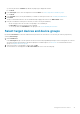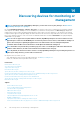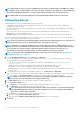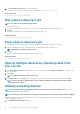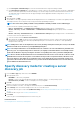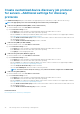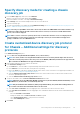Users Guide
• Specify discovery mode for creating a chassis discovery job
• Create customized device discovery job protocol for Chassis – Additional settings for discovery protocols
• Specify discovery mode for creating a Dell storage discovery job
• Specify discovery mode for creating a network switch discovery job
• Create customized device discovery job protocol HTTPS storage devices –Additional settings for discovery protocols
• Create customized device discovery job protocol for SNMP devices
• Specify discovery mode for creating a MULTIPLE protocol discovery job
• Delete a device discovery job
Create a device discovery job
NOTE: To perform any tasks on OpenManage Enterprise, you must have necessary user privileges. See Role-based
OpenManage Enterprise user privileges.
To discover a device:
1. Click Monitor > Discovery > Create.
2. In the Create Discovery Job dialog box, a default job name is populated. To change it, enter the discovery job name.
By default, the dialog box enables you to define properties of similar devices at a time.
• To include more devices or ranges to the current discovery job, click Add. Another set of the following fields is displayed where
you can specify the device properties: Type, IP/Hostname/Range, and Settings.
WARNING: Do not specify large networks that have devices more than the maximum number of devices
supported by OpenManage Enterprise. It may cause the system to abruptly stop responding.
NOTE: If you are discovering more than 8,000 devices at a time, it is recommended that you discover them in less
number of discovery jobs by entering an IP range. and thus avoid creating multiple jobs. Entering individual IP
address is not recommended for discovering large number of devices.
• To discover devices by importing ranges from the .csv file. See Specify multiple devices by importing data from the .csv file.
• To exclude certain devices, remove devices from being excluded, or to view the list of devices excluded from being discovered, see
Globally excluding device(s) from discovery results.
3. From the Device Type drop-down menu, to discover:
• A server, select SERVER. See Specifying discovery mode for creating a server discovery job.
• A chassis, select CHASSIS. See Specifying discovery mode for creating a chassis discovery job.
• A Dell EMC storage device, or network switch, select DELL STORAGE, or NETWORKING SWITCH. See Specifying discovery
mode for creating a storage, Dell storage, and network switch discovery job.
• To discover devices by using multiple protocols, select MULTIPLE. See Specify discovery mode for creating a MULTIPLE protocol
discovery job.
4. In the IP/Hostname/Range box, enter the IP address, host name, or the range of IP address to be discovered or included. For more
information about the data you can enter in this field, click the i symbol.
5. In the Settings section, enter the username and password of the protocol that is used for discovering the ranges.
6. Click Additional Settings, to select a different protocol, and change the settings.
7. In the Scheduling Discovery Job section, run the job immediately or schedule for a later point of time. See Schedule job field
definitions.
8. Select Enable trap reception from discovered iDRAC servers and MX7000 chassis to enable the OpenManage Enterprise
receive the incoming traps from the discovered servers and MX7000 chassis.
9. Select Set Community String for trap destination from Application Settings. This option is available only for the discovered
iDRAC servers and MX7000 chassis.
10. Select the Email when complete check box, and then enter the email address that must receive notification about the discovery job
status. If the email is not configured, the Go to SMTP Settings link is displayed. Click the link, and configure the SMTP settings. See
Configure SMTP, SNMP, and Syslog alerts. If you select this but do not configure SMTP, the Finish button is not displayed to
continue the task.
11. Click Finish. The Finish button is not displayed if the fields are incorrectly or incompletely filled.
A discovery job is created and run. The status is displayed on the Job Details page.
During device discovery, the user account that is specified for the discovery range is verified against all available privileges that are
enabled on a remote device. If the user authentication passes, the device is automatically onboarded or the device can be onboarded later
with different user credentials. See Onboarding devices.
Discovering devices for monitoring or management
93