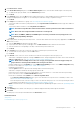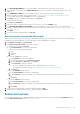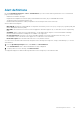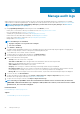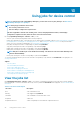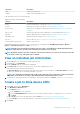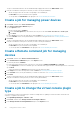Users Guide
To enable an alert policy, select the check box corresponding to the alert policy and click Enable. The alert policy is enabled and the tick
mark indicating that the alert policy is enabled (the ENABLED column) is displayed.
NOTE: You can enable multiple alert policies at a time by selecting the respective check boxes. To select or clear all the
check boxes, select the check box in the header row next to ENABLED.
NOTE: The Enable button of an alert policy that is already enabled appears grayed-out.
Related information
Alert policies
Forward audit logs to remote Syslog servers
Edit alert policies
1. Select the check box corresponding to the alert policy and click Edit.
2. In the Create Alert Policy dialog box, edit the properties of the alert policy.
For navigating through different sections in the dialog box, see Create alert policies.
NOTE: The Time Interval check box is disabled by default for alert policies that were created prior to the upgrade to
OpenManage Enterprise version 3.3.1. Enable the Time Interval and update the fields to reactivate the policies.
Related information
Alert policies
Forward audit logs to remote Syslog servers
Disable alert policies
You can disable an alert policy, only if enabled. You disable an alert policy while creating an alert policy by clearing the Enable Policy check
box in the Name and Description section. See Create alert policies.
To disable an alert policy, select the check box corresponding to the alert policy and click Disable. The alert policy is disabled and the tick
mark indicating that the alert policy is enabled (the ENABLED column) is removed.
NOTE:
You can disable multiple alert policies at a time by selecting the respective check boxes. To select or clear all the
check boxes, select the check box in the header row next to ENABLED. However, an alert policy must have at least one
action associated to it.
NOTE: The Disable button of an alert policy that is already disabled appears grayed-out.
Related information
Alert policies
Forward audit logs to remote Syslog servers
Delete alert policies
To delete an alert policy, select the check box corresponding to the alert policy and click Delete. The alert policy is deleted and removed
from the Alert Policies table.
NOTE:
You can delete multiple alert policies at a time by selecting the respective check boxes. To select or clear all the
check boxes, select the check box in the header row next to ENABLED.
Related information
Alert policies
Forward audit logs to remote Syslog servers
84
Monitoring device alerts