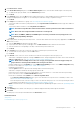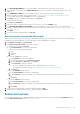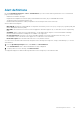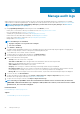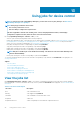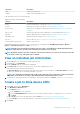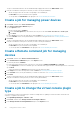Users Guide
3. In the DESTINATION ADDRESS box, enter the IP address of the destination device that must receive the alert.
4. Select the SNMP version type from the SNMP VERSION drop-down menu. Currently, only SNMP1 and SNMP2 versions are
supported.
5. In the COMMUNITY STRING box, enter the SNMP community string of the device that must receive the alert.
6. Default port number for SNMP traps=162. Edit if necessary. See Supported protocols and ports in OpenManage Enterprise.
7. To test an SNMP message, click the Send button of the corresponding trap.
8. Click Apply. To reset the settings to default attributes, click Discard.
To configure the Syslog messages:
1. Expand Syslog Configuration.
2. Select the check box to enable the Syslog feature on the respective server in the SERVER column.
3. In the DESTINATION ADDRESS/HOST NAME box, enter the IP address of the device that receives the Syslog messages.
4. Default port number by using UDP=514. Edit if necessary by entering or selecting from the box. See Supported protocols and ports in
OpenManage Enterprise.
5. Click Apply.
6. To reset the settings to default attributes, click Discard.
Execute remote commands and scripts
When you get an SNMP trap, you can run a script on OpenManage Enterprise. This sets up a policy that opens a ticket on your third party
ticketing system for alert management. You can create and store only up to four remote commands.
1. Click Application Settings > Script Execution.
2. In the Remote Command Setting section, do the following:
a) To add a remote command, click Create.
b) In the Command Name box, enter the command name.
c) Select any one of the following command type:
1. Script
2. RACADM
3. IPMI Tool
d) If you select Script, do the following:
1. In the IP Address box, enter the IP address.
2. Select the authentication method: Password or SSH Key.
3. Enter the user name and password or the SSH Key.
4. In the Command box, type the commands.
• Up to 100 commands can be typed with each command required to be on a new line.
• Token substitution in scripts is possible. See Token substitution in remote scripts and alert policy
5. Click Finish.
e) If you select RACADM, do the following:
1. In the Command Name box, enter the command name.
2. In the Command box, type the commands. Up to 100 commands can be typed with each command required to be on a new
line.
3. Click Finish
f) If you select IPMI Tool, do the following:
1. In the Command Name box, enter the command name.
2. In the Command box, type the commands. Up to 100 commands can be typed with each command required to be on a new
line.
3. Click Finish
3. To edit a remote command setting, select the command, and then click Edit.
4. To delete a remote command setting, select the command, and then click Delete.
Enable alert policies
You can enable an alert policy, only if disabled. Enable an alert policy while creating an alert policy by selecting the Enable Policy check
box in the Name and Description section. See Create alert policies.
Monitoring device alerts
83