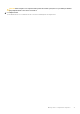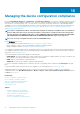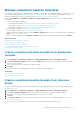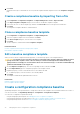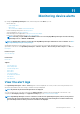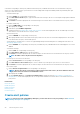Users Guide
A tick mark corresponding to an alert policy indicates that the alert policy is enabled. When an alert is received that meets the policy
criteria, you can configure the policy to perform actions such as sending email message and enabling SNMP trap forwarding. After prior
setting, you can do the following:
• Send an email message:
1. Click the EMAIL cell corresponding to the alert policy.
2. In the Alert Actions: Email dialog box, type information about the message to be sent. Use the sample message pattern indicated
in the text boxes.
3. Click Finish. A tick mark is displayed in the cell. Email message is sent when an alert is received that meets the set policy criteria.
• Forward an SNMP trap:
1. Click the SNMP TRAP cell corresponding to the alert policy.
2. When prompted, click YES.
3. Under Alerts, expand SNMP Configuration.
4. Complete the tasks in Configure SMTP, SNMP, and Syslog alerts. A tick mark is displayed in the cell. An SNMP trap is activated
when an alert is received that meets the set policy criteria.
• Ignore the alert policy:
1. Click the IGNORE cell corresponding to the alert policy.
2. When prompted that all actions associated with the policy will be removed, click YES. A tick mark is displayed in the cell. Any alert
received that meets the policy criteria will be ignored.
• Send notification to a mobile device. You must set up OpenManage Enterprise and mobile phone for sending push notifications. See
OpenManage Mobile settings.
1. Click the MOBILE cell corresponding to the alert policy. If enabled, the policy is disabled and the tick mark disappears. Vice-versa if
disabled.
• Send an SMS message:
1. Click the SMS cell corresponding to the alert policy.
2. In the Alert Actions: SMS dialog box, type phone number.
3. Click Finish. A tick mark is displayed in the cell. SMS message is sent when an alert is received that meets the set policy criteria.
NOTE: An SMS is sent to only the US-based cell phones.
• Perform a power control action on the device:
1. Click the Power Control cell corresponding to the alert policy.
2. In the Alert Actions: Power Control dialog box, select to indicate if you want power cycle, turn off, or turn on a device.
3. Click Finish. A tick mark is displayed in the cell. SMS message is sent when an alert is received that meets the set policy criteria.
• Run a remote script:
1. Click the Remote Script Execution cell corresponding to the alert policy.
NOTE:
Because the remote script feature is supported only on the Linux servers, the SSH commands can be run
only on the Linux servers but not on the Windows servers.
2. When prompted, click YES.
3. On the Script Execution tab, under Remote Command Setting, complete the tasks in Create a Remote command job for
managing devices. A tick mark is displayed in the cell. The specified command is run when an alert is received that meets the set
policy criteria.
Related tasks
Delete alert policies
Disable alert policies
Enable alert policies
Edit alert policies
Create alert policies
Create alert policies
NOTE:
To perform any tasks on OpenManage Enterprise, you must have the necessary user privileges. See Role-based
OpenManage Enterprise user privileges.
80 Monitoring device alerts