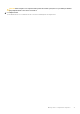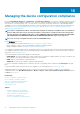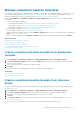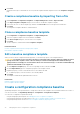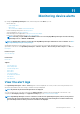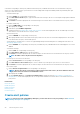Users Guide
When you select a template for creating a baseline, the attributes associated with the templates are also selected. However, you can edit
the baseline properties. See Edit a configuration compliance baseline.
CAUTION: If a template used for a baseline is already associated with another baseline, editing the template properties
changes the baseline compliance levels of devices already associated. Read through the Error and Event message
displayed and act accordingly. For more information about error and event messages, see the
Error and Event Message
Reference Guide
available on the support site.
NOTE: Before creating configuration compliance baseline, ensure that you have created the appropriate compliance
template.
1. Select Configuration > Configuration Compliance > Create Baseline.
2. In the Create Compliance Baseline dialog box:
• In the Baseline Information section:
a) From the Template drop-down menu, select a compliance template. For more information about templates, see Managing the
device configuration compliance.
b) Enter a compliance baseline name and description.
c) Click Next.
• In the Target section:
a) Select devices or device groups. Only compatible devices are displayed. See Select target devices and device groups.
NOTE: Only compatible devices are listed. If you select a group, the devices that are not compatible with the
baseline template, or the devices that do not support the configuration compliance baseline feature, are
exclusively identified to help you select effectively.
3. Click Finish.
A compliance baseline is created and listed. A compliance comparison is initiated when the baseline is created or updated. The overall
compliance level of the baseline is indicated in the COMPLIANCE column. For information about the fields in the list, see Managing
the device configuration compliance.
NOTE:
Whenever a configuration baseline is created, a configuration inventory job is automatically created and run
by the appliance to collect the inventory of the devices associated with the baseline for which the inventory data is
unavailable. This newly-created Configuration inventory job has the same name as the baseline for which the
inventory is collected. Also, on the Configuration Compliance page a progress bar indicating the progress of
Inventory job appears alongside the respective baseline.
Related information
Managing the device configuration compliance
Remove a configuration compliance baseline
Edit a configuration compliance baseline
You can edit the devices, name, and other properties associated with a configuration baseline. For field descriptions displayed in the list,
see Managing the device configuration compliance.
CAUTION:
If a template used for a baseline is already associated with another baseline, editing the template properties
changes the baseline compliance levels of devices already associated. See Edit a baseline compliance template. Read
through the Error and Event message displayed and act accordingly. For more information about error and event
messages, see the
Error and Event Message Reference Guide
available on the support site.
1. Select Configuration > Configuration Compliance.
2. From the list of configuration compliance baselines, select the corresponding check box, and then click Edit.
3. In the Edit Compliance Baseline dialog box, update the information. See Create a configuration compliance baseline.
NOTE:
Whenever a configuration baseline is edited, a configuration inventory job is automatically created and run by
the appliance to collect the inventory of the devices associated with the baseline for which the inventory data is
unavailable. This newly-created configuration inventory job has the same name as the baseline for which the
inventory is collected. Also, on the Configuration Compliance page a progress bar indicating the progress of
inventory job appears alongside the respective baseline.
Managing the device configuration compliance 75