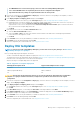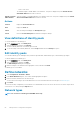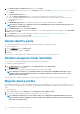Users Guide
6. In the Deploy Template: <template name> dialog box, under Target:
a) Click Select, and then select device(s) in the Job Target dialog box and click Ok. See Selecting target devices and device groups.
b) Click Next.
7. In the Boot to Network ISO section:
a) Select the Boot to Network ISO check box. This check box is displayed only if the target device is a server.
b) Select either CIFS or NFS, and then enter information in the fields such as an .ISO image file path and share location where
the .ISO image file is stored.
c) Click Next.
8. In the iDRAC Management IP section, change the target device IP settings, if required, and then click Next.
NOTE: If the IP setting is not configured on the discovered MX7000 sled, the Boot to Network ISO operation is not
run during the template deployment.
9. In the Virtual Identities section, click Reserve Identities.
10. The assigned virtual identities of the NIC cards are displayed. To view all the assigned identities of the identity pool, click View all NIC
details, and then click Next.
11. In the Schedule section, run the job immediately or schedule for a later point of time. See Schedule job field definitions.
12. Click Finish. Review the message and click YES.
A Device Configuration job is created under Jobs. See Using jobs for device control.
Delete identity pools
You cannot delete an identity pool if the identities are reserved or assigned to a configuration template.
To delete an identity pool:
1. On the Configuration page, click Identity Pools.
2. Select the identity pool, and then click Delete.
3. Click Yes.
The identity pool is deleted and the reserved identities associated with one or more templates are removed.
Reclaim assigned virtual identities
You can reclaim the assigned virtual identities from a device based on your preference.
To reclaim the assigned virtual identities:
1. On the device name page, under Overview, click Configuration Profile > Reclaim identities.
The Reclaim Identites page is displayed.
2. If you want to continue reclaiming the assigned virtual identities of the device, click Yes.
NOTE:
During the reclaim process, the identities which are not deployed from OpenManage Enterprise are not
reclaimed and the System Configuration job fails. To reclaim these identities, you must use the 'Force reclaim
identities if removal fails' option.
After the identities are reclaimed, they can be associated to a different configuration template for stateless deployment tasks.
Migrate device profile
You can migrate the attributes of a device configuration template and the virtual identities of the source device to target devices. The
target servers must have identical Lifecycle Controller system, iDRAC, BIOS, RAID, and NIC configuration settings as that of the source
device.
To migrate the profile:
1. On the device name page, under Overview, click Configuration Profile > Migrate Profile.
2. Select the target device with identical hardware configuration as the source device.
NOTE:
During the migration process, the identities which are not deployed from OpenManage Enterprise are not
migrated and the System Configuration job fails. To migrate these identities, you must use the 'Force migration if
the profile removal fails' option.
70 Manage device configuration templates