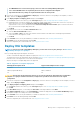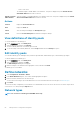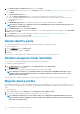Users Guide
Table 13. Network types
Network types Description
Bronze General Purpose Used for low priority data traffic.
Gold General Purpose Used for high priority data traffic
Silver General Purpose Used for standard or default priority data traffic
Platinum General Purpose Used for extremely high priority data traffic
Cluster Interconnect Used for cluster heartbeat VLANs
Hypervisor Management Used for hypervisor management connections such as the ESXi
management VLAN
iSCSI Storage Used for iSCSI VLANs
FCoE Storage Used for FCoE VLANs
Data Replication Storage Used for VLANs supporting storage data replication such as for
VMware Virtual Storage Area Network (VSAN)
VM Migration Used for VLANs supporting vMotion and similar technologies
VMWare FT Logging Used for VLANs supporting VMware Fault Tolerance
Edit or delete a configured network
1. On the Configuration page, click Networks.
2. Select a network from the list, and then click Edit in the right pane to change the name, description, VLAN ID, or the network type.
NOTE:
VLAN configuration on M1000e and FX2 chassis is not supported in an IPv6 infra, as the IPv6 addressing is
not supported by M I/O Aggregator (IOA) and FN I/O modules.
NOTE: The changed VLAN name and IDs are not updated on the target MX7000 chassis after a stateless deployment
task is run.
3. To delete the network, select the network and click Delete.
4. Click Yes.
Stateless deployment
NOTE:
To perform any tasks on OpenManage Enterprise, you must have necessary user privileges. See Role-based
OpenManage Enterprise user privileges.
Before you perform a stateless deployment, ensure that:
• You have either created a device deployment template or cloned a sample template. See Create a template from a reference device.
• You have created and configured an identity pool. See Create identity pools.
• The target devices meet the requirements specified in Minimum system requirements for deploying OpenManange Enterprise.
• The OpenManage Enterprise license is installed on all the target devices.
NOTE: Identity pools cannot be associated to templates created in earlier versions of OpenManage Enterprise.
1. From the list of templates, select the check box corresponding to the device whose template must be deployed.
2. Click Edit Network.
3. In the Edit Network dialog box, select the identity pool, and the Tagged and Untagged network.
4. Enter the maximum and minimum bandwidth and click Finish.
5. On the Template Details page, click Deploy Template.
Manage device configuration templates
69