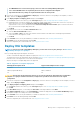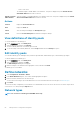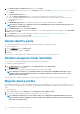Users Guide
8. Click Next.
9. If the target device is a server, on the Boot to Network ISO page :
• Select the Boot to Network ISO check box.
• Select CIFS or NFS.
• Enter the ISO Path of location where the ISO image file is stored.
• Enter Share IP Address, Workgroup, Username, and password.
• Click Next.
10. On the Virtual Identities page, click Reserve identities.
The assigned virtual identities of the NIC cards of the selected target device are displayed. To view all the assigned identities of the
identity pool of the selected target device, click View all NIC details.
11. Click Finish.
An alert message Deploying a template can cause data loss and can cause a restart of the device. Are you sure you want to deploy
the template? is displayed.
12. Click Yes.
A new Auto Deploy target is created and listed on the Auto Deploy page.
Delete auto deployment targets
NOTE: To perform any tasks on OpenManage Enterprise, you must have necessary user privileges. See Role-based
OpenManage Enterprise user privileges
NOTE: If a template that is associated with auto deployment targets is deleted from the OpenManage Enterprise >
Configuration > Deploy page, the associated auto deploy entries would also get deleted irrespective of their current
state.
To remove the auto deployment targets from the Auto Deploy list.
1. Go to the Auto Deploy page by clicking OpenManage Enterprise > Configuration > Auto Deploy.
2. Select the auto deploy targets from the list.
3. Delete, and then click Yes to confirm.
The auto deploy targets that are selected for deletion are removed from the Auto Deploy page.
Export auto deployment target details to different
formats
1. Go to the Auto Deploy page by clicking OpenManage Enterprise > Configuration > Auto Deploy .
2. Select the auto deploy target from the list and click Export.
3. In the Export All dialog box, select format as either HTML, or CSV, or PDF. Click Finish.
A job is created and the auto deploy target data is exported in the selected format.
Manage identity pools—Stateless deployment
The I/O interfaces of a server, such as NICs or HBAs, have unique identity attributes that are assigned by the manufacturer of the
interfaces. These unique identity attributes are collectively known as the I/O identity of a server. The I/O identities uniquely identify a
server on a network and also determine how the server communicates with a network resource using a specific protocol. Using
OpenManage Enterprise, you can automatically generate and assign virtual identity attributes to the I/O interfaces of a server.
Servers deployed by using a device configuration template that contains virtual I/O identities are known as stateless. Stateless
deployments enable you to create a server environment that is dynamic and flexible. For example, deploying a server with virtual I/O
identities in a boot-from-SAN environment enables you to quickly do the following:
• Replace a failing or failed server by moving the I/O identity of the server to another spare server.
• Deploy additional servers to increase the computing capability during high workload.
The Identity Pools tab allows you to create, edit, delete, or export virtual I/O pools.
Manage device configuration templates
63