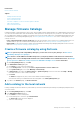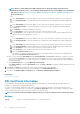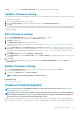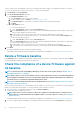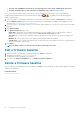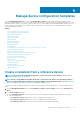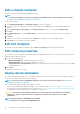Users Guide
Cancel Closes the Certificate Information window without accepting the SSL certificate.
Update a firmware catalog
The existing firmware catalogs can be updated from the Dell.com site or the Dell Update Packages (DUPs) located in the network share.
To update a firmware catalog:
1. On the Catalog Management page, select a catalog.
2. Click the Check for update button that is located in the right pane of the Catalog Management page.
3. Click YES.
If the selected catalog was an online firmware catalog, it is replaced by the most up-to-date version that is maintained at the Dell.com
site. For the local network firmware catalogs, all the latest firmware available in the shared location are considered for computing the
baseline compliance.
Edit a firmware catalog
1. On the Catalog Management page, select the check box corresponding to the catalog.
The firmware catalog details are displayed in the <catalog name> right pane.
2. Click Edit in the right pane.
3. In the Edit Firmware Catalog dialog box, edit the properties.
The properties that you cannot edit are grayed-out. For field definitions, see Create a firmware catalog by using Dell.com and Add a
catalog to the local network.
4. Enter the Share Address and the Catalog File Path, the Test now link is displayed. To validate a connection to the catalog click
Test now. If the connection to the catalog is established, a Connection Successful message is displayed. If connection to the
share address or the catalog file path is not established, Connection to path failed error message is displayed. This is an
optional step.
5. In the Update Catalog box, select either Manually or Automatically.
If the Update Catalog is selected as Automatically, select either Daily or Weekly as the update frequency and enter time in the 12-
hour format.
6. Click Finish.
A job is created and run immediately. The job status is indicated in the REPOSITORY LOCATION column of the Catalog
Management page.
Delete a firmware catalog
1. On the Catalog Management page, select the check box corresponding to the catalog, and then click Delete.
The catalog file is deleted from the list.
2. To go back to the Firmware page, click Back to Firmware.
NOTE: Catalogs cannot be deleted if linked to a firmware baseline.
Related information
Add a catalog to the local network
Create a firmware baseline
NOTE:
To perform any tasks on OpenManage Enterprise, you must have necessary user privileges. See Role-based
OpenManage Enterprise user privileges.
NOTE: When a device is connected, the firmware version, if earlier than baseline version, is not automatically updated.
You must update the firmware version. It is recommended to update device firmware during maintenance windows to
prevent the devices or environment going offline during business hours.
Baseline is a customized and locally-stored set of firmware versions that are easy to access and apply. A baseline can be applied on the
basis of one baseline-to-many device, many baselines-to-one device, and many baselines-to-many devices. For example, the baseline you
Manage the device firmware
53