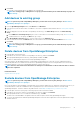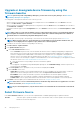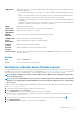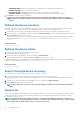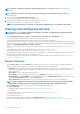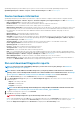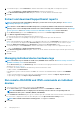Users Guide
A job is created and displayed in the dialog box. The job is also listed on the Job Details. See View the jobs list.
5. Click Finish.
The Recent Alerts section displays the job completion status.
Start Management application iDRAC of a device
1. Select the check box corresponding to the device.
The device working status, name, type, IP, and Service Tag are displayed.
2. In the right pane, click Launch Management Application.
The iDRAC login page is displayed. Log in by using the iDRAC credentials.
For more information about using iDRAC, visit Dell.com/idracmanuals.
NOTE: You can also start the management application by clicking the IP address in the Device list. See Devices list.
Start the Virtual Console
The Virtual Console link works on the iDRAC Enterprise license of YX4X servers. On the YX2X and YX3X servers, the link works on the
2.52.52.52 and later versions of iDRAC Enterprise license. If the link is clicked when the current plugin type for virtual console is Active X,
a message indicates prompting you to update the console to HTML 5 for better user experience. See Create a job to change the virtual
console plugin typeand Generic naming convention for Dell EMC PowerEdge servers for more information.
1. Select the check box corresponding to the device.
The device working status, name, type, IP, and Service Tag are displayed.
2. In the right pane, click Launch Virtual Console.
The remote console page on the server is displayed.
Managing devices
49