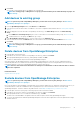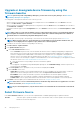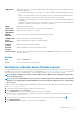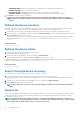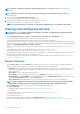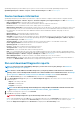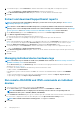Users Guide
Upgrade or downgrade device firmware by using the
firmware baseline
NOTE: To perform any tasks on OpenManage Enterprise, you must have necessary user privileges. See Role-based
OpenManage Enterprise user privileges.
You can upgrade or downgrade the firmware version of device(s) on the:
• All Devices page: Recommended for updating firmware of multiple devices. From the Devices menu, select Devices. Select the
devices, click More Actions > Update Firmware.
• All Devices page: Recommended for updating firmware of a single device. From the Devices menu, select Devices. Select the device,
click View Details > Firmware.
• Configuration-Firmware page: From the Configuration menu, select Firmware. Select the devices, click Check Compliance > View
Report.
NOTE: When a device is connected, the firmware version, if earlier than baseline version, is not automatically updated.
You must update the firmware version. It is recommended to update device firmware during maintenance windows to
prevent the devices or environment going offline during business hours.
1. In the left pane, select the group to which belongs to. Devices that are associated with the group are listed. See Device list.
NOTE: When you select device(s), ensure that they are associated with one or more firmware baselines. Else, the
devices are not displayed in the compliance report, and therefore cannot be updated.
2. In the devices list, select the check box corresponding to the device(s).
3. Click More Actions > Update Firmware.
4. In the Update Firmware dialog box:
a. In the Select Firmware Source section:
• From the Baseline drop-down menu, select the baseline that must be used for comparing and upgrading or rolling back the
device firmware. A list of devices that are associated with the selected firmware baseline is displayed. The compliance level of
each device is displayed in the COMPLIANCE column. Based on the compliance level, you can upgrade or downgrade the
firmware version. For information about the field description on this page, see Viewing device firmware compliance report.
However, when you are checking the compliance of an individual device on the View Details page, you can upgrade or roll back
the firmware version. See Roll back an individual device firmware version.
1. Select the check boxes corresponding to the devices that must be updated.
2. Click Next.
• You can upgrade or downgrade by using individual update package also. Click Individual Package, and then complete the on-
screen instructions. Click Next.
b. In the Prerequisites section, prerequisites if any, for the device are displayed. Click Next.
c. In the Schedule section, select:
• Update Now: The firmware version is updated and matched to the version available in the associated catalog. To make the
update become effective during the next device restart, select the Stage for next server reboot check box.
• Reset iDRAC: Select to initiate a normal reboot operation on the iDRAC before the firmware update is initiated.
• Clear Job Queue: Select to clear all jobs (scheduled, completed, and failed) before the firmware update is initiated.
• Schedule Later: Select to specify a date and time when the firmware version must be updated. You can run the job later.
5. Click Finish. A firmware update job is created and listed in the Jobs list. See Using jobs for device control.
NOTE:
If the device is not associated with any baseline, the Baseline drop-down menu is not populated. To associate
a device to a baseline, see Creating the firmware baseline.
NOTE: If you select multiple devices, only the devices that are associated with the selected baseline are listed in the
table.
Select Firmware Source
In the Select Firmware Source tab, you can select the required baseline or individual update package to update the firmware.
Baseline
Select this option to update the baseline version of the firmware which you want to update. Select the required
baseline version from the drop-down.
42 Managing devices