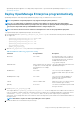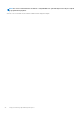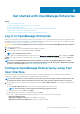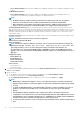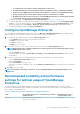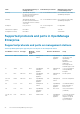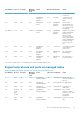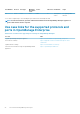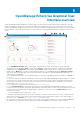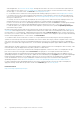Users Guide
• To configure IPv6, ensure that it is already configured by a vCenter server.
• In an IPv6 environment, when a Router Advertisement is configured for stateless configuration of multiple
IPv6 IPs on a port, iDRAC supports a maximum of 16 IPs addresses. In such a case, OpenManage Enterprise
displays only the last discovered IP and uses that IP as the out-of-band interface to iDRAC.
• By default, the last discovered IP of a device is used by OpenManage Enterprise for performing all operations.
To make any IP change effective, you must rediscover the device.
c) To enable console debug, select Enable Field Service Debug (FSD) Mode. See Field service debug workflow.
d) To collect the debug logs of the application, monitoring tasks, events, and task execution history, select Setup Debug Logging .
In addition, to collect the template .XML files, select the Enable SCP retention option under Setup Debug Logging . You can
download the debug logs by clicking Monitor > Audit Logs > Export > Export Console Logs in OpenManage Enterprise.
e) To restart OpenManage Enterprise, select Reboot the Appliance.
Configure OpenManage Enterprise
If you are logging in to OpenManage Enterprise for the first time, the Welcome to OpenManage Enterprise page is displayed, which
allows setting of time (either manually or using NTP time synchronization) and proxy configurations.
1. To configure the time manually do the following in the Time Configuration section:
• Use the Timezone drop down menu to select an appropriate Timezone.
• In the Date box, enter or select a date.
• In the Time box, fill the time.
• Click Apply to save the settings.
2. If you want to use the NTP Server for time synchronization, do the following in the Time Configuration section:
NOTE:
When the NTP Server settings are updated, the currently logged in users are automatically logged out from
their OpenManage Enterprise sessions.
• Select the Use NTP check box.
• Enter the IP address or hostname in Primary NTP Server Address and Secondary NTP Server Address (optional) for time
synchronization
3. If you want to set proxy server for external communication, In the Proxy Configuration section do the following:
• Select the Enable HTTP Proxy Settings check box.
• Enter the Proxy Address.
• Enter the Port number for the proxy server.
• If the proxy server requires credentials to log in, select theEnable Proxy Authentication check box and enter the user name and
password.
4. Click Apply to save the settings.
NOTE:
For information about supported browsers, see the
OpenManage Enterprise Support Matrix
available on the
support site.
Recommended scalability and performance
settings for optimal usage of OpenManage
Enterprise
The following table lists the performance parameters of the supported features in OpenManage Enterprise. To ensure an optimal
performance of OpenManage Enterprise, Dell EMC recommends to run the tasks at the specified frequency on the maximum number of
devices that are recommended per task.
Table 7. Scalability and performance considerations of OpenManage Enterprise
Tasks Recommended frequency of
running the tasks
Tasks whether precanned? Maximum devices that are
recommended per task.
Discovery Once a day for environment with
frequent network changes.
No 10,000/task
Get started with OpenManage Enterprise 25