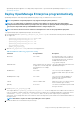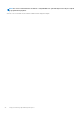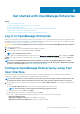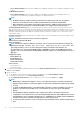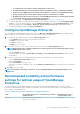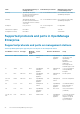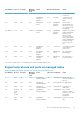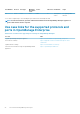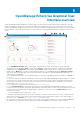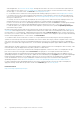Users Guide
• Choose Network Adapter menu lists all the available network adapters. Clicking on a network adapter will display its current
settings.
• Set Networking Parameters
• Choose Network Adapter menu lists all the available networks adapters. Clicking on a network adapter allows you to
reconfigure its network parameters and apply the changes to the appropriate interface.
NOTE:
• By default, only IPv4 is enabled on primary network interface with a private static IP in the appliance.
However, if a new network interface is added, both IPv4 and IPv6 are enabled for multihoming.
• DNS configuration is only available on the primary network interface. If DNS resolution is desired on this
interface, all host names must be resolvable by the DNS server configured on the primary interface.
• Select Primary Network Interface allows you designate a primary network. Primary interface selection gives priority to the
selected interface in terms of routing and is used as the default route. This interface will have the routing priority in the event of
ambiguity. The primary interface is also expected to be the 'public facing' interface which allows for corporate network / internet
connectivity. Different firewall rules are applied to the primary interface, which allow for tighter access control such as access
restriction by IP range.
• Configure Static Routes can be used if the networks require a static route to be configured to reach a specific subnet over the
IPv4 and IPv6 networks.
NOTE: A maximum of 20 static routes per interface is supported.
• Enable Field Service Debug (FSD) Mode
• Reboot the Appliance
NOTE: Possibly after running a command to restart the services, it may be observed that the TUI displays the
following message: NMI watchdog: BUG: soft lockup - CPU#0 stuck for 36s! [java:14439]. This
soft lockup issue likely occurs as a result of the hypervisor being overloaded. In such situations, it is
recommended to have at least 16 GB of RAM and CPU of 8000 MHz reserved to the OpenManage Enterprise
appliance. It is also recommended that the OpenManage Enterprise appliance be restarted when this message is
displayed.
• Setup Debug Logging
• Enable Debug Logs
• Disable Debug Logs
• Enable SCP Retention
• Disable SCP Retention
• Services Restart
• Restart All Services
• Restart Networking
2. To confirm the current appliance administrator password, select Change the Admin Password, and then enter the password. Press
Tab and select Continue.
3. On the TUI screen:
a) To view appliance status and the IPv4 and IPv6 statuses and addresses, select Current Appliance Status.
b) To configure network interface, select Set Networking Parameters.
On the Configure Network Interface screen, to enable IPv4, or IPv6, or both, press Enter. Select Apply.
NOTE:
• Multihoming is enabled and the appliance can be accessed from two networks. It should be noted that the
mandatory primary interface is used by the appliance for all external communication and when proxy settings
are used.
• To change the DNS Domain Name, ensure Dynamic DNS registration is enabled on the DNS server. Also, for
appliance to be registered on the DNS server, select the Nonsecure and secure option under Dynamic
updates.
• If the OpenManage Enterprise appliance fails to acquire a IPv6 address, check if the environment is
configured for router advertisements to have the managed bit (M) turned on. Network Manager from current
Linux distributions causes a link failure when this bit is on, but DHCPv6 is not available. Ensure that DHCPv6
is enabled on the network or disable the managed flag for router advertisements.
• To perform any write operations on TUI, ensure that you type the admin password, and then configure IPv4 or
IPv6.
24 Get started with OpenManage Enterprise