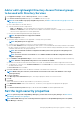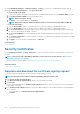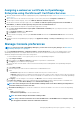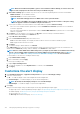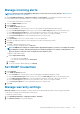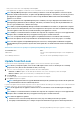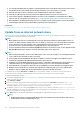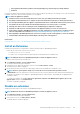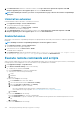Users Guide
3. Click Disable Extension, and in the confirmation window, select I agree that I have captured the snapshot of the OM
Enterprise appliance prior to the upgrade option, and then click Disable Extension.
NOTE: After disabling the extension, you cannot see any information or pages related to the extension on OpenManage
Enterprise.
Uninstall an extension
Uninstalls and deletes all the data that is collected by the extension.
1. Click Application Settings > Console and Extensions
The Console and Extensions page is displayed.
2. In the Extensions section, click More Settings > Uninstall
The Uninstall Extension window is displayed.
3. Click Uninstall Extension, and in the Confirmation window, select I agree that I have captured the snapshot of the OM
Enterprise appliance prior to the upgrade option, and then click Uninstall Extension.
Enable Extension
All the pages of the Extension on OpenManage Enterprise are displayed and the functionality of the Extension is enabled on OpenManage
Enterprise.
NOTE: Enabling an extension on OpenManage Enterprise restarts the appliance services.
1. Click Application Settings > Console and Extensions
The Console and Extensions page is displayed.
2. In the Extensions section click More Actions > Enable
The Enable window is displayed.
3. Click Enable Extension, and in the Confirmation window, select I agree that I have captured the snapshot of the
OM Enterprise appliance prior to the upgrade option, and then click Enable Extension.
Execute remote commands and scripts
When you get an SNMP trap, you can run a script on OpenManage Enterprise. This sets up a policy that opens a ticket on your third party
ticketing system for alert management. You can create and store only up to four remote commands.
1. Click Application Settings > Script Execution.
2. In the Remote Command Setting section, do the following:
a) To add a remote command, click Create.
b) In the Command Name box, enter the command name.
c) Select any one of the following command type:
1. Script
2. RACADM
3. IPMI Tool
d) If you select Script, do the following:
1. In the IP Address box, enter the IP address.
2. Select the authentication method: Password or SSH Key.
3. Enter the user name and password or the SSH Key.
4. In the Command box, type the commands.
• Up to 100 commands can be typed with each command required to be on a new line.
• Token substitution in scripts is possible. See Token substitution in remote scripts and alert policy
5. Click Finish.
e) If you select RACADM, do the following:
1. In the Command Name box, enter the command name.
2. In the Command box, type the commands. Up to 100 commands can be typed with each command required to be on a new
line.
3. Click Finish
f) If you select IPMI Tool, do the following:
130
Managing OpenManage Enterprise appliance settings