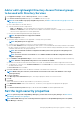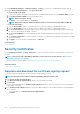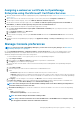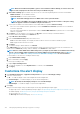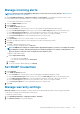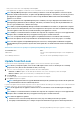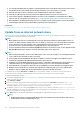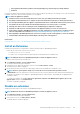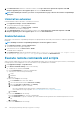Users Guide
• If the upgrade download has a problem connecting through proxy, uncheck the proxy settings and then
download.
Log in after the update and confirm that the product works as expected. Check the audit log for any warnings or errors that are related to
the update. If any errors, export the audit log and save for tech support.
NOTE: After the appliance is updated:
1. Clear the browser cache. Not clearing the browser cache, may cause failing of new tasks post update.
2. It is highly recommended that you re-configure or import the Active Directory groups for enhanced performance.
3. You can login immediately after the appliance is updated and don't have to wait till the entire inventory is discovered.
Post update, the discovery task will run in the background and you can see the progress occasionally.
4. Currently, the status of the associated jobs on the Job Details page is displayed as completed.
5. Currently, an audit log is not created to indicate if the appliance update process was successful or not.
6. Upon install or upgrade to OpenManage Enterprise 3.3.1 and configuration of network interface to DHCP, any prior
static IP settings will not be retained. See, Configure OpenManage Enterprise by using Text User Interface.
7. After upgrading to OpenManage Enterprise version 3.3.1 on Hyper-V: power off the appliance, remove the standard
network adapter and add a legacy network adapter, and then power on the appliance.
Related tasks
Check and update the version of the OpenManage Enterprise and the available extensions
Install an Extension
Install an extension based on your requirement to enhance the functionality of OpenManage Enterprise.
• Ensure that the connectivity to repository is successful.
• For online, download.dell.com portal.
• For offline, server is configured with the required extension catalog and extension installation files.
NOTE: Installing an extension on OpenManage Enterprise restarts the appliance services.
To install an extension perform the following steps:
1. Click Application Settings > Console and Extensions
The Console and Extensions page is displayed
2. In Extensions section, against the extension you like to install, click More Actions > Install
The Install Extension window is displayed.
3. Review and ensure that you meet the list of prerequisites that are mentioned under the Prerequisite section.
NOTE: The lists of prerequisites change as you select the version of extension that you want to install.
4. In Install Details, select the required version of the extension from the Version(s) drop-down menu, and then click Install Extension.
The details of the number of users logged in to OpenManage Enterprise, tasks in progress, and schedule jobs are displayed in the
confirmation window.
To confirm the installation, select I agree that I have captured the snapshot of the OM Enterprise appliance prior to the
upgrade option, and then click Confirm Install.
The status of installation is displayed.
Disable an extension
Disables all the functionality of the extension on OpenManage Enterprise.
NOTE: Disabling an extension on OpenManage Enterprise restarts the appliance services.
1. Click Application Settings > Console and Extension
The Console and Extensions page is displayed.
2. In the Extensions section, click More Actions > Disable
The Disable Extension window is displayed
Managing OpenManage Enterprise appliance settings
129