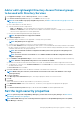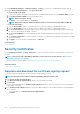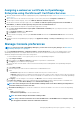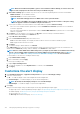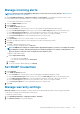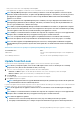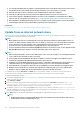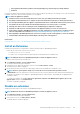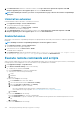Users Guide
3. You can login immediately after the appliance is updated and don't have to wait till the entire inventory is discovered.
Post update, the discovery task will run in the background and you can see the progress occasionally.
4. Currently, the status of the associated jobs on the Job Details page is displayed as completed.
5. Currently, an audit log is not created to indicate if the appliance update process was successful or not.
6. Upon install or upgrade to OpenManage Enterprise version 3.3.1 and configuration of network interface to DHCP,
any prior static IP settings will not be retained. See, Configure OpenManage Enterprise by using Text User Interface.
7. After upgrading to OpenManage Enterprise version 3.3.1 on Hyper-V: power off the appliance, remove the standard
network adapter and add a legacy network adapter, and then power on the appliance.
Related tasks
Check and update the version of the OpenManage Enterprise and the available extensions
Update from an internal network share
You must set up a local share and manually download the update package when you are not automatically connected to Dell.com. An audit
log is created after every manual attempt to find an update.
NOTE:
• When updating local shares for a manual upgrade of versions without any installed extensions/plugins (such as 3.1
and 3.2), the audit log displays warning entries such as "Unable to retrieve the source file of type Extension Catalog
because the file does not exist" and "The status of downloading the Extension Catalog is Failed". These error
messages do not have any functional impact on the upgrade process and can be ignored.
• For more detailed information about updating OpenManage Enterprise to the latest version, see the Upgrade the Dell
EMC OpenManage Enterprise appliance version technical white paper on the support site.
NOTE:
1. Before you begin the update, ensure to take a VM snapshot of the console as a backup in case something unexpected
occurs. (Allocate more downtime for this, if necessary).
2. A direct update from the OpenManage Enterprise—Tech Release version is not supported. TechRelease versions
should be first upgraded to OpenManage Enterprise either version 3.0 or 3.1.
3. Updating a previous OpenManage Enterprise version 3.0 to 3.3.1 through a shared Network File Share (NFS) is not
supported. However, you can upgrade the appliance from the version 3.1 or above through the shared NFS.
4. If the upgrade fails, the appliance would restart. It is recommended to revert the VM snapshot and upgrade again.
5. Adding a second network interface should be done only after the completion of the post-console upgrade tasks.
Attempt to add a second NIC while the post-upgrade task is in progress would be ineffective.
You can update by selecting the Automatic and Online options, or by using HTTP and HTTPS methods. You must ensure that the
security certificates are signed by a trusted third-party certificate authority when using the HTTPS method of update.
To update the OpenManage Enterprise:
1. Download the applicable files from https://downloads.dell.com and save on a network share preserving the same folder structure that
can be accessed by the console.
2. Select Manual and Offline.
3. Enter the local path information where the downloaded files are saved, and then click Check Now. Example paths: nfs://<IP
Address>/<Folder_Name>, http://<IP Address>/<Folder_Name>, https://<IP Address>/<Folder_Name>.
The available update version with a brief description of the new features are displayed.
4. To validate a connection to the catalog click Test now. If the connection to the catalog is established, a Connection Successful
message is displayed. If connection to the share address or the catalog file path is not established, Connection to path failed
error message is displayed. This step is an optional.
5. Click Update, and perform an update (applicable for future upgrades from OpenManage Enterprise version 3.3.1).
NOTE:
• Clicking Update initiates an Upgrade Bundle Download job. This job finishes by itself after all the update files are
downloaded and cannot be terminated by the user
128 Managing OpenManage Enterprise appliance settings