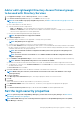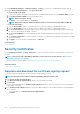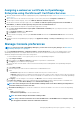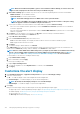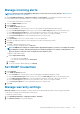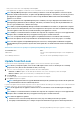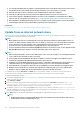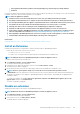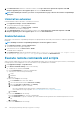Users Guide
• Notify other console users of the impending scheduled update.
• If the upgrade fails, the appliance would restart. It is recommended to revert the VM snapshot and upgrade again.
NOTE: Only OpenManage Enterprise versions starting 3.1 and above can be directly updated to version 3.3.1 by the
Automatic > Online method. However, to update from OpenManage Enterprise—Tech Release (version 1.0), you must
first upgrade the appliance to either versions 3.0 or 3.1 using the Manual> Offline method after downloading the
appliance to a local share.
NOTE: If an updated version of OpenManage Enterprise is available, a message is displayed on the Dashboard. Users
with all privileges (Administrator, Device Manager, and Viewer) can view the message, but only an administrator can
choose to get a reminder later or dismiss the message.
NOTE: When you update OpenManage Enterprise with more than 5500 discovered devices, the update task completes
in two to three hours. During this time, the services might become unresponsive. It is then recommended to gracefully
reboot the appliance. After the reboot, normal functionality of the appliance is restored.
NOTE: Adding a second network interface should be done only after the completion of the post-console upgrade tasks.
Attempt to add a second NIC while the post-upgrade task is in progress would be ineffective.
NOTE: You can login immediately after the appliance is updated and don't have to wait till the entire inventory is
discovered. Post update, the discovery task will run in the background and you can see the progress occasionally.
NOTE: For future upgrades from OpenManage Enterprise version 3.3.1, clicking Update would initiate an Upgrade
Bundle Download job. This job finishes by itself after all the update files are downloaded and cannot be terminated by
the user.
Table 22. The role-based access privileges for updating the OpenManage Enterprise version
User with this role... Can...
Administrator View the current OpenManage Enterprise version and update the
version
Device Manager and Viewer Only view the current OpenManage Enterprise version
Update from Dell.com
You must ensure that the OpenManage Enterprise appliance can access Dell.com and the expected update.
NOTE:
Before you begin the update, ensure to take a VM snapshot of the console as a backup in case something
unexpected occurs. (Allocate more downtime for this, if necessary).
1. Select one of the following options to display information about an available update:
• Automatic and Online: Updates are automatically checked after every week. This frequency cannot be changed.
• Manual and Online: Updates are checked when you manually initiate the request.
2. Click Check Now.
The available update version with a brief description of the new features are displayed.
3. Click Update and perform an update.
NOTE:
Clicking Update initiates an Upgrade Bundle Download job. This job finishes by itself after all the update files
are downloaded and cannot be terminated by the user
Log in after the update and confirm that the product works as expected. Check the audit log for any warnings or errors that are related to
the update. If any errors, export the audit log and save for tech support.
NOTE:
If the upgrade fails, the appliance would restart. It is recommended to revert the VM snapshot and upgrade
again.
NOTE: Adding a second network interface should be done only after the completion of the post-console upgrade tasks.
Attempt to add a second NIC while the post-upgrade task is in progress would be ineffective.
NOTE: After the appliance is updated:
1. Clear the browser cache. Not clearing the browser cache, may cause failing of new tasks post update.
2. It is highly recommended that you re-configure or import the Active Directory groups for enhanced performance.
Managing OpenManage Enterprise appliance settings 127